Stable diffusion is a Great Tool that can significantly enhance the image processing capabilities of Adobe Photoshop that can make your pictures look even better. It’s like a special helper that makes Photoshop even stronger.
In this guide, we’ll show you how to add stable diffusion to Photoshop with easy steps so you can use it and make your pictures awesome!
Adobe Photoshop is one of the most popular photo editing software, and it has various plugins that can be added to enhance its capabilities. Stable diffusion is one of those plugins that can be added to Adobe Photoshop to improve the image processing capabilities.
What is Stable Diffusion?
Stable diffusion is a plugin that can be added to Adobe Photoshop to enhance its image processing capabilities. It is designed to provide smoother and more accurate image processing results. It can be used to improve the clarity and sharpness of images, as well as reducing the noise in images.
Benefits of Stable Diffusion
Stable diffusion has many benefits, including:
- Improved image processing results
- Enhanced clarity and sharpness of images
- Reduction of noise in images
- Smoother image processing results
Requirement for Installing Stable Diffusion
Before installing stable diffusion, you need to ensure that you meet the following requirements:
- A compatible version of Adobe Photoshop (CS6, CC, or later)
- A compatible operating system (Windows or Mac)
- An internet connection to download the plugin
Step-by-Step Guide to Install Stable Diffusion on Photoshop
Follow these steps to install stable diffusion on Photoshop:
- Download the Free Stable Diffusion plugin from the Adobe website. Once downloaded, install the plugin and restart Photoshop.
2. Go to the DreamStudio website and click on “Beta.DreamStudio.ai“.
3. Click on “Login” and create your account on DreamStudio.ai.
4. After completing your account creation, click on your profile icon in the top-right corner.
5. You are now on your profile dashboard page. Generate an API key by clicking on the plus icon. This will generate an API key request.
6. Click on “Confirm” and accept their terms and conditions.
7. Open Photoshop and hover on the “Plugin” section. Click on “Stability.” If the option does not appear, make sure to reinstall the plugin and restart Photoshop.
8. After clicking on “Stability,” a pop-up window will appear. Click on “API Key” and paste your API key in the required field. Click “Save.”
9. Go back to the “Stable Diffusion” option and scroll down to click on “Dream.”
In conclusion, by following these simple steps, you can easily install Stable Diffusion on Photoshop and start using its features to enhance your images.
Creator
Christian Cantrell is the man behind the Stable Diffusion Photoshop plugin. He is passionate about storytelling and technology and believes that they complement each other perfectly. He believes that a good product should be part of a larger narrative that helps people stay connected to the things they care about.
Technology unlocks the types of stories he likes to tell, and he uses it to explore science and technology that doesn’t yet exist in order to put characters in situations where they can discover things about themselves that would have been impossible otherwise.
Q1. How do I install Stable Diffusion in Photoshop?
Follow these steps to install stable diffusion on Photoshop:
1. Download the Free Stable Diffusion plugin from the Adobe website. Once downloaded, install the plugin and restart Photoshop.
2. Go to the DreamStudio website and click on “Beta.DreamStudio.ai“.
3. Click on “Login” and create your account on DreamStudio.ai.
4. After completing your account creation, click on your profile icon in the top-right corner.
5. You are now on your profile dashboard page. Generate an API key by clicking on the plus icon. This will generate an API key request.
6. Click on “Confirm” and accept their terms and conditions.
7. Open Photoshop and hover on the “Plugin” section. Click on “Stability.” If the option does not appear, make sure to reinstall the plugin and restart Photoshop.
8. After clicking on “Stability,” a pop-up window will appear. Click on “API Key” and paste your API key in the required field. Click “Save.”
9. Go back to the “Stable Diffusion” option and scroll down to click on “Dream.”
Q2. Is Stable Diffusion Photoshop Plugin free
Source link


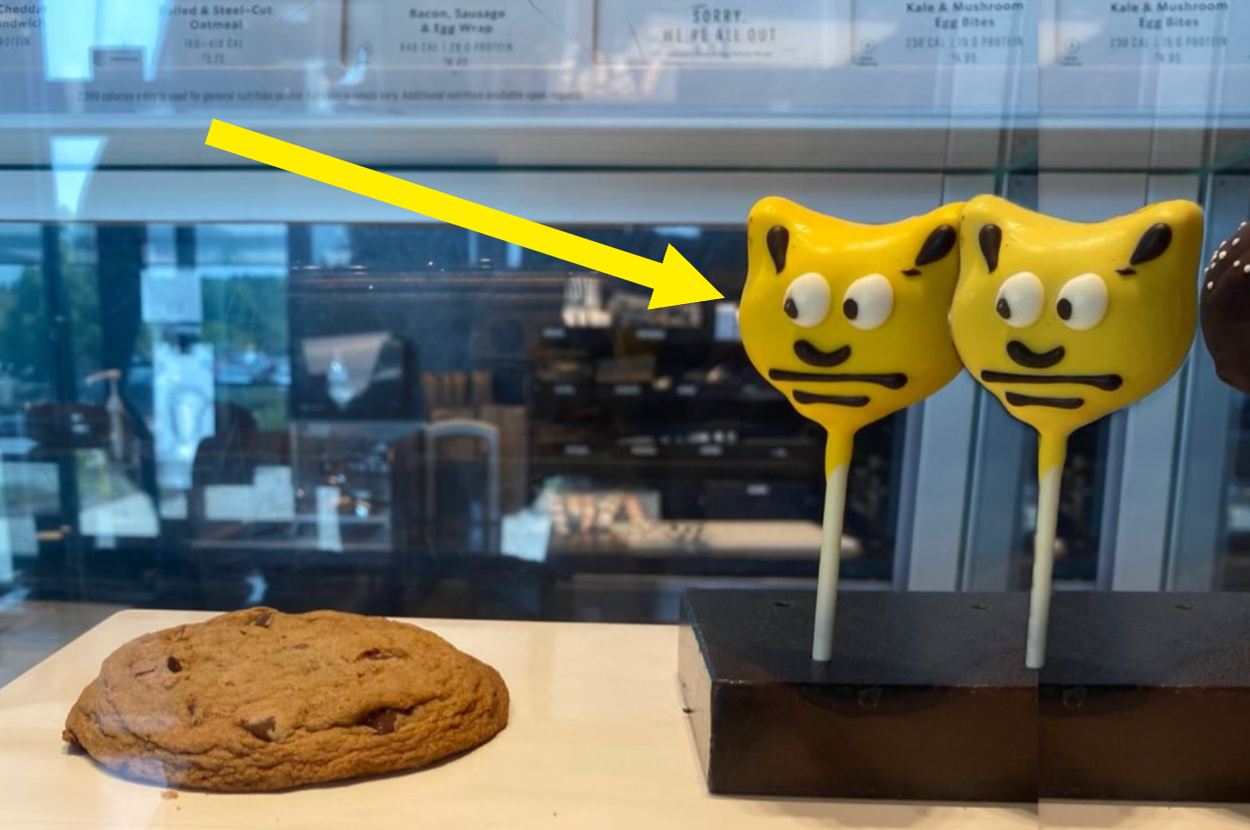
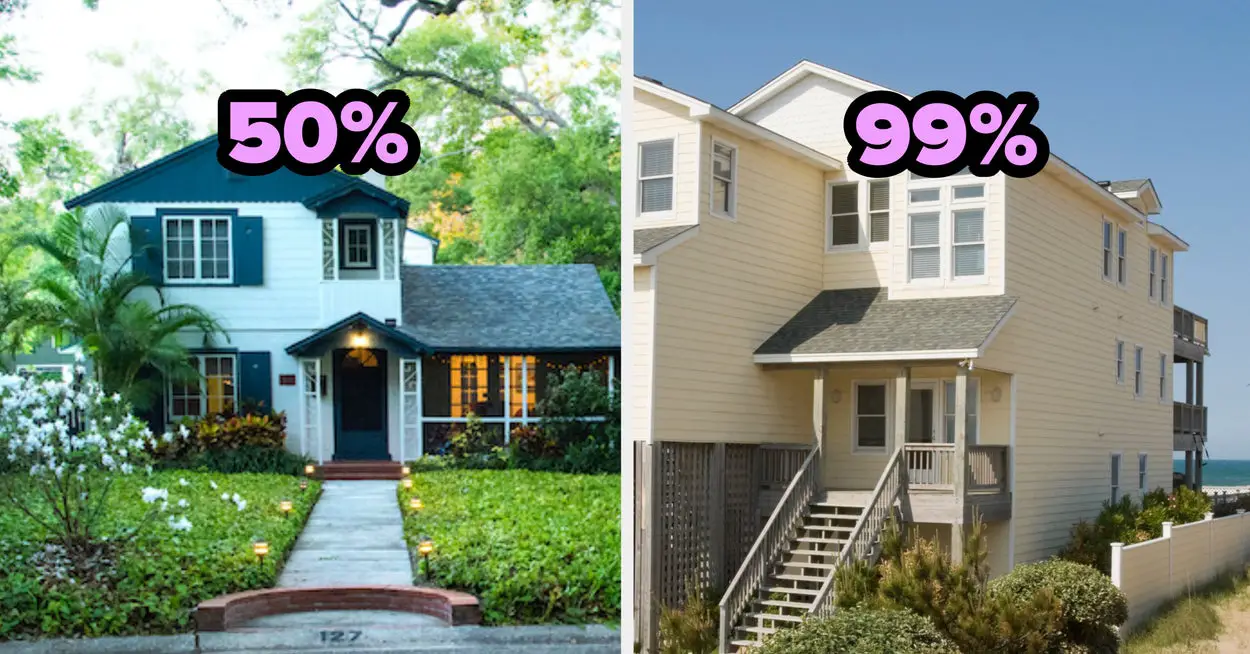




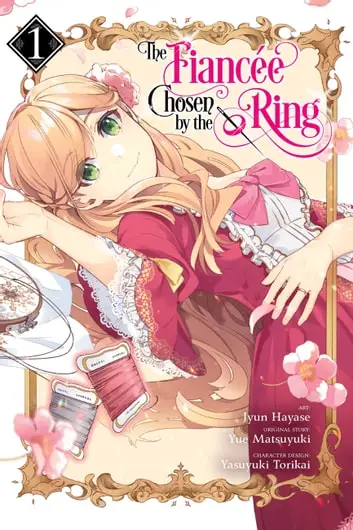
Leave a Reply