You may have noticed when opening various pages on my site (especially blog
posts) that the images start as blurry and then the full image fades-in once
it’s loaded. Here’s a video to demonstrate that experience:
I want to walk you through some of the things I had to do for this to work, and
compare some of what I’m doing to what the ultimate image app (unsplash.com)
does.
First of all, you’ll notice that the image doesn’t pop into place and cause a
reflow/layout shift. In fact, I’ve got a 100/100
on the “Cumulative Layout Shift” web vitals score 😊. I
do this by specifying the size of the area that holds the image via
the aspect-ratio plugin for tailwind
(my site uses tailwind btw 😅).
TL;DR:
<div class="aspect-h-4 aspect-w-3 md:aspect-w-3 md:aspect-h-2">
<img src="..." alt="..." class="..." />
</div>
That’s all I need to make sure I don’t get a bunch of layout shift while the
image is loading (read more about this in
Setting Height And Width On Images Is Important Again).
Another important aspect of making the image load fast is ensuring that you’re
only loading the size of image that you need. If you’ve got an image that’s
3000×3000 and rendering that onto a retina screen in a 600×600 square, then
you’re serving 1800×1800 too many pixels! (retina means double-the pixels).
This is where the img tag’s
sizes
and
srcset
attributes come to into play. The TL;DR of these attributes is that it allows
you to tell the browser different versions of your image for different screen
widths (srcset) and what size the image should be for a given set of media
queries (sizes). Here’s the example from MDN:
<img
src="/files/16870/new-york-skyline-wide.jpg"
srcset="
/files/16870/new-york-skyline-wide.jpg 3724w,
/files/16869/new-york-skyline-4by3.jpg 1961w,
/files/16871/new-york-skyline-tall.jpg 1060w
"
sizes="((min-width: 50em) and (max-width: 60em)) 50em,
((min-width: 30em) and (max-width: 50em)) 30em,
(max-width: 30em) 20em"
/>
What this says is that when the screen width is between 50em and 60em then
the image will be 50em. So then the browser can determine the best image to
load for that image size from the srcset you gave it. And look at that
progressive enhancement! If the browser doesn’t support these attributes it’ll
just use the src attribute like usual.
Unsplash uses this feature a great deal and so do I. But creating all those
sizes of images would be an enormous pain, that’s why I use cloudinary!
Here’s what my img tag looks like for a blog post:
<img
title="Photo by Kari Shea"
class="z-10 rounded-lg object-cover object-center transition-opacity"
alt="MacBook Pro on top of brown table"
src="https://res.cloudinary.com/kentcdodds-com/image/upload/w_1517,q_auto,f_auto,b_rgb:e6e9ee/kentcdodds.com/content/blog/how-i-built-a-modern-website-in-2021/banner_iplhop"
srcset="
https://res.cloudinary.com/kentcdodds-com/image/upload/w_280,q_auto,f_auto,b_rgb:e6e9ee/kentcdodds.com/content/blog/how-i-built-a-modern-website-in-2021/banner_iplhop 280w,
https://res.cloudinary.com/kentcdodds-com/image/upload/w_560,q_auto,f_auto,b_rgb:e6e9ee/kentcdodds.com/content/blog/how-i-built-a-modern-website-in-2021/banner_iplhop 560w,
https://res.cloudinary.com/kentcdodds-com/image/upload/w_840,q_auto,f_auto,b_rgb:e6e9ee/kentcdodds.com/content/blog/how-i-built-a-modern-website-in-2021/banner_iplhop 840w,
https://res.cloudinary.com/kentcdodds-com/image/upload/w_1100,q_auto,f_auto,b_rgb:e6e9ee/kentcdodds.com/content/blog/how-i-built-a-modern-website-in-2021/banner_iplhop 1100w,
https://res.cloudinary.com/kentcdodds-com/image/upload/w_1650,q_auto,f_auto,b_rgb:e6e9ee/kentcdodds.com/content/blog/how-i-built-a-modern-website-in-2021/banner_iplhop 1650w,
https://res.cloudinary.com/kentcdodds-com/image/upload/w_2500,q_auto,f_auto,b_rgb:e6e9ee/kentcdodds.com/content/blog/how-i-built-a-modern-website-in-2021/banner_iplhop 2500w,
https://res.cloudinary.com/kentcdodds-com/image/upload/w_2100,q_auto,f_auto,b_rgb:e6e9ee/kentcdodds.com/content/blog/how-i-built-a-modern-website-in-2021/banner_iplhop 2100w,
https://res.cloudinary.com/kentcdodds-com/image/upload/w_3100,q_auto,f_auto,b_rgb:e6e9ee/kentcdodds.com/content/blog/how-i-built-a-modern-website-in-2021/banner_iplhop 3100w
"
sizes="(max-width:1023px) 80vw, (min-width:1024px) and (max-width:1620px) 67vw, 1100px"
/>
And of course I don’t write this out manually. I have a utility to generate
these props for me:
function getImgProps(
imageBuilder: ImageBuilder,
{
widths,
sizes,
transformations,
}: {
widths: Array<number>
sizes: Array<string>
transformations?: TransformerOption
},
) {
const averageSize = Math.ceil(widths.reduce((a, s) => a + s) / widths.length)
return {
alt: imageBuilder.alt,
src: imageBuilder({
quality: 'auto',
format: 'auto',
...transformations,
resize: {width: averageSize, ...transformations?.resize},
}),
srcSet: widths
.map(width =>
[
imageBuilder({
quality: 'auto',
format: 'auto',
...transformations,
resize: {width, ...transformations?.resize},
}),
`${width}w`,
].join(' '),
)
.join(', '),
sizes: sizes.join(', '),
}
}
Then I use it like so:
<img
key={frontmatter.bannerCloudinaryId}
title={frontmatter.bannerCredit}
className="rounded-lg object-cover object-center"
{...getImgProps(
getImageBuilder(
frontmatter.bannerCloudinaryId,
getBannerAltProp(frontmatter),
),
{
widths: [280, 560, 840, 1100, 1650, 2500, 2100, 3100],
sizes: [
'(max-width:1023px) 80vw',
'(min-width:1024px) and (max-width:1620px) 67vw',
'1100px',
],
transformations: {
background: 'rgb:e6e9ee',
},
},
)}
/>
We don’t have too much time to get into the imageBuilder stuff. It’s just a
little abstraction I have on top of
cloudinary-build-url for building
cloudinary URLs in a typesafe way. My point is that Cloudinary makes it easy for
me to serve you the right sized image for your device and screen size so it
loads quickly and I save you data!
If I stopped just at this point then users would just get a blank space before
the image loads in. Much better to show some kind of placeholder. You’ve seen
these around the web for sure. Medium was the first place I saw something like
this. I used gatsby-plugin-sharp on the old version of this website which had
support for an inline SVG that was a sort of tracing of the image (with mixed,
but mostly positive results). And unsplash also has support for this. For this
to work well, you need the placeholder to be smallish, server rendered, and
inline. If you have to load your placeholder then you’ll need a placeholder for
your placeholder! As ridiculous as that sounds, this is actually what Unsplash
does.
When you land on an unsplash image, there are three things that can happen in
series depending on your network speed:
- The primary color of the image is displayed. This is server rendered.
- A blurred version of the image is displayed. I’m not sure whether they’re
using blurhash for this, but they’re doing the exact
same thing. It’s a canvas drawing. - The final image is loaded*
*There’s a bit more to that step 3 which we’ll talk about later.
These actually all happen, but they’re layered with the image on top, then the
blur canvas, then the div with a background color. That way unsplash shows the
best thing it can as soon as possible. For this reason, it’s quite possible
you’ll not see the blurred image on the initial page load, but if you navigate
around after the page loads that’s what you’ll see for all other images and you
won’t see the primary color background anymore. This is because showing the
blurred image canvas requires JavaScript to work.
So if the image loads before the JavaScript then the JavaScript won’t have a
chance to set up the canvas for the blurred image for you before you’re looking
at the actual image. And if the JavaScript is already loaded (like if you’re
doing client-side navigation) you won’t see the background color and will only
see the blurred image.
This is a nice setup and when I was working on my own image loading experience I
looked at this for inspiration. The really cool thing about the blurhash /
canvas approach is the size of the data required for the image is really small.
Like, seriously, this is all you need to pass to the blurhash client library for
a nice looking blur of a full image: LGFFaXYk^6#M@-5c,1J5@[or[Q6.:
Honestly, it’s so cool. Magical 🧙
Ultimately the goal here is to minimize the amount of data needed to give the
user a good experience while the full resolution image is loading. It’s a
balance of speed and a good user experience.
When I was reverse engineering unsplash’s image loading techniques, I evaluated
whether I should just adopt their approach or try something a little different.
I really didn’t like the fact that they have to render a div with a solid
background color before they can render the blurred image. Why not just render
the blurred image on the server via a base64 encoded data URL?
So I decided to try it out. First I needed to find a way to automatically
generate the base64 data URL. For one thing, I know that the URL would be very
large if I just tried with the regular size image (this would basically negate
all the user experience gains by making my page load slowly).
So I needed to generate a base64 data URL for a downscaled version of the image.
This is really easy since I’m using Cloudinary for all
my images. Additionally, cloudinary has the ability to apply transforms like
blur on the image. This means that I could easily reduce the amount of data to
represent in my base64 string. So I generate a cloudinary URL
like this:
https://res.cloudinary.com/kentcdodds-com/image/upload/w_100,q_auto,f_webp,e_blur:1000/kentcdodds.com/content/blog/how-i-built-a-modern-website-in-2021/banner_iplhopAnd when I fetch that image and base64 encode it, I end up with this:
data:image/webp;base64,UklGRhQBAABXRUJQVlA4IAgBAAAQDQCdASpkAEMAPrFGmko7qyWhsls9U3AWCWkGcA01nlwbK5buwWRoA3koD7+5vLBXAtOMrneG2GT90JyrLz+2XeotIAEq5PL4F0N1qTRIJ7LnMa5Zcre8UaDTMRtFt14eXNoGYkhNSt0REMN2PN4FwAD+7s4jHeyE9BXykzZMxIuwC4FSp408GYxRjoczsMvwZlqrnzr4cuA6X6MspvaoVHUro1XNU1SNxrLKLjhZrJ3GmlyoorlW1L532OP9tbhOeQgFiDwE81g+CH4d16xfOjEGrpus0wYxdunoI7Nokc5fnyoAw8pKJEq6cW3Yp4rqZw9fosV61qnAN+ViAH+WOzoqC6R90AA=Now, that’s quite a bit more than the 30 or so characters that represent the
hash for blurhash, but remember that blurhash also requires a client library
which is larger than this. But that’s actually not the reason I didn’t go with
blurhash. Once you apply this to just a couple of images, blurhash more than
pays for its own weight. So a site like unsplash definitely hits that point
where it makes a lot of sense.
And blurhash would probably pay for itself on my site too. I have the
recommendations at the bottom of every page which are all blur-loaded as well.
So why didn’t I go with blurhash at this point? It’s because I really didn’t
want to render the primary color. I just didn’t think it looked good for my
site. And this data URL wasn’t so big that I thought it was worth
server-rendering the solid block of color. It’s a shame we can’t server render a
canvas. That’d be the best of both worlds. sigh
So I went with rendering the base64 behind the actual image. So while the image
is loading I display a server-rendered blurred and upscaled version of the
image.
Unfortunately, upscaling it like this made it look really pixelated.
The platform to the rescue! I just slapped this in the DOM after my base64 image
and we were in business:
<div class="backdrop-blur-xl"></div>
That ends up effectively applying this css:
backdrop-filter: blur(24px);
And we get the nice blur effect:
Sweet!
I had a nice placeholder, but one thing that bothered me was when the image did
load it would just appear in place of the placeholder, and I wanted it to feel
like the placeholder kinda turned into the actual image. For this to work, I
needed to write some JavaScript. I think it’s about time I show you my
BlurrableImage component… First, here’s how I use it on my blog post page:
function BlogScreen() {
// ...
return (
// ...
<div className="col-span-full mt-10 lg:col-span-10 lg:col-start-2 lg:mt-16">
{frontmatter.bannerCloudinaryId ? (
<BlurrableImage
key={frontmatter.bannerCloudinaryId}
blurDataUrl={frontmatter.bannerBlurDataUrl}
className="aspect-h-4 aspect-w-3 md:aspect-w-3 md:aspect-h-2"
img={
<img
key={frontmatter.bannerCloudinaryId}
title={frontmatter.bannerCredit}
className="rounded-lg object-cover object-center"
{...getImgProps(
getImageBuilder(
frontmatter.bannerCloudinaryId,
frontmatter.bannerAlt ??
frontmatter.bannerCredit ??
frontmatter.title ??
'Post banner',
),
{
widths: [280, 560, 840, 1100, 1650, 2500, 2100, 3100],
sizes: [
'(max-width:1023px) 80vw',
'(min-width:1024px) and (max-width:1620px) 67vw',
'1100px',
],
transformations: {
background: 'rgb:e6e9ee',
},
},
)}
/>
}
/>
) : null}
</div>
// ...
)
// ...
}
And here’s the BlurrableImage component itself:
import * as React from 'react'
import clsx from 'clsx'
import {useSSRLayoutEffect} from '~/utils/misc'
function BlurrableImage({
img,
blurDataUrl,
...rest
}: {
img: React.ReactElement<React.ImgHTMLAttributes<HTMLImageElement>>
blurDataUrl?: string
} & React.HTMLAttributes<HTMLDivElement>) {
const [visible, setVisible] = React.useState(false)
const jsImgElRef = React.useRef<HTMLImageElement>(null)
React.useEffect(() => {
if (!jsImgElRef.current) return
if (jsImgElRef.current.complete) return
let current = true
jsImgElRef.current.addEventListener('load', () => {
if (!jsImgElRef.current || !current) return
setTimeout(() => {
setVisible(true)
}, 0)
})
return () => {
current = false
}
}, [])
const jsImgEl = React.cloneElement(img, {
// @ts-expect-error no idea 🤷♂️
ref: jsImgElRef,
className: clsx(img.props.className, 'transition-opacity', {
'opacity-0': !visible,
}),
})
return (
<div {...rest}>
{blurDataUrl ? (
<>
<img
src={blurDataUrl}
className={img.props.className}
alt={img.props.alt}
/>
<div className={clsx(img.props.className, 'backdrop-blur-xl')} />
</>
) : null}
{jsImgEl}
<noscript>{img}</noscript>
</div>
)
}
export {BlurrableImage}
Alright, that’s a bit to take in… Let me walk you through it…
First, the props are pretty simple. We accept an img element which is the
ultimate image we want to be loaded. We accept a blurDataUrl to render a
blurred version of the image while we’re waiting for the image to load. And then
the rest of the props are just applied to the div that’s the container for
everything. I pretty much only use that for the className for the aspect ratio
stuff.
Let’s skip all the stuff in the middle and go down to what we’re rendering:
We render a wrapper div to keep everything together (in particular for the
aspect ratio stuff to work properly).
Then if there is a blurDataUrl, we render an img element with the
blurDataUrl. We inherit the className to ensure we get stuff like the right
border radius etc.
Then under that we render the backdrop to smooth out the blurriness of the data
URL image since that’s going to be scaled up as described earlier.
Then we render what I call a jsImgEl. This is a copy of the img. The
jsImgEl is the primary image that will be displayed to the user when all is
said and done. I make a copy of it so I can add some css for the fade-in action.
More on this in a moment.
Finally, the <noscript>{img}</noscript> stuff is there for the handful of
users who might disable JavaScript because otherwise they’ll never get the image
displayed (because displaying the image requires JavaScript). There probably
aren’t many (any) users like this, but it’s just so easy so why not?
Alrighty, so to make the fade work, we need to have the jsImgEl start out as
invisible. The browser will still load this for us though, and it fires events
along the way, so we use useEffect to add an event handler to know when it’s
loaded and when it does finish loading we’ll trigger an update to make the image
fade in.
And really that’s it.
So in review, to make an excellent image loading experience I’m doing a few
things:
- Avoid layout shift by using Tailwind’s aspect-ratio plugin
- Load the perfect sized image via the
<img />attributessizesand
srcset+ cloudinary transforms. - Generate the base64 encoding of a smaller blurred version of the image
(shoutout to cloudinary). I do cache this to make it fast. - Render the blurred image inline so it can be server rendered along with some
JS to load the full image and display it when it’s finished loading.
And that’s what powers the awesome image loading experience on this site. It’s
important to remember that user experience is not all about performance. It’s
also about the experience. And I feel like the trade-offs I’ve made here are
solid for the user experience I want to provide you as you navigate this site. I
hope you love it 🙂
Source link



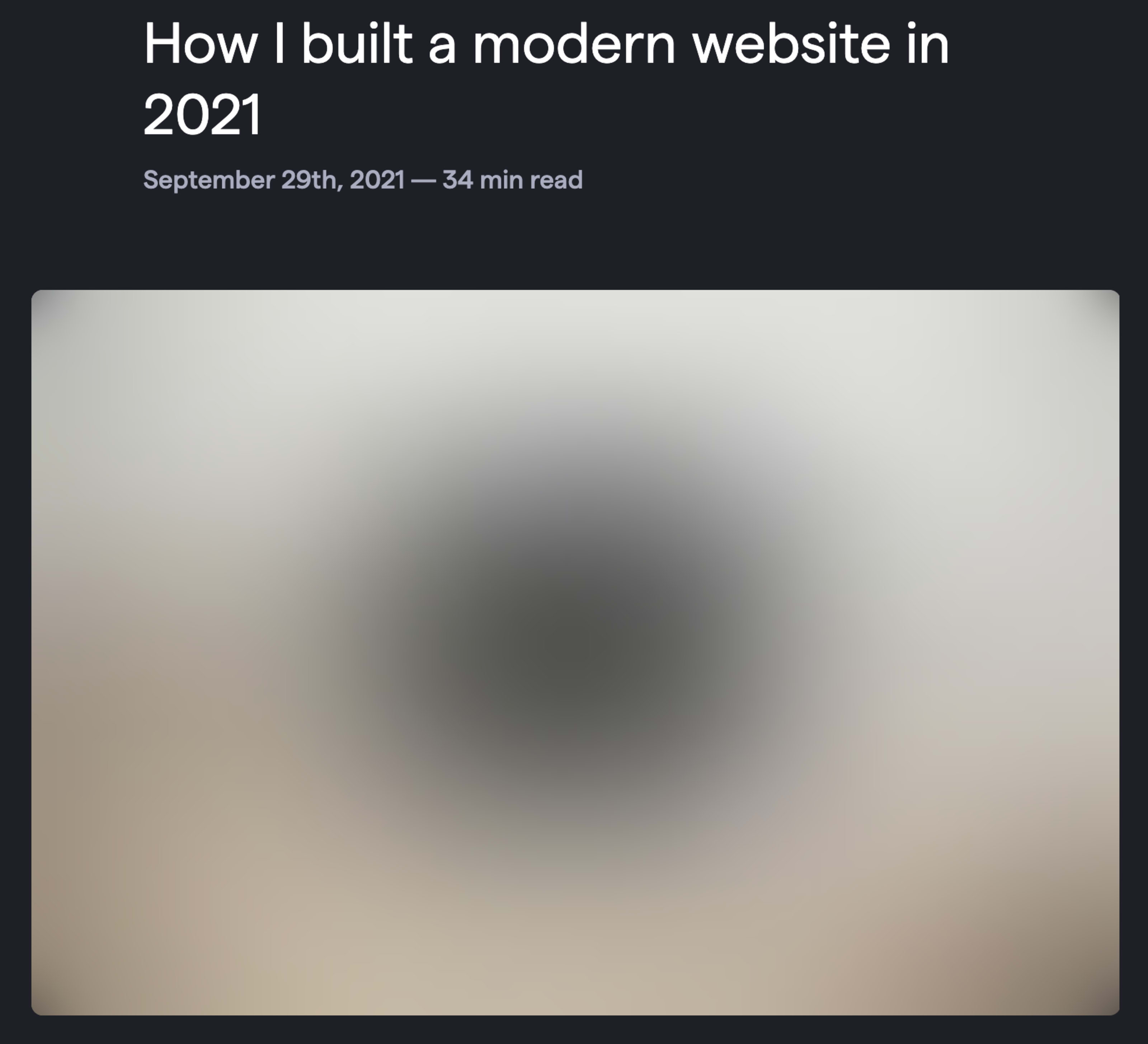

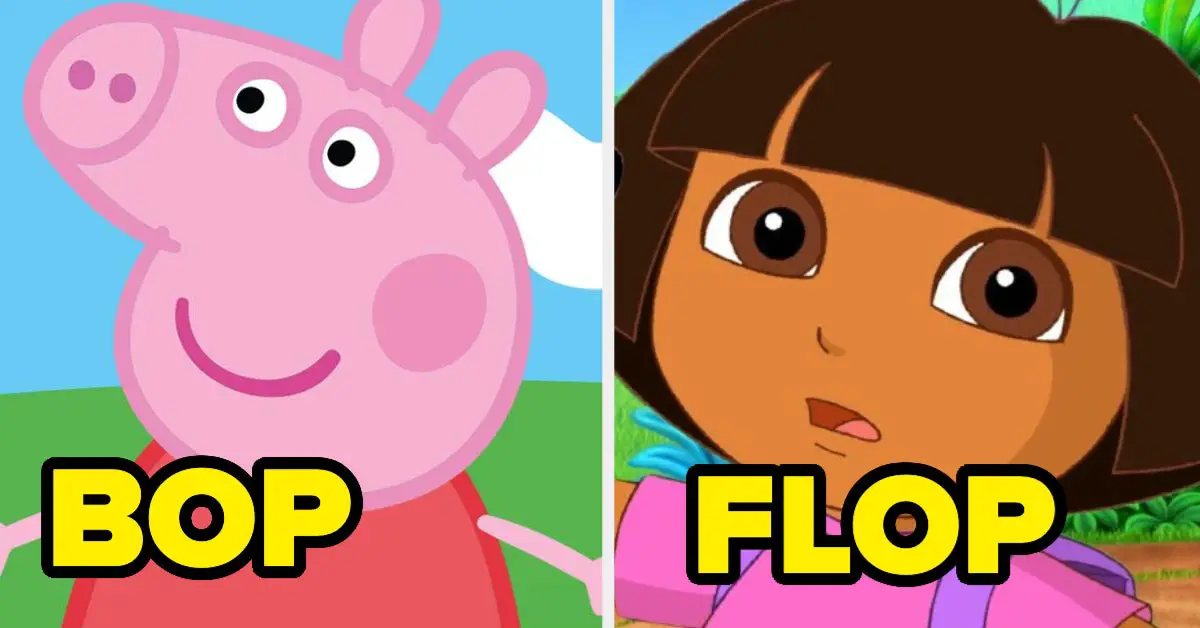

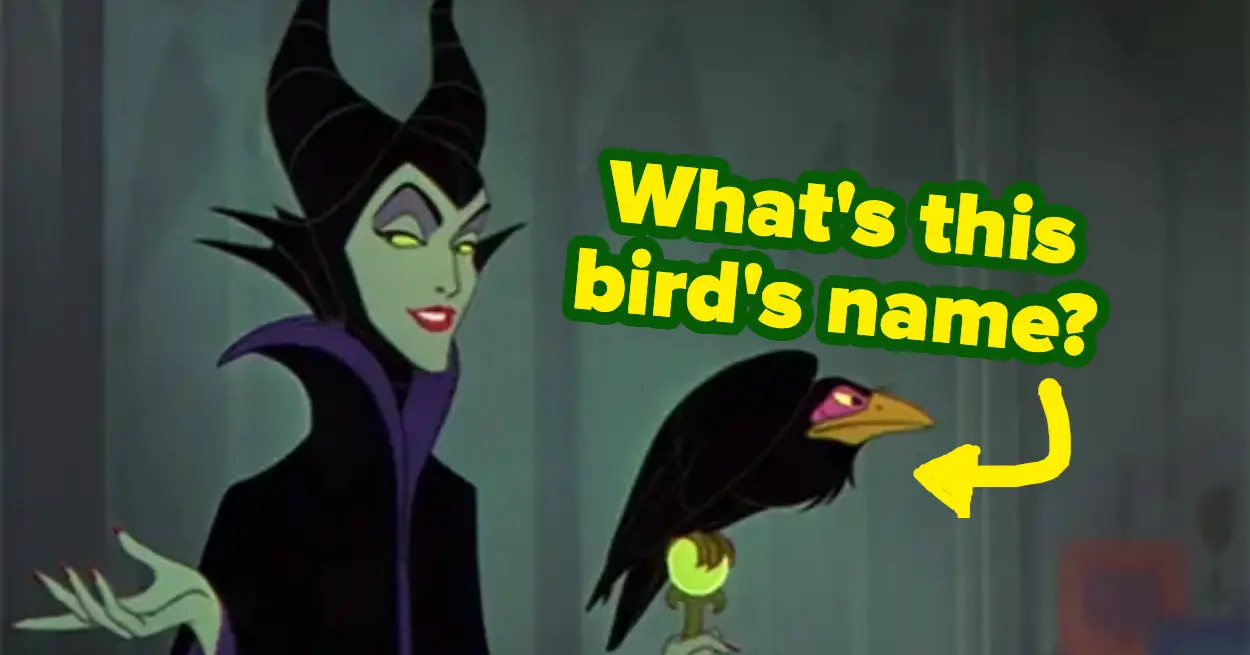
Leave a Reply