Having a nice-looking background when you are in a video chat can certainly boost your confidence whether you don’t want other members snooping around your personal space or you want to avoid them notice random moving people behind. If any of these sounds like a problem to you then keep reading this article.
Whatever be the reason, having a virtual background in a conference chat is good. Thankfully, Skype has features that allow its users to set a virtual background.
You can set different backgrounds for different chats or a custom background for all chats. In this post, you will learn how to customize background effects for Skype video calls on your Windows, Mac, Linux, and Web. In both ways.
I’ve also included a list of the best alternatives to the Skype app in case you want to try different options.
So back to changing the background effect. It’s very easy.
But before that, you must ensure that your device fulfills these requirements.
Requirements To Customize Skype Background Image
The settings are available only on the latest version of the Skype app. Therefore ensure that the version of Skype installed on your computer is higher than 8.59.0.77.
If you have this Skype version then move to the next section but if you don’t then make sure to download the latest version of the Skype version to experience all the features that an updated version has.
Moving on.
Below are the steps on how you can customize background effects on Skype video calls.
There are two processes. The first one is how you can set a different background for different video chats.
Also Read: How to Disable Auto Playing Videos on Google Chrome?
How To Add A Specific Background In Skype For Specific Video Chats?
The same process can work on all devices. So whether you have a Windows PC or MacBook or Linux system or you are working on a web browser you can follow the same steps.
- Open Skype and start a video call.
- Now, click on the three dots. Or you could also hover the mouse over the video button.
- Now, click on the choose background effect.
- Then you should click on add a new image as the background and choose the one that you want to add.
- You can also choose from free skype backgrounds.
- Or you can add your image by clicking on the plus (+) button and pick your favorite image.

You will notice that the changes will come to effect immediately. Yes, it was this easy.
But if you don’t want to add different background images for different video calls and just want to set one image and get it done with then this next section is for you.
How To Set A Custom Background In Skype For All Video Chats?
This method will help you set one custom background image for all video chats on Skype.
- Open Skype on your computer and click on your Profile Photo icon.
- Click on the Settings icon (three dots) and again choose Settings.
- Now, click on Audio & Video.
- Next, you should select to add a new image as a virtual background for your Skype. You can easily access your previously added images.
- If you want to add a new image then click on the three dots and then click on the plus (+) button. After that select the image you want to use.
BLUR OPTION – If you have not noticed it yet, there is also a blur option. By clicking on it you can blur the background easily and don’t have to worry about it.
It will only create your background blur keeping your image in the video call clear.
You can set the blurred background permanently or you can also enable it for different video calls.
Also Read: 20 Cool and Useful Amazon Alexa Skills
Alternatives To Skype Meet For Users
If you want to try other options in place of Skype then here are some of its best alternatives.
1. Google Meet
Google meet is a great free software by Google that allows people to connect with their friends and family. It is generally used by professionals who connect with their teams on a virtual call.
2. Zoom Cloud Meetings
After the pandemic, the Zoom app has gained popularity. It was used by schools for online classes for children and also by business professionals for meetups. With the free version of Zoom, you get a 40-minute time limit and 100 people can join.
3. Microsoft Teams
Microsoft Teams is the application launched by Microsoft. It is a premium app that allows you to connect with your team. It is a great alternative because it presents great speed.
Conclusion
So this is how you can easily customize the background image in Skype video calls.
If you have followed the steps correctly then you must have changed the settings and have set up your favorite image as your Skype background image.
If you were not able to customize your background image on the Skype app then I would recommend you uninstall and reinstall it on your computer. This way you will have the latest version installed and all of the settings will appear.
After that, you can refer to the above-mentioned steps to ensure that the background image is set on your Skype profile.
If you want to try other software than Skype then I have also included a list of some of its alternatives.
I hope you found this article useful. If so please tell us by sharing it.
If you have any questions, you can use the comments section below. y
Tushar Rajput
An experienced internet marketing strategist, data analyst, blogger, and author. He is an existing contributor for several tech blogs, covering startups, local businesses, technology, productivity, apps, and more.
Source link

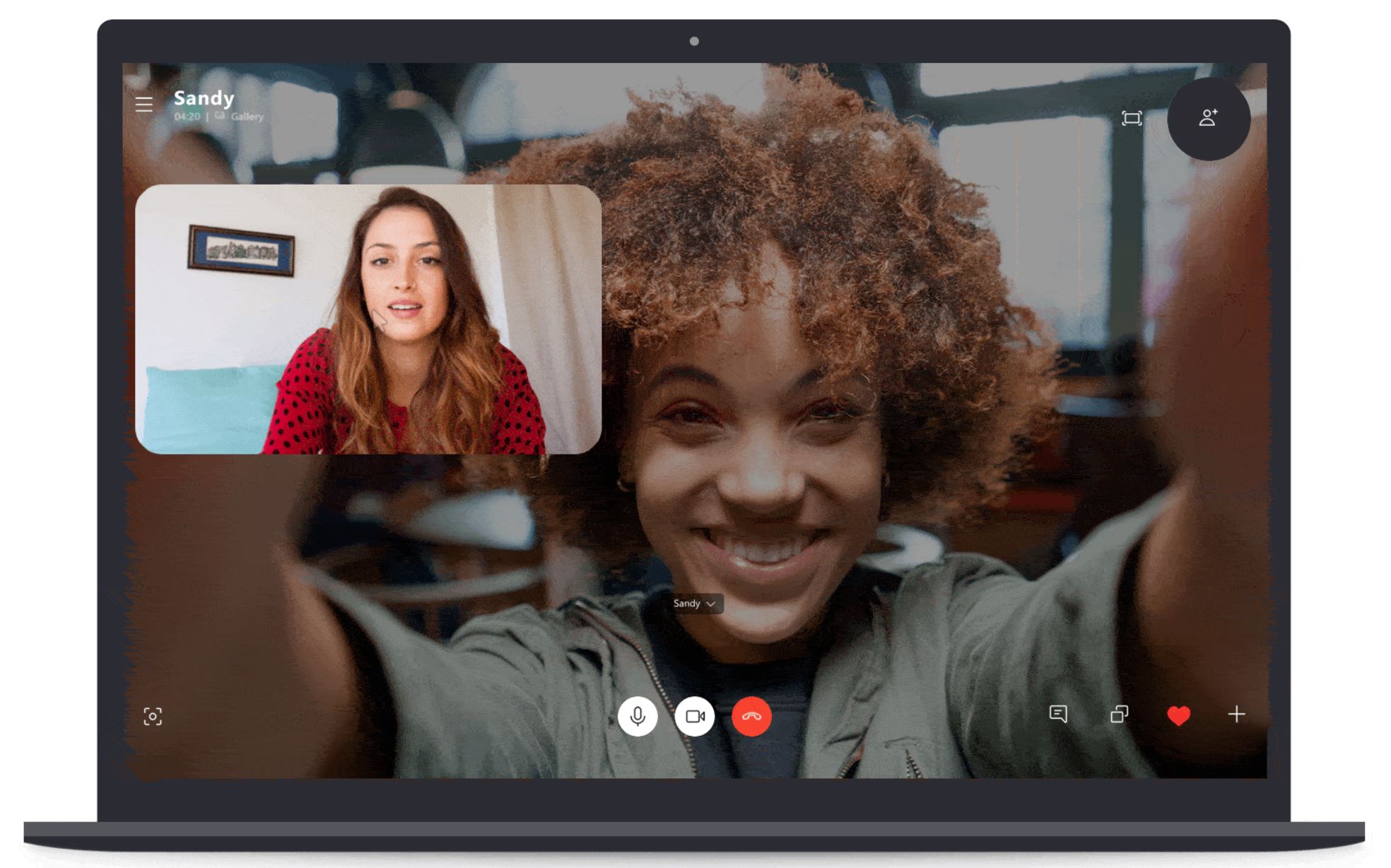

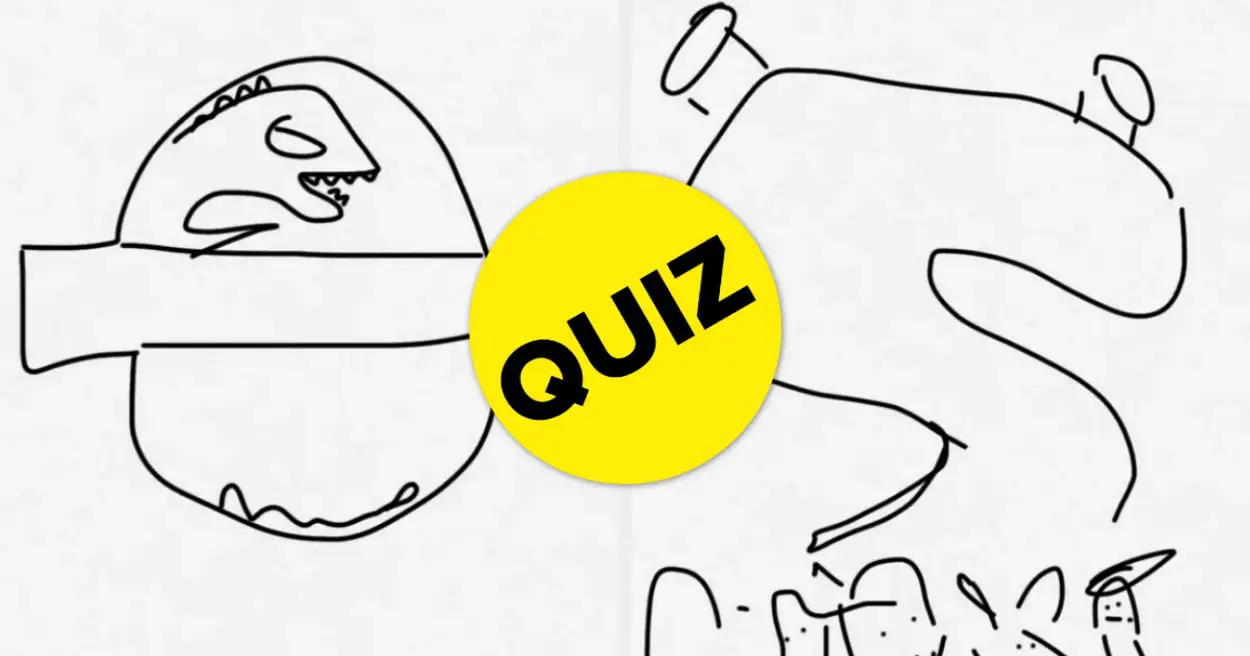
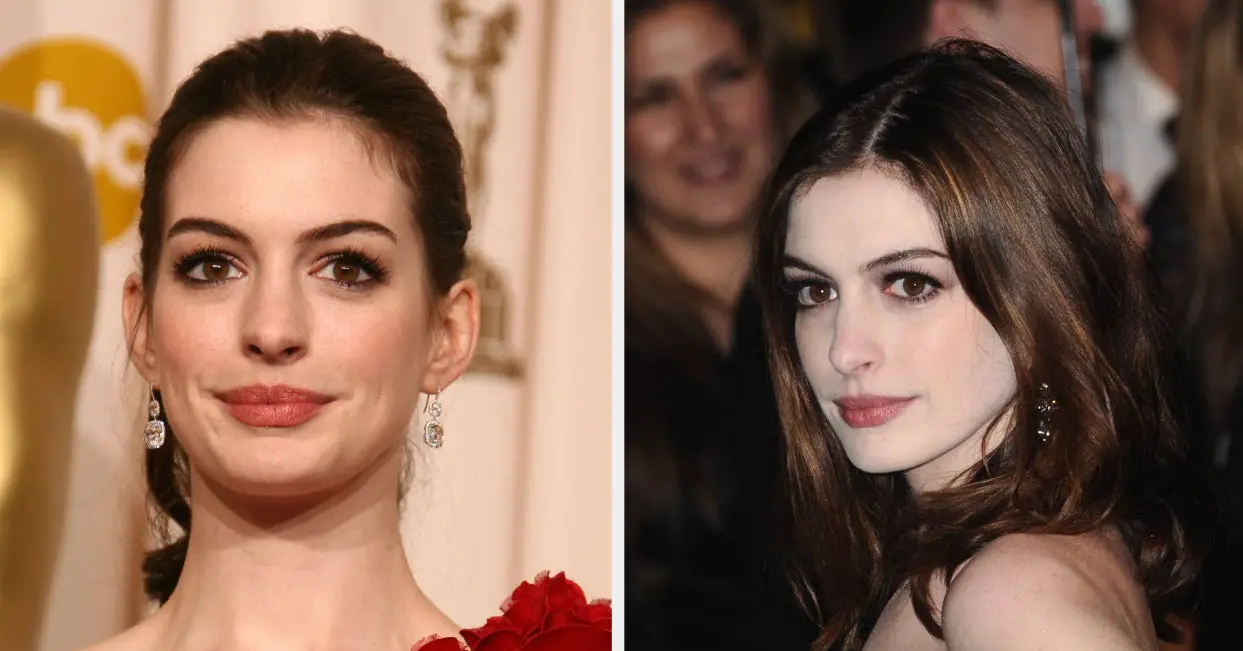





Leave a Reply