Enable Template Path Hints Magento2 assist you in the process of defining, for example, a .php block class that corresponds to one of your store’s specific page areas. You are also able to locate the .phtml files easier and of course edit them more quickly thanks to the notation added with each path’s template. The code can be found both on the frontend and the backend in the Magento file structure.
- Enable Template Path Hints Magento2
- Step 1: Go to admin panel
- Step 2: Choose
Store > Configuration > Advanced > Developer > Debug > Enabled Template Path Hints for Storefront - Step 3: Click
Yesto Enabled Template Path Hints
Enabled Template Path Hints for Admin
Go to the admin panel:
Store > Configuration > Advanced > Developer > Debug > Enabled Template Path Hints for Admin > Yes
Choose whether you want it to be enabled for StoreFront or Admin. Select Yes in the Add Block Names to Hints select box in case you want template path hints to show a block PHP class name additionally to PHTML template file path.

Enable Template Path Hints Command Line
php bin/magento dev:template-hints:enable
php bin/magento dev:template-hints:disable
Flush Cache if any.
Now you have completed the template path hints enabling process for your Magento 2 store. When you have any questions, feel free to discuss with us below. And remember to check out the following related topics to get more insight into this issue.
Happy coding!
Learn more from this link : https://developer.adobe.com/
check for other blogs as well: https://webkul.com/blog/graphql-mutation-2/
Source link

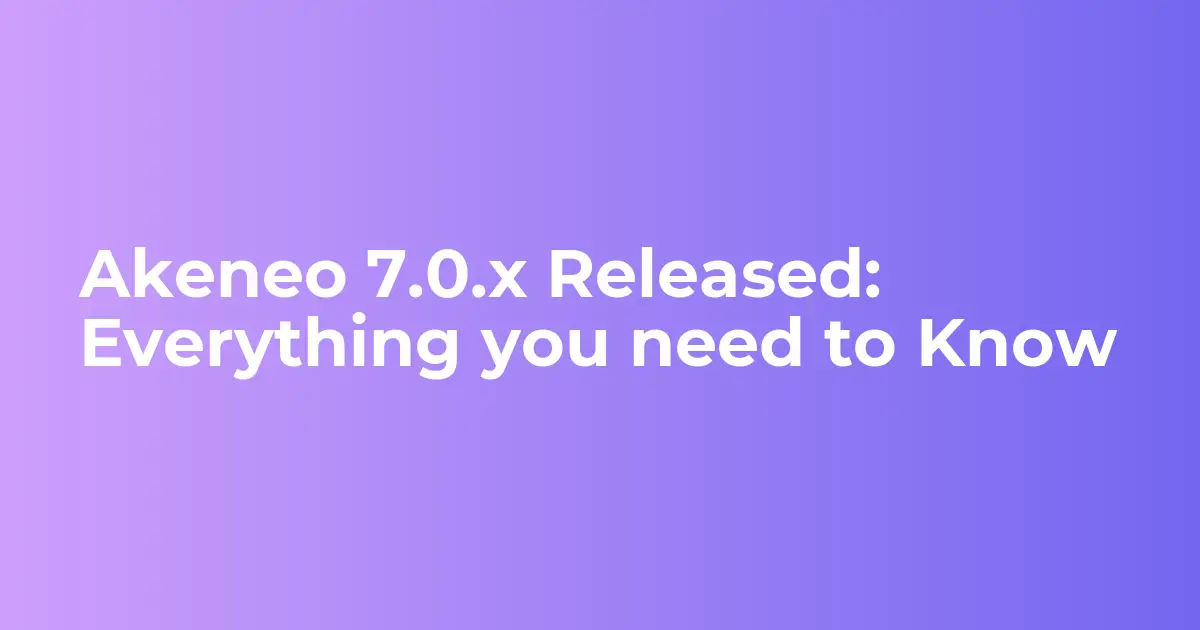

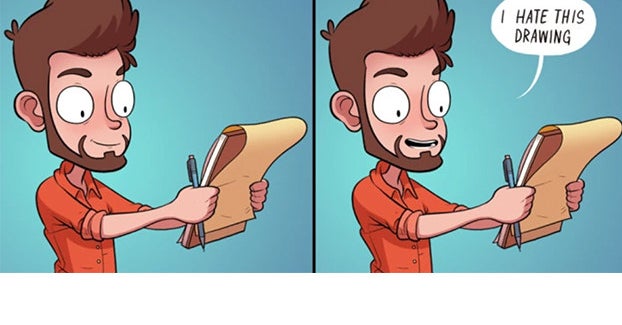

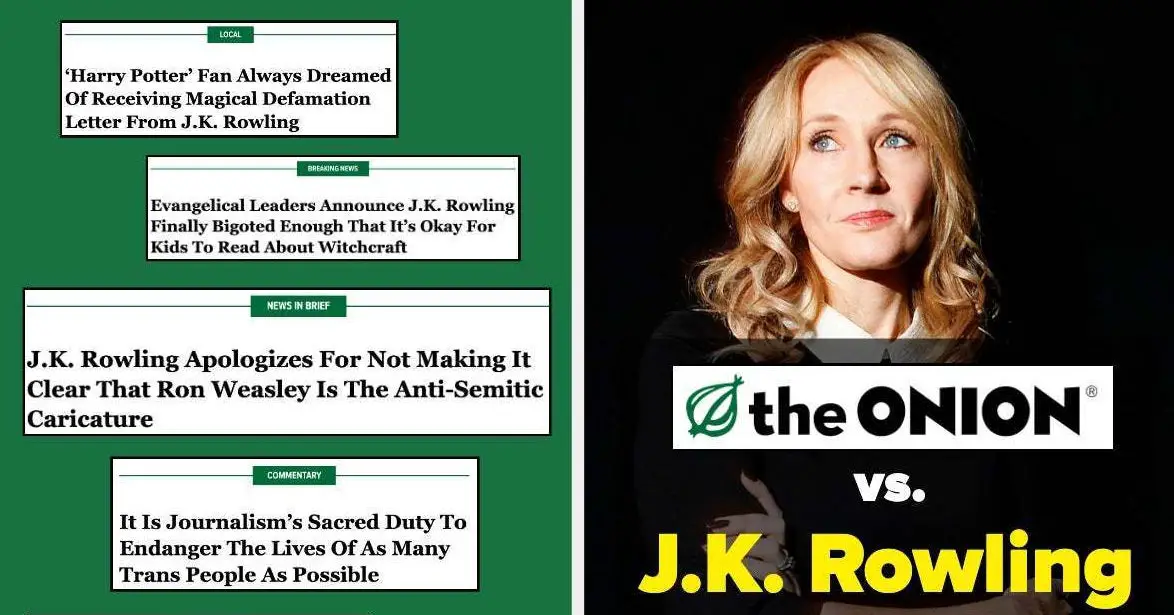

Leave a Reply