INTRODUCTION
Charge extra with Odoo Extra Bank Charges in Payment!
Extra bank charges have various benefits as they ensure that you perform all your transactions on time. Delayed transactions result in additional fees, which don’t get recorded anywhere, causing a mismatch of profit and loss accounts.
So how to avoid these mismatches and record every transaction accurately?
Odoo Extra Bank Charges in Payment authorize you to charge extra fees on bank and cash transactions from customers or vendors. Or you can levy an additional fee when they cross a particular amount limit. Further, the odoo app automatically records the journal entry with extra charges. Add the debit and credit accounts to adjust journal entries.
FEATURES
- Odoo Extra Bank Charges in Payment allows you to charge an extra fee in Odoo.
- Enable or disable the Odoo app from the backend.
- Select the credit and debit accounts for recording journal entries.
- Add extra charges on bank and cash payments.
- The Odoo app automatically records the entries in the backend.
INSTALLATION
- Once you purchase the App from Webkul store, you will receive the link to download the zip file of the module.
- Extract the file on your system after the download finishes. You will be able to see a folder named- ‘payment_extra_fees.’
- Copy and paste this folder inside your Odoo Add-Ons path.
- Now, open the Odoo App and click on the Settings menu. Here, click on Activate the Developer Mode.
- Then, open the Apps menu and click on ‘Update Modules List.’
- In the search bar, remove all the filters and search ‘payment_extra_fees.’
- You will be able to see the module in the search result. Click on ‘Install’ to install it.
WORKFLOW
Hopping on to the configuration of Odoo Extra Bank Charges in Payment.
CONFIGURATION
1. After configuration, go to ‘Invoicing> Configuration> Accounting> Journals.’
2. Select Bank or Cash journal on the next page to configure the extra bank charges.

3. Now, tick the box next to ‘Add Extra Charges’ and add the ‘Debit and Credit Accounts.’ Once done, click the ‘Save’ button.

4. Open the ‘Invoices’ page and select ‘Unpaid’ Invoice.

5. Click the ‘Register Payment’ button on the invoice page.

6. In the popup, choose ‘Journal, Extra Charges, and Recipient Bank Account’ and click the ‘Create Payment’ button.

7. After payment, you can see the total amount but not the extra fee that you levied on the transaction.

VIEWING EXTRA BANK CHARGES
8. Next, move the ‘Configuration> Accounting> Journals.’

9. On the Cash or Bank Journal page, click the ‘Journal Entries’ option.

10. On the page, you can view all the extra charge entries with the transaction entries.

11. Click and open any extra bank charges entries to view every detail and amount.

OTHER ODOO MODULES
NEED HELP?
Hope you find the guide helpful! Please feel free to share your feedback in the comments below.
If you still have any issues/queries regarding the module, please raise a ticket at https://webkul.uvdesk.com/en/customer/create-ticket/.
Also, please explore our Odoo development services & an extensive range of quality Odoo Apps.
For any doubt, contact us at [email protected].
Thanks for paying attention!!
Current Product Version – 1.0.0
Supported Framework Version – Odoo 15
Source link



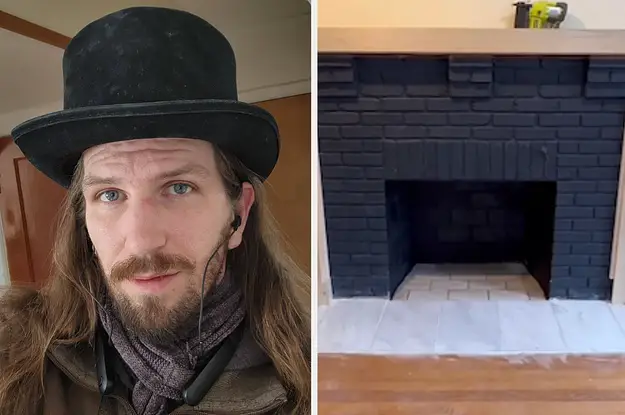


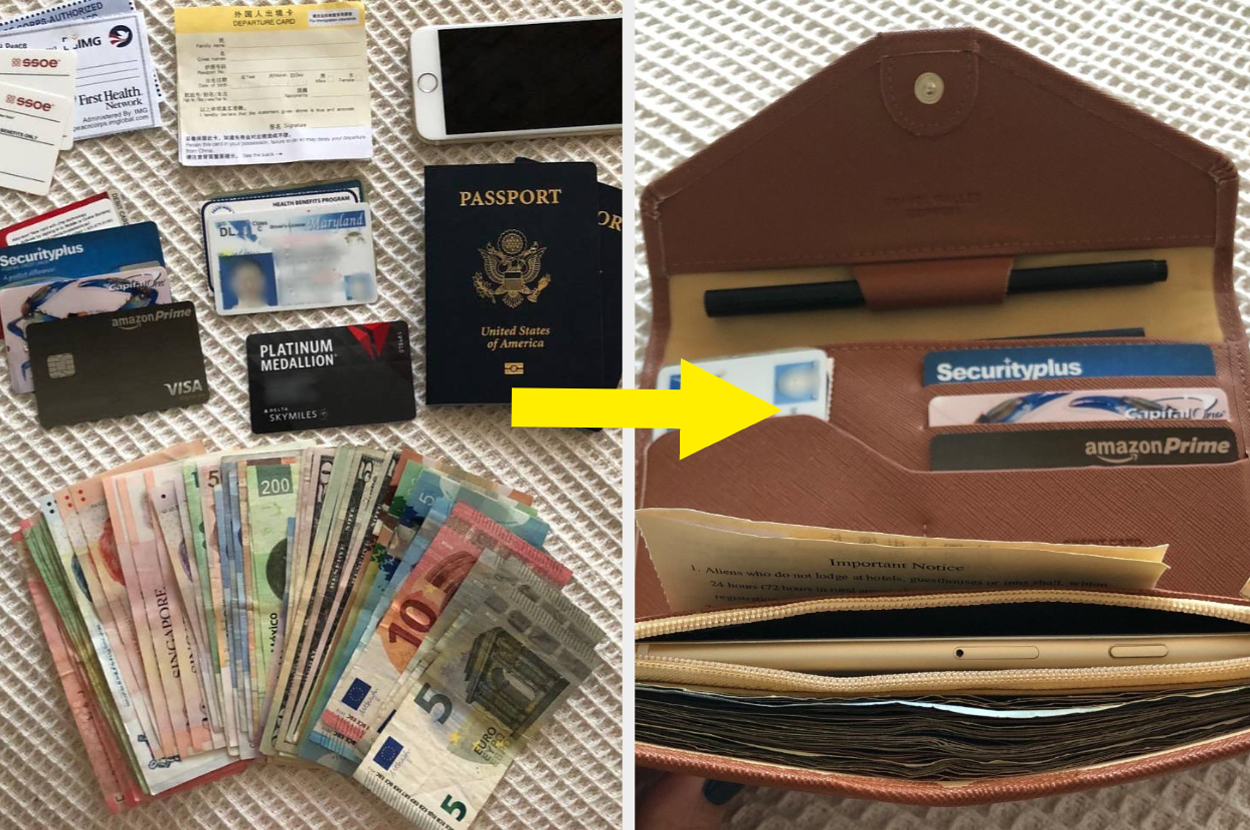
Leave a Reply