Creating a contact form in WordPress can help you take control of your website and open up the opportunities to connect with potential customers. It’s an essential tool that helps make it easier for visitors to get in touch, without them having to leave their browser window!
With a few simple steps, you can easily create a professional-looking contact form on your own WordPress site – no coding or technical knowledge required.
In this article, we’ll show you how easy it is to set up a contact page so you can start taking advantage of all the freedom and flexibility it brings.
Choosing A Plugin For Your Contact Form
When it comes to creating a contact form for your WordPress site, there are many options available. Some plugins require you to pay a fee while others can be installed and used for free. It’s important to weigh the pros and cons of each option carefully before making your decision.
If you choose a plugin that requires payment, you’ll get access to customer support which is incredibly valuable if something goes wrong or if you need help troubleshooting an issue. Paid plugins also tend to include advanced features like file uploads and CAPTCHA security, making them great choices for sites handling sensitive information.
Free plugins offer their own set of advantages too. They’re easy on the budget and they provide plenty of basic features needed for most contact forms. Additionally, some developers will even respond with fast assistance if you encounter any issues using the plugin – though this isn’t guaranteed in all cases.
With that said, let’s move onto installing and activating your plugin of choice!
Installing And Activating Your Plugin
Now that you’ve chosen your contact form plugin, it’s time to install and activate it.
Installing a WordPress plugin is simple – just navigate to the ‘Plugins > Add New’ menu from your dashboard. From there, search for the name of the plugin you chose in the previous section, then click on ‘Install Now’ once you have found it.
Once installed, click on ‘Activate Plugin’ to enable the contact form for use within your WordPress site. This will take only a few seconds before you are ready to get started creating forms!
Here are some features most plugins provide:
- Selecting fields such as email address, telephone number etc
- Advanced customization options like adding labels or placeholders
- Ability to add CAPTCHA protection against spam submissions
These are just a few basic features included with many popular plugins – but make sure to research any additional features available depending on which one you choose.
With these tools at your disposal, you’ll be able to create an awesome contact form quickly and easily! Let’s move on now to setting up your customized form.
Setting Up Your Contact Form
Choosing a Plugin:
I’d recommend looking for one that has good reviews and offers the features you need.
Configuring the Plugin:
You’ll then need to configure the plugin, such as setting the email address where you want to receive the messages, and any other options the plugin may have.
Adding the Form to a Page:
Finally, you’ll need to add the form to a page. In most cases, this will involve adding a shortcode to the page, but some plugins may offer other options, such as adding a widget.
Choosing A Plugin
Setting up a contact form for your WordPress website is an essential step to ensure customer satisfaction and convenience. Choosing the right plugin can be daunting with so many options available, but it doesn’t have to be!
Analyzing reviews from other users and comparing features of different plugins are great ways to narrow down the selection process quickly. Look out for important features like spam protection, customization capabilities, and ease-of-use when making your decision.
Once you find one that works best for you, setting up your contact form will be a breeze – no need to stress over finding the perfect option anymore!
Configuring The Plugin
Now that you have a plugin chosen, it’s time to get configuring!
You can start off by integrating any APIs you might need for the contact form. This will ensure your website is connected with other services and platforms in order to make sure customer information is properly collected.
Next, customize the styles of your contact form so it matches the branding of your website. Not only does this create an overall more pleasing aesthetic, but it also adds another layer of professionalism – indicating that even small details were taken into consideration when building out the page.
Finally, add any additional features like file attachments or extra fields that customers may be required to fill out depending on their inquiry. Doing this now will save yourself from dealing with future headaches down the road if something changes and needs to be adjusted quickly.
Adding The Form To A Page
Now that you have your contact form all set up, it’s time to add it to a page!
This is an important step as it allows customers to easily access and reach out with their inquiries.
Before adding the form, keep in mind any security considerations like encryption and data storage policies.
Once everything checks out, go ahead and start customizing the styles of the form so they match your website branding.
Not only will this make for a more appealing aesthetic, but it also shows potential clients that attention to detail was taken into account when building out the page.
Now get ready for customer engagement – your contact form is officially live!
Customizing Your Contact Form
Creating a contact form for your WordPress site is an important step in connecting with potential customers, ensuring their queries are responded to quickly and providing them with the best experience possible.
Customizing your contact form allows you to make sure it looks exactly how you want it to, allowing you to incorporate brand colors and create a professional look that will leave users feeling secure about submitting their data.
Styling options give you control over font size, color choices and other formatting elements so it’s easy to adjust the design of your contact form without having any knowledge of coding or HTML.
Form validation ensures everything runs smoothly by checking user-inputted information against set criteria – making sure all required fields have been entered correctly before progressing through the form. It also helps protect both parties from malicious attacks when processing sensitive data like payment details.
Customizing your contact form sets up a great first impression while giving visitors confidence in their data security – two key factors in creating successful interactions between business owners and their prospective clients.
The next part of building out this essential website feature involves adding additional fields that further enhance its functionality.
Adding Fields To Your Contact Form
Once you’ve created a contact form in WordPress, the next step is to add fields. This makes it possible for visitors to submit their queries with more information so that they get a better response from your team. You can customize the design of each field and explore features like checkboxes and drop-down menus.
Here are five ways to make adding fields easier:
- Optimize Labels: Make sure labels are clear and concise so that people know exactly what type of data you need them to provide.
- Organize Fields into Sections: Divide fields into different categories such as “Contact Information” or “Order Details” for easier navigation on the page.
- Choose Appropriate Responses: Provide an adequate number of responses within each field, giving users plenty of options without overwhelming them with too many choices.
- Include Relevant Instructions: If necessary, include helpful instructions beneath each field so people know how to answer or fill out specific forms correctly.
- Test Your Form : Test your contact form before publishing it live by sending yourself messages via the form and making sure everything looks right and functions properly.
Having added fields to your contact form, you’re now ready for even more customization! Adding advanced options will enable you to collect additional data from website visitors and create detailed reports about user interactions with your business. Let’s take a look at how we can do this next!
Adding Advanced Options To Your Contact Form
As you progress further in creating your contact form, it is important to consider the security implications of what you are building.
Advanced options can help fortify your contact form from malicious attempts by spammers and hackers and ensure that only legitimate inquiries from real people reach your inbox.
Creating backups for your contact forms should also be a priority when setting up advanced configurations. This will provide an additional layer of protection against any misconfigurations or hacking attempts, allowing you to restore previous versions of your contact form quickly and easily if needed.
At this point, you may want to add a captcha system in order to verify that all submissions are coming from human visitors rather than automated scripts. In doing so, you’ll protect yourself and website visitors’ privacy while making sure that spammy messages don’t get through.
With all these features enabled, you’re now ready to launch your secure and functional contact form!
Creating A Captcha For Your Contact Form
Adding a captcha to your contact form can help secure the data you receive and prevent spam. Captchas are those boxes with squiggly letters that require users to input before they can submit their message. While it may seem tedious, implementing captchas on forms is essential for protecting your website from malicious attacks.
To add a captcha to your contact form in WordPress, there are several plugins available:
- Google reCAPTCHA (free)
- Advanced noCaptcha & Invisible Captcha (paid)
- WPForms CAPTCHA addon (paid)
- Really Simple CAPTCHA (free).
Each plugin offers different features such as integration of other services or extra security options. Choose the one that best fits your needs and budget.
After installation, follow the instructions provided by the plugin’s documentation to connect it to your contact form. This will ensure that all incoming messages have been sent by humans, not bots.
Having taken these steps towards securing data and preventing spam, you’re now ready to connect your contact form to your email!
Connecting Your Contact Form To Your Email
Connecting your contact form to your email is absolutely essential if you want a successful website! Not only do you need reliable integration with an external CRM but also the ability to quickly automate outbound emails.
You’d never be able to communicate effectively with customers without these capabilities. In other words, connecting this vital piece of technology is like having an extra pair of hands helping you manage customer interactions.
A great contact form should provide seamless integration so that all data captured from visitors can easily be fed into your email system for automated responses.
It’s also important to consider setting up notifications when new messages arrive in order to ensure prompt response times and smooth communication flow between yourself and potential customers. This way no message will ever slip through the cracks!
Setting Up Email Notifications
Let’s get started configuring the email settings – this’ll determine what account the contact form emails will be sent from.
We’ll also need to decide who the recipients are gonna be – you can select one or more people to receive the notifications.
Finally, we can start customizing the email content – we can add a custom message, include the contact form data, or even include an attachment. This will ensure the contact form emails are sent exactly how we want them.
Configuring Email Settings
So, let’s get down to the nitty gritty of configuring your email settings.
Setting up email notifications is an important part of creating a contact form in WordPress.
To do this, you’ll need to configure an SMTP service provider and choose a host.
This will ensure that emails sent from your site are delivered as quickly and securely as possible.
Choosing an SMTP service provider like SendGrid or Amazon SES can help you send higher volumes of messages with better deliverability rates than using a standard web hosting account.
The best way to decide which one is right for you is by researching their features and pricing options before selecting one.
Additionally, it’s important to check if they offer any special discounts or promotions so you can save money while enjoying top-notch services.
Setting up your email notifications doesn’t have to be difficult or time consuming – just make sure to do your research ahead of time and take advantage of any available offers!
With the right setup, you’ll be able to keep track of incoming inquiries efficiently without ever missing out on potential customers.
Choosing Email Recipients
Now that you’ve chosen an SMTP service provider and your host, it’s time to decide on the email recipients. Depending on what kind of contact form you are creating, this could be a single individual or multiple contacts from different departments in your organization.
You’ll also need to think about any security measures you want to put in place for your emails such as encryption protocols or two-factor authentication. To make sure all messages arrive safely, use secure email templates with clear instructions on how to set up these protections.
This way, everyone involved can stay updated without compromising their private information. With the right setup, you will have peace of mind knowing that your communication is being handled securely and efficiently every time.
Customizing Email Content
Now that you’ve got the security measures in place, it’s time to start customizing your email content.
Personalizing emails is key for creating a strong connection with whoever receives them. You can do this through using dynamic text and fields such as adding their name or company logo into the message.
There are also automated features available which will help streamline this process so all messages sent out have the same look and feel each time.
By taking advantage of these customization options, you’ll be able to ensure that everyone on your mailing list is receiving relevant information tailored specifically to their interests and needs.
Plus, email automation allows you to set up scheduled campaigns ensuring that everyone gets notifications at the right times without any extra effort from your team.
So don’t forget about personalization when setting up email notifications; it’s an important part of building relationships with clients and customers while still being efficient!
With just a few clicks, you’ll be able to provide timely and relevant updates every single time.
Testing Your Contact Form
Testing your contact form is an essential step in the process of creating it. It helps to ensure accuracy and catch any debugging issues before you embed it into your website.
To test, fill out all fields on the form with dummy data and hit submit. This will allow you to see what the full submission looks like when it’s sent to the designated email address associated with the WordPress site.
If there are errors while submitting, check that all fields have been properly configured and double-check that they match up with their corresponding ‘Name’ attributes. Make sure no spaces or additional characters were added during configuration as well, since this can also lead to errors being thrown.
If necessary, use a plugin such as Contact Form 7 DB which stores and displays form submissions for easy debugging.
Once everything appears to be working correctly, make sure that emails can be delivered without issue by testing different types of inputs such as long strings of text or special characters in certain fields. Doing so will help confirm that your contact form is ready to go live and serve its purpose—to keep in touch with visitors who may have questions or comments about your business!
And with that last bit checked off your list, you’re now ready to move onto embedding your contact form into your WordPress site.
Embedding Your Contact Form
After testing your contact form to ensure everything works properly, it’s time to get the form up on a web page so your visitors can start using it.
Creating links and improving accessibility are key components of making sure things run smoothly. When creating a link for your contact form, try not to make the URL too long or complicated – keep it simple and straightforward. This will help greatly with navigation and usability when users access your website from different devices.
It’s also important to add alt text to images associated with your contact form, as this improves accessibility for those who may have difficulty seeing webpages clearly. If you don’t know how to do this in WordPress, there are plenty of tutorials available online that can help walk you through the process step-by-step.
Once all these steps have been taken care of, adding your contact form to a page or post is just a matter of copy/pasting the shortcode into the content editor.
And now that you’ve got everything set up correctly and can easily embed your contact form on any webpage, you’re ready to start taking advantage of its many features! From keeping track of past submissions, managing multiple forms at once, collecting payments from customers – whatever kind of data needs capturing and processing, WordPress makes it easier than ever before.
Adding Your Contact Form To A Page Or Post
Let’s talk about adding a contact form to a page or post in WordPress.
We can do this by adding a shortcode and configuring the form settings. We’ll need to decide what fields to include, and whether we want to redirect to a different page after submission.
Once that’s done, we’re all set to go!
Adding A Shortcode
Creating a contact form in WordPress is a great way to engage with your audience and make it easier for them to reach out. And using shortcodes makes the process even simpler!
Shortcodes are snippets of code that can be easily added into pages or posts, giving you access to all kinds of content without needing any coding knowledge. Plus, there are lots of libraries available online so you won’t have trouble finding just what you need.
All that’s left to do is copy-and-paste the shortcode into where you want it displayed on your page or post, and voila – instant contact form! You don’t have to worry about compatibility issues either since most shortcodes will work across different themes and plugins.
So why wait? Get started today by adding beautiful forms to your WordPress site with ease thanks to shortcodes!
Configuring Form Settings
Once you’ve added your shortcode to the page or post, it’s time to start configuring form settings. This is where you can really customize how your contact form looks and works.
You can modify fields and add new ones, like a comment box, or even adjust the layout of the form itself. Plus, many plugins offer additional features such as auto-responders so that users get an immediate response when they submit their message!
The best part about this process is that there’s no need for any coding knowledge – all of these modifications can be done with just a few clicks of the mouse.
So if you’re looking for a quick way to give your website visitors a better experience while they reach out to you, then customizing your contact form settings is definitely the way to go.
With these changes in place, you’ll be able to create a form that perfectly fits your needs and lets people communicate with ease.
Now you’re ready for some feedback from those who matter most – your audience!
Adding Your Contact Form To A Widget
Once you’ve gotten your contact form styled to perfection, it’s time for the final step before adding it to a widget: creating a backup. This is an invaluable tool that allows you to quickly restore any settings or lost data if something goes wrong with your WordPress installation.
To create a backup of your contact form, first check out the options available in the plugin settings. Many plugins have their own built-in backups, which can make this process much easier and faster. If there isn’t one available in the settings, then you’ll need to manually export the data from each field and save it as a file on your computer.
With all that taken care of, you’re now ready to add your contact form into a widget area on your website! You should be able to find plenty of tutorials online about how best to do this so take some time and read up on them.
However, before doing so make sure you know what troubleshooting tasks may arise once you launch it – after all, nothing will ruin user experience more than having technical issues with your contact form! With these considerations in mind we’re ready move onto our next topic – troubleshooting your contact form.
Troubleshooting Your Contact Form
Creating a contact form in WordPress may seem like a daunting task, but with the right guidance and troubleshooting tips it can be done easily.
Analyzing errors is key to finding solutions when dealing with any type of technical issue. The same applies for contact forms too; if you are able to identify what’s causing the problem and why, then it becomes much easier to fix.
Start by checking whether all your plugins are up-to-date as they might be preventing your contact form from working correctly. Also, make sure that there aren’t any coding mistakes on the page where your form has been embedded. Once you have identified the source of the issues, take corrective action accordingly. It could be something as simple as making a slight change in one line of code or disabling an outdated plugin altogether!
Most importantly, don’t panic! Keep calm and focus on resolving the matter at hand – which should not take more than a few minutes once you know exactly where to look for potential sources of trouble.
With these steps taken, your contact form will soon be good to go and ready for use again! Moving forward, we’ll explore how best to enhance your contact form with add-ons so stay tuned!
Enhancing Your Contact Form With Add-Ons
After discussing troubleshooting your contact form, it’s time to take things a step further and enhance your contact form with add-ons.
With the right add-ons, you can extend the functionality of your WordPress contact forms for greater convenience and control.
One great way to do this is by managing spam submissions more efficiently. Plugins like Akismet provide an additional layer of protection against unwanted messages from bots and other malicious entities.
You can also integrate options like CAPTCHA to ensure that only real humans are submitting information through your contact forms.
In addition, there are plenty of integration options available depending on how complex or comprehensive you’d like your contact form setup to be. You could opt for simple integrations such as email marketing services if all you need is basic data collection capabilities or something more sophisticated such as payment processing solutions if you’re looking for more robust features.
Whatever the case may be, having these add-on tools at your disposal will make managing your own website easier than ever before.
Frequently Asked Questions
How Do I Add A Contact Form To My Website’S Home Page?
Adding a contact form to your website’s home page is easy! Captcha helps protect against spam, while organizing responses allows you to keep track of all inquiries.
You can do it quickly and easily using WordPress- there are plenty of plugins available that make the process simple and straightforward. Plus, with its user-friendly interface, you’ll have no trouble managing the contact forms on your site – giving you more freedom and control than ever before.
Is It Possible To Create A Contact Form Without Using A Plugin?
Ah, the age-old question of “is it possible to create a contact form without using a plugin?”
You’d think that in this modern age, we would have invented some sort of magical device that could do all our coding for us. But alas! We are still stuck manually coding or relying on third party tools if we want to add a contact form to our website’s home page.
So why not take control and challenge ourselves by creating something from scratch with no plugins involved? After all, nothing feels more liberating than conquering something by your own effort.
What Is The Best Way To Keep My Contact Form Secure?
When creating a contact form for your WordPress website, security should be top of mind. Spam prevention and data encryption are essential factors to consider in order to keep your information safe.
Fortunately, there are ways to ensure maximum protection without compromising on user experience. Take advantage of the latest anti-spam plugins that can identify suspicious emails or IPs and prevent them from accessing your contact form.
You may also opt for using an SSL certificate which encrypts all communication between you and your visitors so that no one is able to intercept sensitive data. With these measures in place, you can feel secure knowing that your contact form remains protected from any malicious activity.
How Can I Customize The Design Of My Contact Form?
Enhancing the design of your contact form doesn’t have to be difficult. With custom templates, you can easily customize it in a way that best suits your preferences.
Whether you want to change the font, color scheme or overall look and feel of your contact form – no matter what kind of customization you’re looking for, there are plenty of features available to help make it happen.
Give yourself maximum freedom when designing by taking advantage of all these customization options!
Are There Any Additional Features Available For My Contact Form?
When creating a contact form, you have the ability to customize fields and store data. This gives you tremendous control over your contact forms, allowing you to cater them specifically to what you need while giving users the freedom they crave.
What’s more is that there are even additional features available such as captcha implementation or custom validation rules – both of which can help ensure the security and accuracy of submitted information. So if you’re looking for an extra layer of protection, these features can be invaluable!
Conclusion
Creating a contact form in WordPress is a great way to make it easy for your customers and clients to get in touch with you. It’s relatively simple to set up, even without using plugins.
You’ll want to ensure that your contact form is secure by implementing various measures such as captcha codes or reCAPTCHA verification. Additionally, there are plenty of customization options available so you can design the perfect contact form for your website.
Did you know that 59% of consumers prefer to use web forms over other methods when contacting businesses? This statistic shows just how important having an accessible and functional contact form on your website can be.
With all these tips and tricks, it’s easier than ever for me to create a customized contact form that meets my needs and keeps visitors engaged!



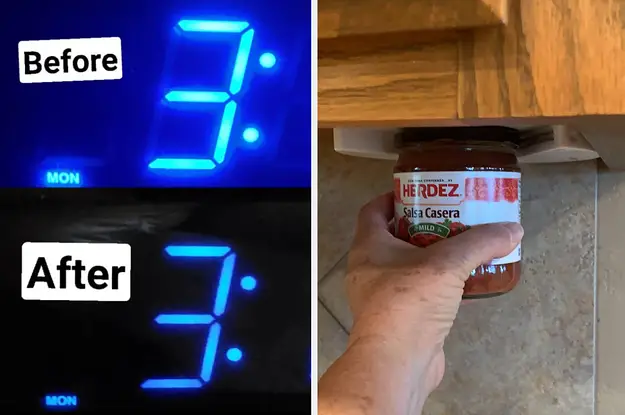
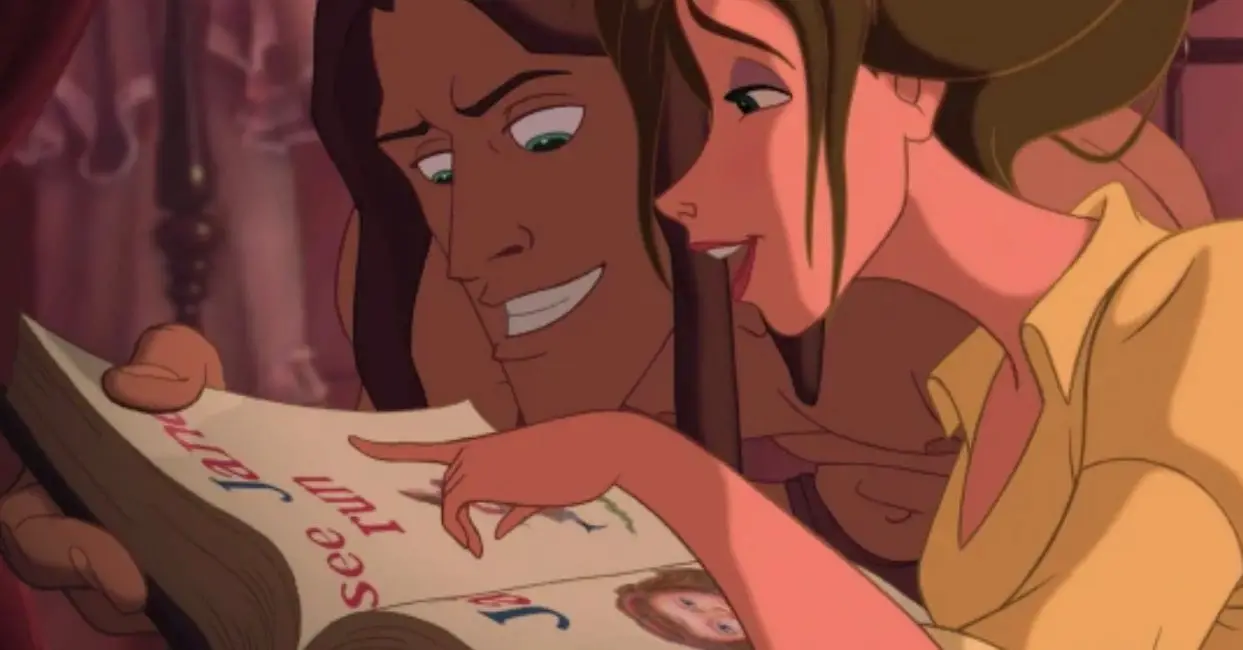
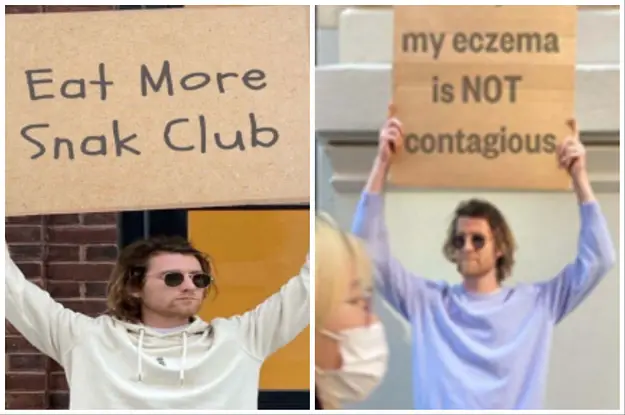
Leave a Reply