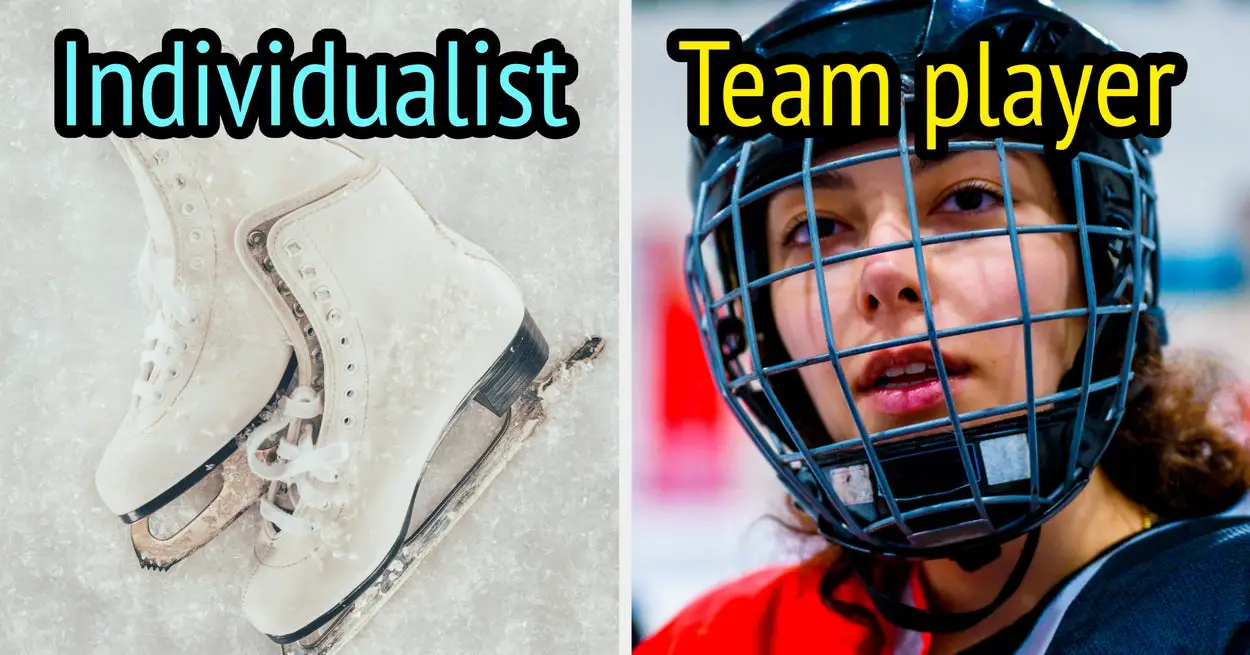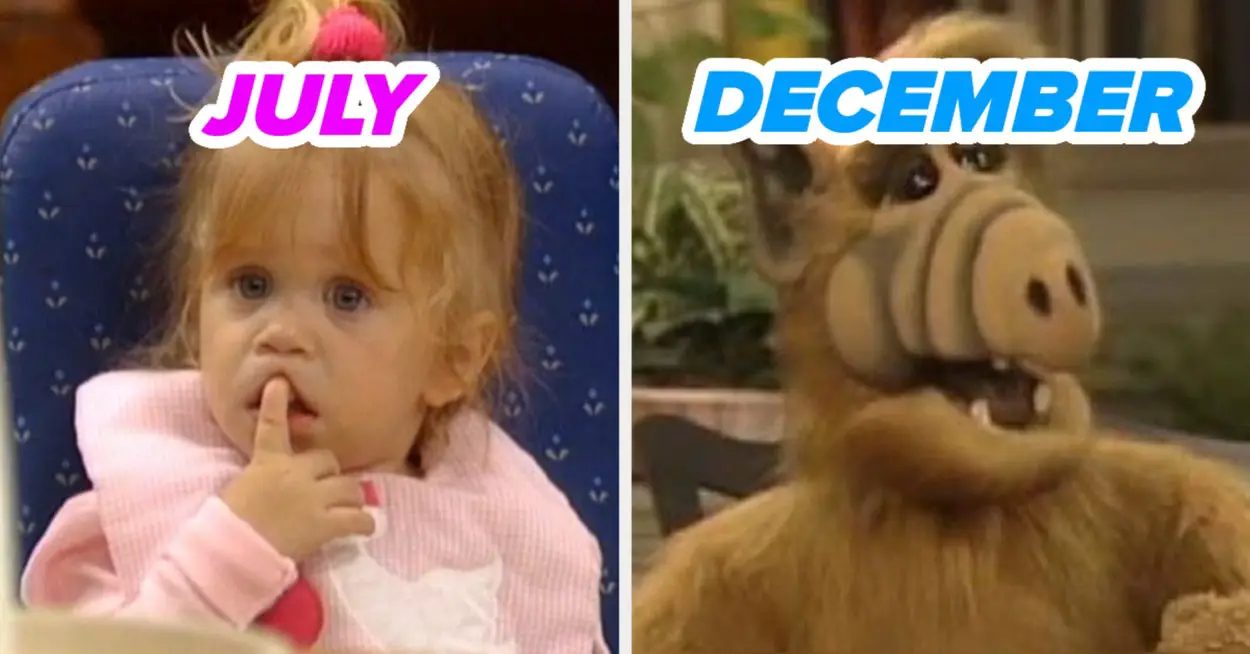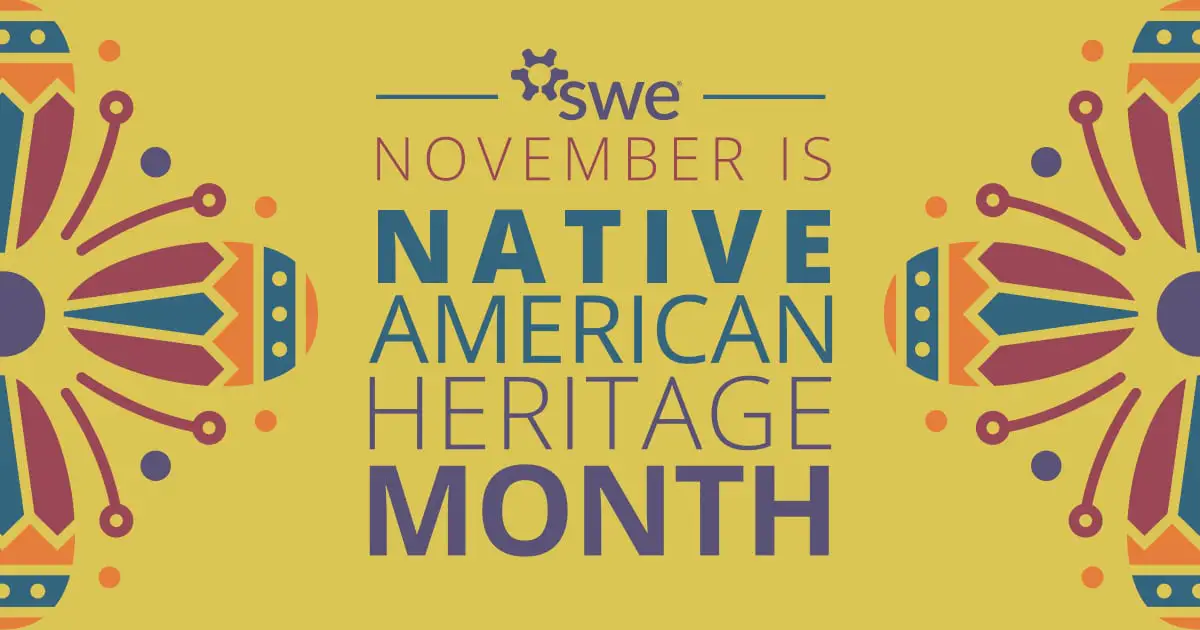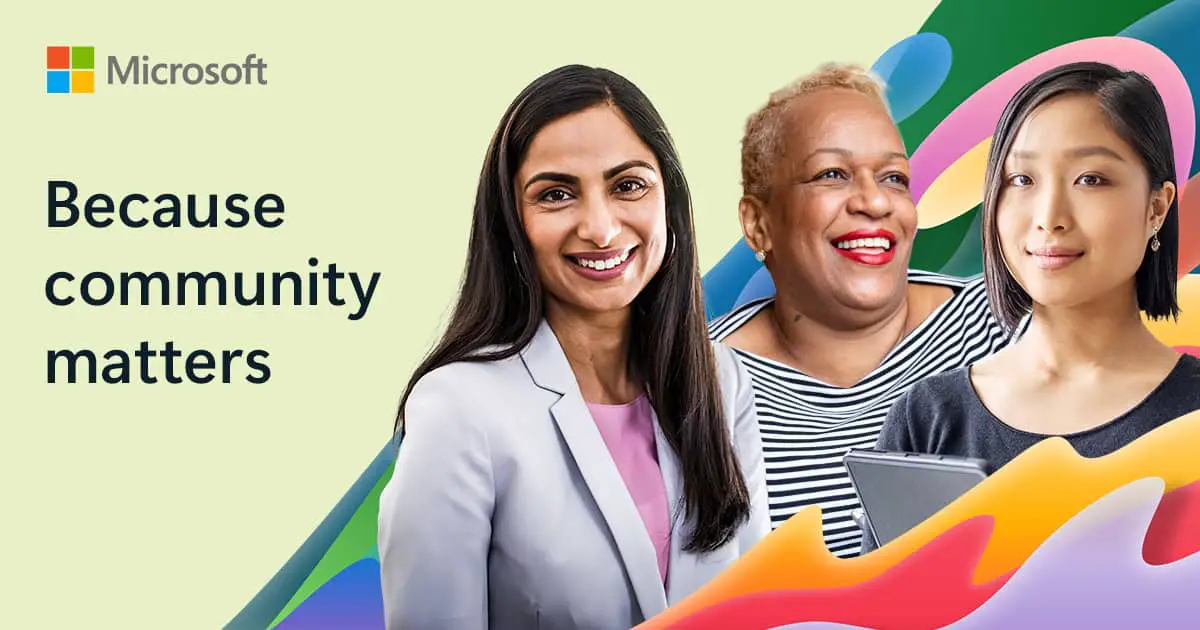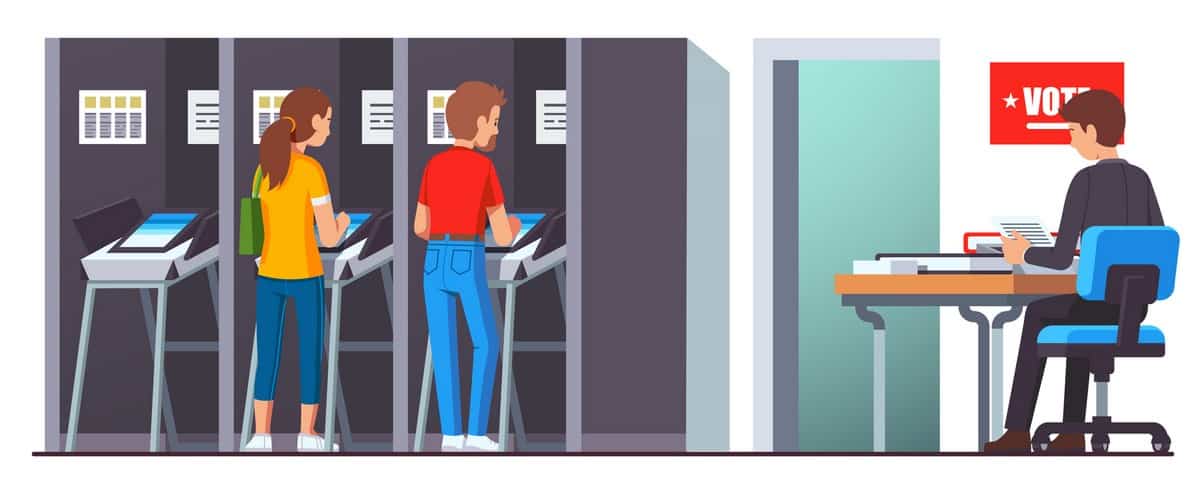YouTube Kids is specifically made for children not reached their age of puberty and designed to keep parents in total control of the content that will be viewed by their children. So the children could only watch what they are supposed to watch at that age and are not exposed to adult or violent content.
But due to the search-option still available and all types of content recommendations still roaming the internet, unwanted material still pops up occasionally in YouTube kids streaming. To counter this digital problem, parents can take precautionary steps beforehand by changing the settings manually to limit and scrutinize the content for their children.
Apply the following changes in your YouTube kids version to carefully choose YouTube videos and block any inappropriate material:
Manually Choose the Built-in Settings
1) Open your YouTube kids app and click on the privacy option at the bottom-right corner of the page. It will lead you to a red screen displaying a simple mathematical equation to be solved by a parent. Do the math and click on submit.
2) Select settings from the given list and then the account of your child created by you.
3) Enter your Gmail password to verify that it is really a parent, not a child or someone else.
4) You will see content settings as the first option. Click on edit settings and now choose the age range in which your child falls. If you selected one before and now think that videos recommended for children of that range do not feel suitable for your child, just relegate your choice to the lower age range.
5) Go back and just below content settings, you will see the search feature. Just swipe the toggle to the left to hinder your child or anyone else from searching videos.
6) Just below search, clear history is given. Clear all the previous search and recommended history to make sure nobody uses this loophole to escape the guarded and safe setting.
7) Scroll down a little to pause watch history. Swipe the toggle to the right to enable YouTube kids not to recommend any new videos based on your child views, especially if those videos are not in line with the age-recommended videos
8) Next you have pause search history. If you do not wish to block the search option, then swipe this toggle to the right to enable YouTube not to recommend any new content based on search history.
9) At the end, you will find clear shared content. If you happen to find shared content not abiding by the rules set by you, you just just click on clear shared content to clear your child’s profile from all shared material.
10) Go back and just below the profile, you can find downloads. Click on it and swipe the toggle to the left to block downloading, so your child has limited material available only on his/her YouTube profile. Also, delete all manually downloaded videos, if you deem the action necessary.
11) If some unwanted material is still escaping your precautionary measures, then you better choose selective channels to become the only source of content on your child’s profile.
Go to content settings and click on edit settings. Now choose the option approve content yourself. Different categoric collections of channels will be given there. Choose the ones that suit your child the best by clicking on the plus sign at the top-right corner of a collection.
Instead of choosing the whole collection of the same category, for example strong female characters, you can also choose a few from each collection. Open a collection by tapping on it and select as many or as few as you like.
But do remember that the channels keep receiving new content every now and then, so you must also keep visiting channels approved by you to keep a check on them for any material that might not be in line with your regulations.
As an additional step and for the safety of your child, go back again to click on set timer. You can set a time period before letting your child have the smartphone to limit his daily watching experience. It is a good step, for prolonged periods on YouTube not only is bad for your child’s eyes, but also creates a precarious bond between a smartphone and a child.
The aforementioned settings allow you to be in total control of what your child would be viewing on the YouTube kids app, making the app safer to use for your child and taking away the burden of worrying from parents.
Read next: Most Visited Websites in Worldwide 2024