StandBy is a highlight feature of the upcoming iOS 17 software coming to iPhones later this year. Here’s how to make sure it’s enabled on the current developer beta.
StandBy, launched alongside iOS 17 at WWDC 2023, is a new mode the iPhone can go into when it’s charging. It makes handy information like the time, weather, appointments and more visible from a distance.
While the feature is still in beta, and could always change, here’s how to get it going if you are a developer running the new software.
What you’ll need:
- An iPhone
- iOS 17 (currently in developer beta)
The Short Version
- Unlock the iPhone
- Open Settings
- Select StandBy
- Make sure it’s toggled on
- Place the iPhone horizontally on a charging stand
- The StandBy screen will appear
-
Step
1Unlock the iPhone
First off, unlock your iPhone. It’s also worth making sure you’re running iOS 17 (currently in beta for developers) as this feature isn’t available on iOS 16.

-
Step
2Open Settings
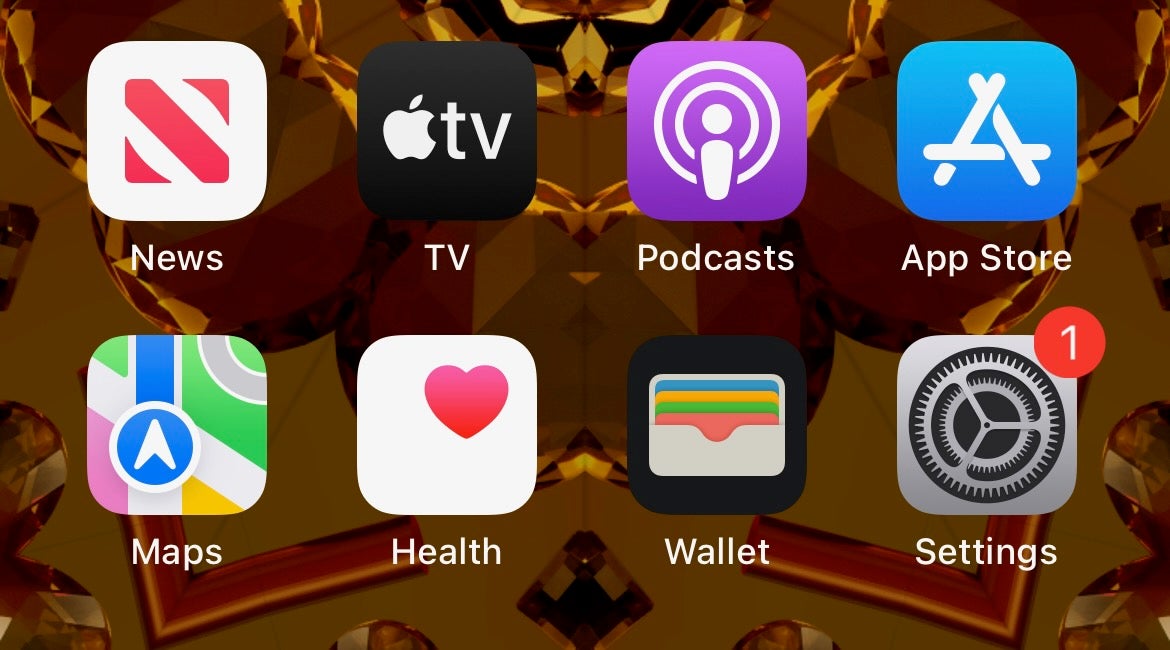
Next up, open the Settings app. This is the app represented by the cog icon.
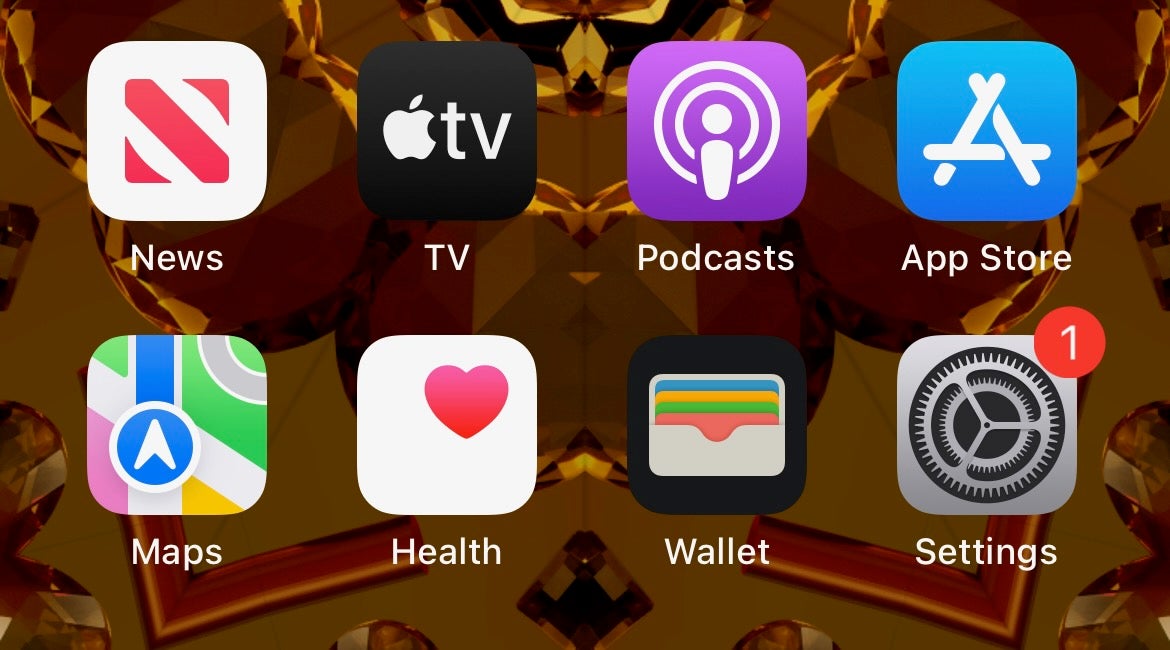
-
Step
3
Once you’re in Settings, scroll down to the option labelled StandBy. Tap it.

-
Step
4Make sure StandBy is toggled on

Make sure the toggle for StandBy is green. If it’s not, tap it to turn it on.

-
Step
5Place the iPhone in landscape on a charging stand

For StandBy to spring to life, you need to place your iPhone in landscape on a standing wireless or Magsafe charger. We used this Anker 3-in-1 Cube and it worked very well.

Troubleshooting
StandBy is a new mode introduced with iOS 17 that adds some functionality to an iPhone when it’s charging. The mode can show the time in various forms, photo albums, calendar appointments and Live Activities from within apps.
Yes, if you’re using this on the iPhone 14 Pro or Pro Max, this StandBy screen will stay visible in the same way the current AOD does.
Sadly not. For now, this is an iPhone feature – however there’s every chance it could come to the iPad in the future.
Source link










Leave a Reply