In Google Analytics 4, you can use comparisons to compare subsets of data. This in addition to segments which we’ve already explored in one of my previous blogposts. Continue reading to learn where and how to use comparisons.
Comparisons work differently if compared to segments, but are a useful addition to the features in GA4. In my opinion, segments and audiences are more powerful though.
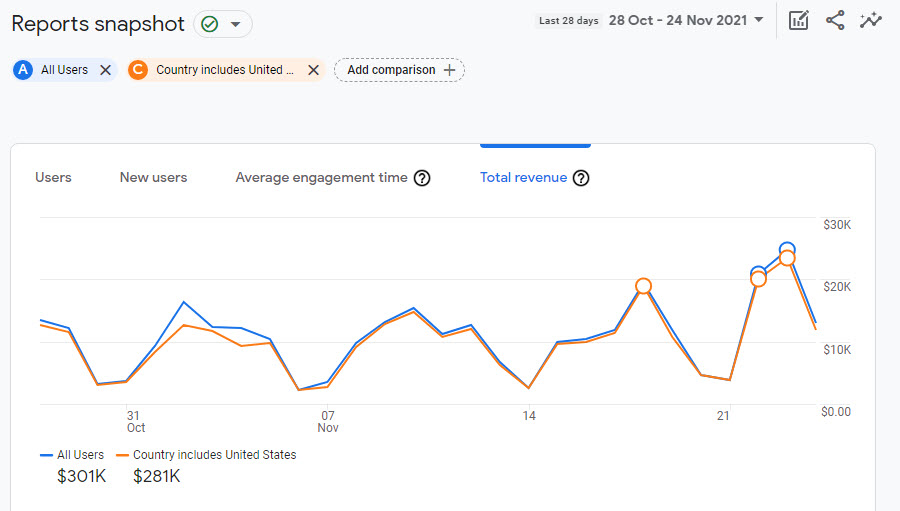
After reading this post, you will exactly know how and where to use comparisons in GA4.
Table of Contents
Ok, let’s dive right in!
What are Comparisons in GA4?
In Google Analytics 4, comparisons let you compare different subsets of data. Comparisons replace segments and filters from Universal Analytics.
For example, you can compare all users against desktop or mobile traffic. This feature allows you to isolate and analyze a subset of website or app traffic.
Here is an example based on device category.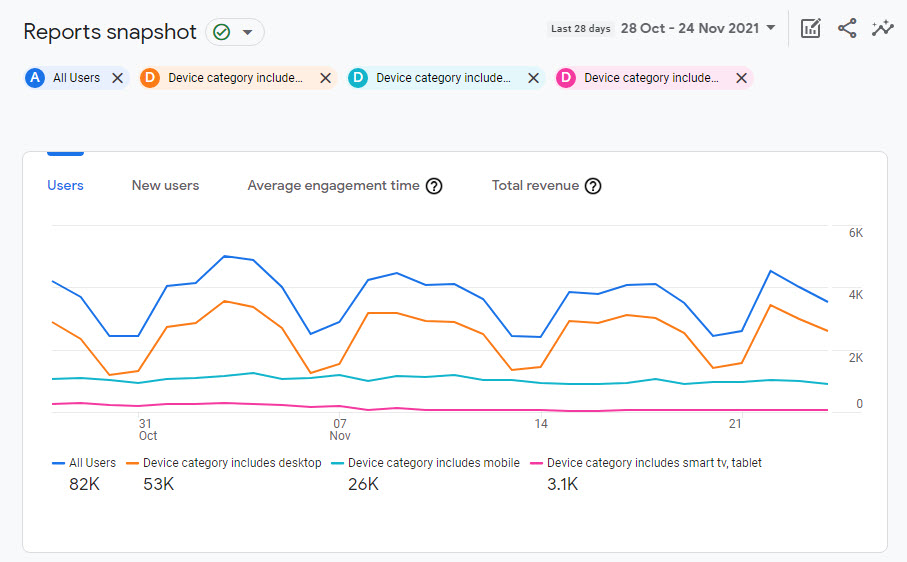 You can quickly evaluate the trend of users (aggregated) on different devices.
You can quickly evaluate the trend of users (aggregated) on different devices.
Where and How to Create Comparisons
In Google Analytics 4, you can create a comparison within the Reports section. This is where you can’t create segments.
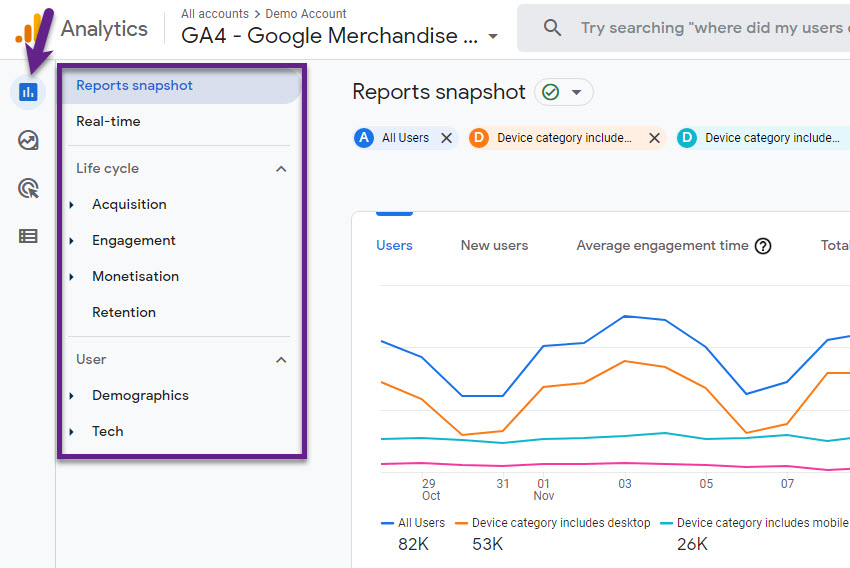 I believe that this feature is especially useful for beginners and intermediate users. Advanced users will get more value out of the segments feature and exploring the data via the “Explore” feature or in BigQuery.
I believe that this feature is especially useful for beginners and intermediate users. Advanced users will get more value out of the segments feature and exploring the data via the “Explore” feature or in BigQuery.
Creating a comparison in GA4 is easy, here is how to do it.
Step 1: log in to Google Analytics 4 and select the reporting tab where to create the comparison.
Step 2: click on add comparison.
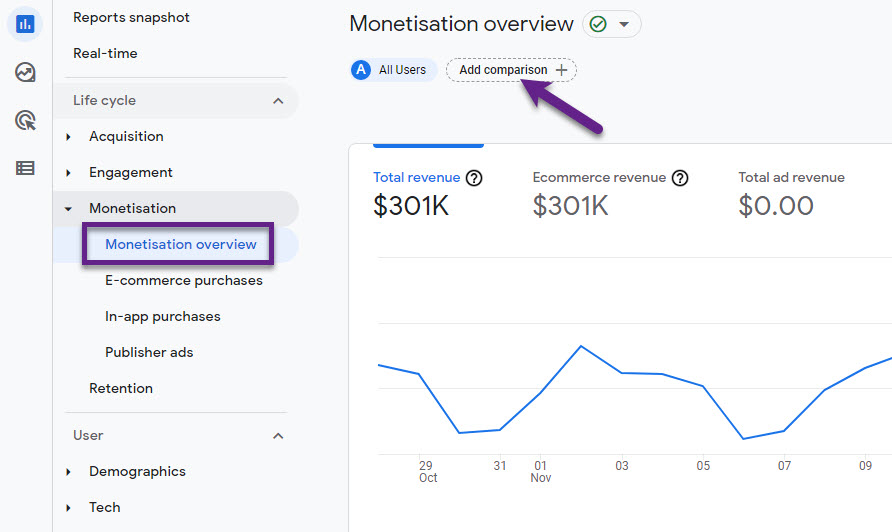
Step 3: fill in the details of the comparison.
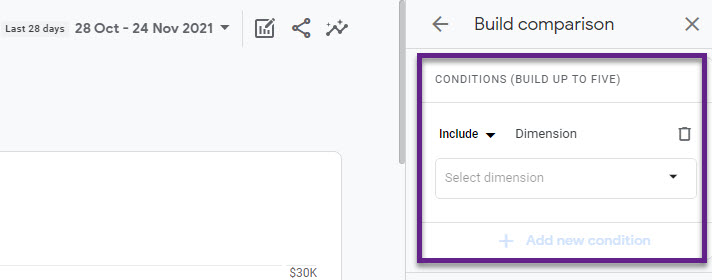
- Include or exclude data based on specific criteria
- Add one or multiple conditions per comparison
- Select the dimension and value(s) to include or exclude
Let’s assume you want to compare the revenue of All Users vs Organic User sessions vs Email User sessions.
You need to create to additional comparisons (below).
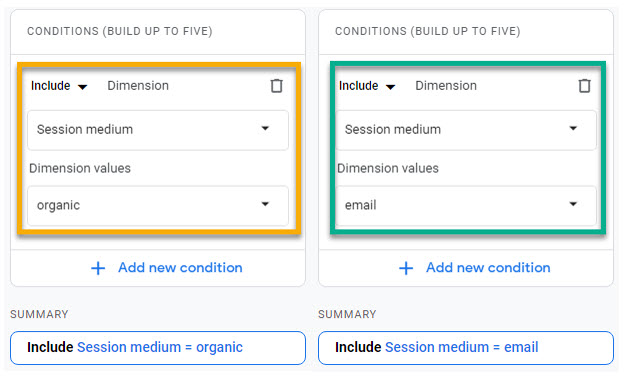
Step 4: review the Monetisation overview report.

- Organic traffic brings in 50% of all revenue.
- Email brings in less than 2% of all revenue.
In addition, you can review all the report cards and other reports in this section with these comparisons applied.
How to Edit Comparisons?
There are two ways to modify the created comparisons.
Option 1: click the button in the top right corner.
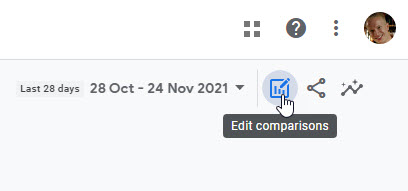
Use option 1 if you want to edit one or more comparisons or want to add another one.
Option 2: click on one of the added comparisons.
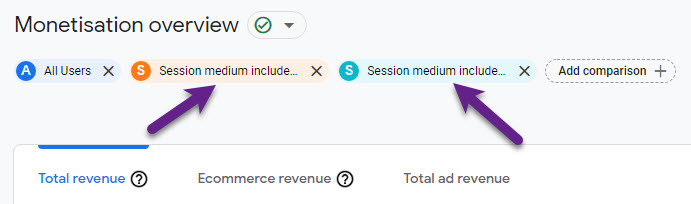
Use option 2 if you want to edit one specific comparison in the quickest way.
Per comparison, you have three options:
- Edit comparison
- Create new from this template (helpful if you want to replicate complex ones)
- Remove comparison
Click on the three dots to choose one option.
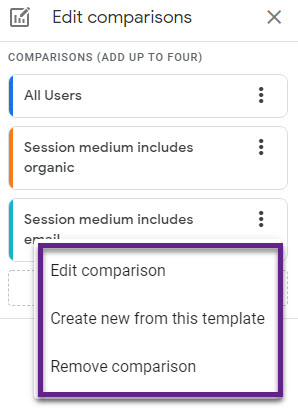
Comparisons vs Segments in GA4
Unsure about when to use segments or comparisons? Yes, it can be confusing at first!
Here are four differences between comparisons and segments in Google Analytics 4.
- Use segments in explorations outside of the standard reports. Revert to comparisons when you want to analyze subsets of data within the standard reports.
- Segments in explorations can lead to sampling in GA4 where using comparisons is (as far as I have seen) not subject to sampling.
- Segments can be used as input for audiences (to be used for Remarketing in Google Ads). Comparisons can’t be used in this way.
- Segments and comparisons are both retroactive. You can apply both of them to historically collected data.
Unfortunately, there are a few limitations when using comparisons. It’s important to understand them when working with this GA4 feature.
Limitations of Comparisons
Comparisons and segments each work differently and I believe that segments are much more powerful and here is why.
Limitations of GA4 comparisons:
- Comparisons can only be applied to the standard reports, not in explorations (segments can be used though).
- Comparisons cannot be saved. You need to recreate them every time again, this is very cumbersome. You will see that the All Users comparison is by default available.
- You can add five conditions max created per comparison. Not a big deal for me, but if you need more, you should check out explorations and segments.
- You cannot use an OR statement when connecting multiple conditions in a comparison.
- Four comparisons can be applied at the same time (it was limited to five a while ago). You will run into troubles reviewing the data though if you select many different comparisons with numbers that greatly vary.
- You cannot add “metric” related conditions to the comparison.
Concluding Thoughts
Comparisons are OK for a quick analysis of performance when comparing different subsets of data / audiences.
For a more in-depth, advanced analysis go for data exports, BigQuery and/or explorations combined with segments.
It would be awesome when segments become more widely available within GA4. Or the comparison feature should become more flexible. Also, the ability to share comparisons and segments with other users would be a welcome addition to GA4.
I expect Google to further optimize these features in the future.
What are your thoughts on the comparisons feature? Do you already use it to get some quick insights from your GA4 data?
One last thing… Make sure to get my automated Google Analytics Audit Tool. It contains 25 key health checks on the Google Analytics Setup.
(Visited 1,069 times, 1 visits today)
https://www.cupbord.com/how-to-leverage-comparisons-in-google-analytics-4/



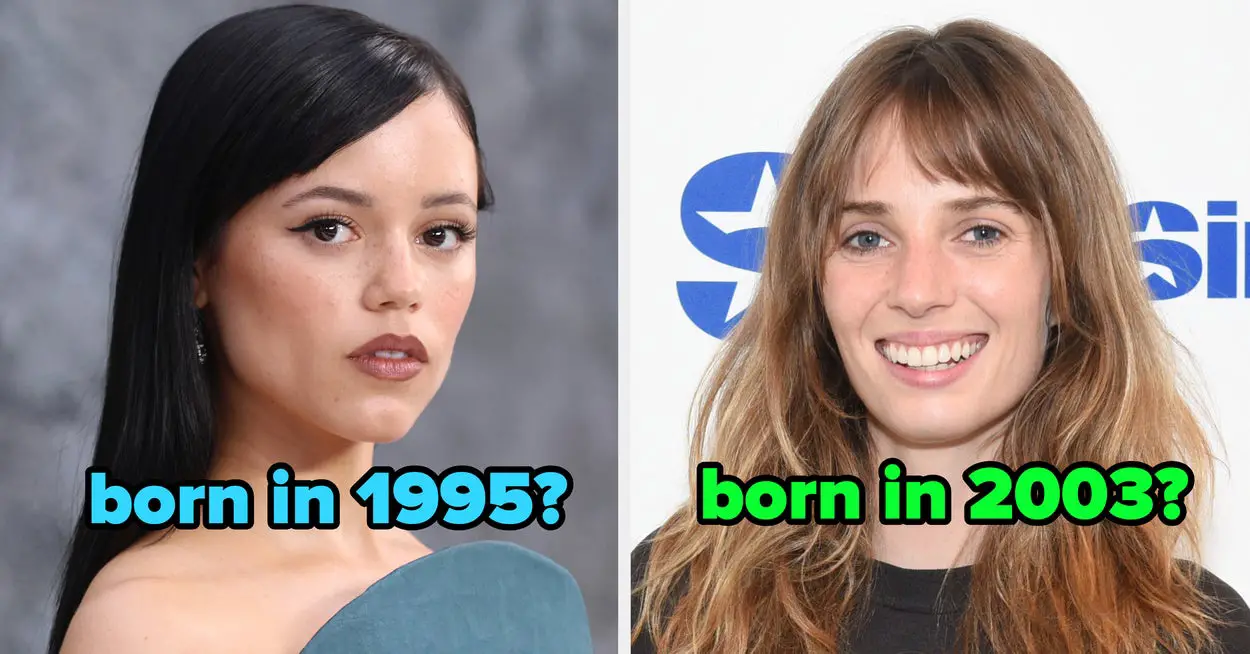

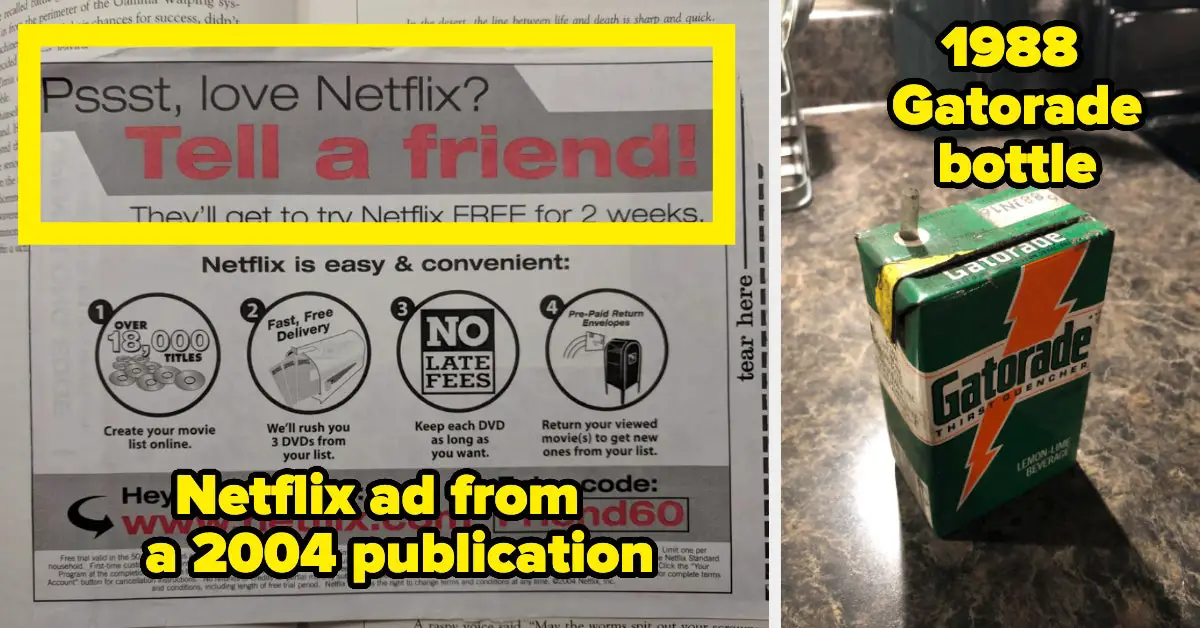





Leave a Reply