In this tutorial, I’ll show you how to scrape data from any LinkedIn profile page, place it into a web form, and submit it to a CRM for later reference. All these will be done automatically, with no manual work involved.
Upon completion of this tutorial, you will have a bot that will perform the following tasks in a sequence automatically:
- Crawl any given LinkedIn profile.
- Retrieve profile’s name and website URL.
- Send this information to a ClickUp form and submit it.
The collected information will be saved in your ClickUp CRM account.
Prerequisites
To achieve the desired results through this guide, here is the list of tools/things required:
1. A LinkedIn account
To be able to see someone’s LinkedIn profile, you will first need to log in to your personal LinkedIn account.
2. ClickUp Form
This is a publicly accessible web form created using ClickUp that consists of the Name field, the Website URL field, and a Submit button.
Related: How to create a ClickUp form.
3. Google Chrome + Axiom.ai Extension
Axiom is the platform where all the automation processes will be created. A free Axiom account gives you two hours of run time, which will be more than sufficient for this task.
Download the Axion.ai Chrome extension and sign up for a free account.
Scraping Data from LinkedIn to ClickUp Form
Go to the LinkedIn profile that you want to scrape with Chrome, then click the Axiom.io Chrome extension icon.
Click “+ New Automation“, and replace “New Task Title” with “LinkedIn to ClickUp“.
Step #1
Click “+ Create New Automation“.
In Add step, search for “Current URL“, and click to add the first given result.
Step #2
Next, click “+ Add a step“.
Search for “Interact with a page’s interface“, and add it as the second step.
Click “Insert Data“, and select “[current-url]]” from the drop-down.
Now that the bot knows which page we are targeting, let’s program it to scrape the data we want.
Step #2.2
Click “+ Add a sub step“, search and add “Get data from a webpage“.
Click the “Select” button.
On the LinkedIn Page, click once on the Name.
Go to the bottom, click “Add column +” then go back to the profile and click once on the URL.
Click “Complete” button at the bottom when done.
Step #3
Click “+ Add a step“, this time, search and add “Interact with a page’s interface“.
Under “Enter URL”, enter the ClickUp Form’s URL, and then click “Open URL in new tab“.
This will open up the ClickUp form in a new tab. Click on the Axiom.ai Chrome extension icon again to resume.
Step #3.2
Click “+ add a sub step“, search, and add “Enter Text“.
Under “Select text field“, click the “Select text field” button, click once on the Name’s field in the ClickUp form, and click “Complete“.
Under “Text“, click “Insert Data” ,select “all-interaction-data…“.
Select Column A and then click “Save and close“.
Step #3.3
Click “+ add a sub step“, search, and add “Enter Text“.
Under “Select text field“, click the “Select text field” button. This time, click once on the Website’s field in the ClickUp form, and click “Complete“.
Under “Text“, click “Insert Data” ,select “all-interaction-data…“, select Column B, and then click “Save and close“.
Step #3.4
Click “+ add a sub step“, search and add “Click Element“. Click “Select” button, on the ClickUp form page, click on the Submit button and then click “Complete“.
The setup of the automation is now complete. Let’s give it a test run.
Do a Test Run
Open a LinkedIn profile in your chrome browser. Click on the Axiom.ai extension, click “Run” in the “LinkedIn to ClickUp” and select “Run in cloud“.
This will start the automation, and once it’s done, you will see the collected data in your ClickUp account.
Source link

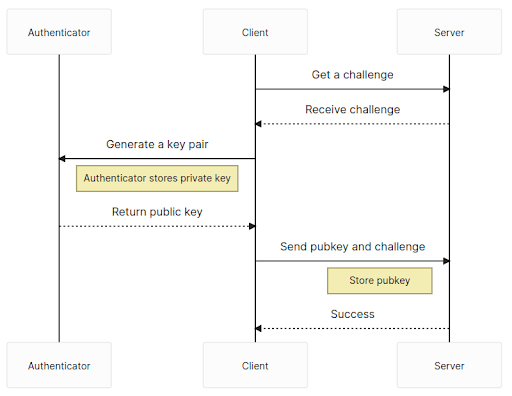























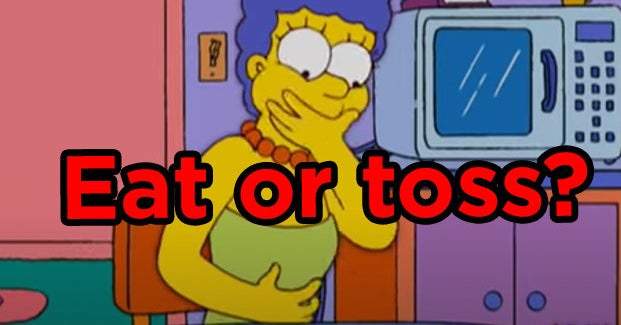

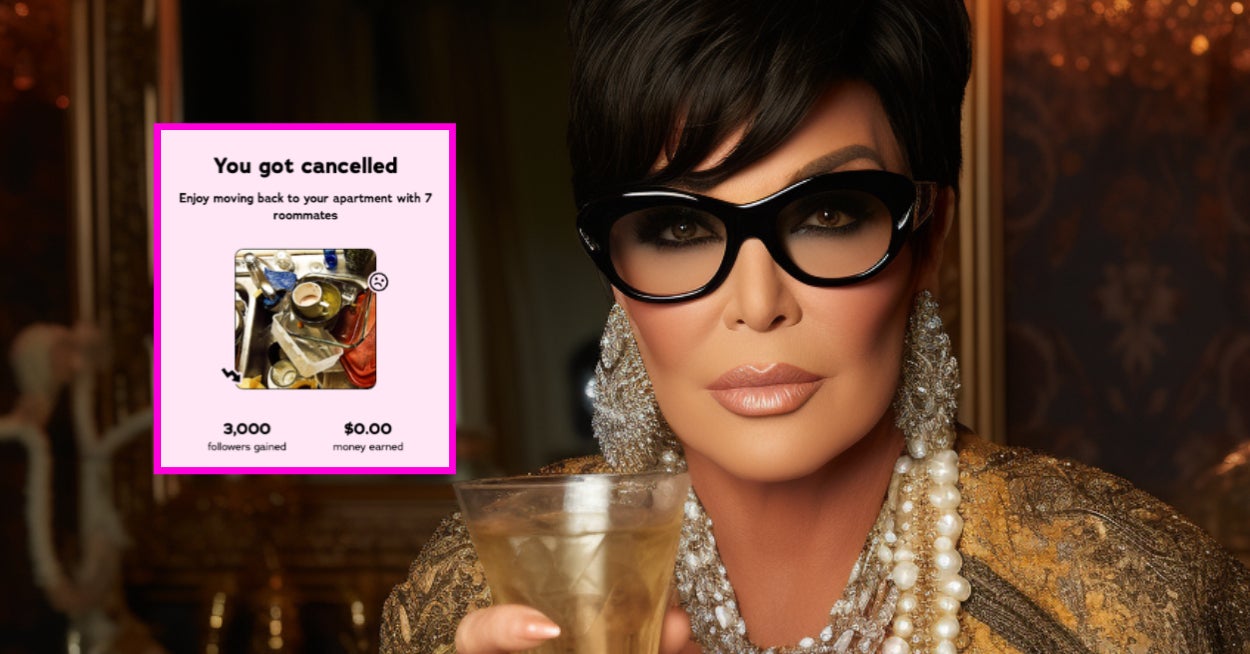
Leave a Reply