ChatGPT is the most exciting thing happening in tech right now, and anyone can try it, provided the system isn’t at capacity. And the iPhone or Android phone in your pocket might be the best place to use ChatGPT since the smartphone is the most important computer in our lives. In what follows, we will show you how to use ChatGPT on your iPhone beyond opening OpenAI’s chatbot in a browser.
You can create powerful shortcuts on iPhone and iPad to invoke ChatGPT for your questions and commands just like an app. You’ll find two such shortcuts below, including one that lets you incorporate ChatGPT into the iPhone’s built-in assistant, Siri. We’ll also show you how to set up a ChatGPT account if you don’t have one. You’ll need one to access ChatGPT and create iPhone shortcuts for it.
How to sign up for ChatGPT on iPhone
Since we did mention OpenAI being at capacity, we have to explain that all ChatGPT users need personal accounts. If you’ve already accessed the chatbot on an internet browser, you have an account ready. That means a username (email address) and a password.
But you can always create an account on your iPhone. Just load up Safari or your iOS browser app of choice and head to chat.openai.com. This is where you’ll be able to sign up for ChatGPT unless the system tells you they’re too busy.
You’ll need an email address to use ChatGPT on your iPhone and anywhere else. And you’ll want to set a strong password. The system will also verify your phone number before it lets you in.
Once that’s done, you can access ChatGPT on your iPhone straight from the browser. The following clip should help guide you through the sign-up process:
What about a ChatGPT app for iPhone?
Unfortunately, there’s no ChatGPT app for iPhone right now. Maybe OpenAI will develop one in the future. Until then, you can just bookmark the link in your browser or enter it manually every time you want to interact with the chatbot.
Remember, however, that the answers ChatGPT will provide might not always be correct. It’s not as accurate as the regular version of Search, so you might want to double-check some of the facts the chatbot provides.
How to use a shortcut for ChatGPT on iPhone
While there’s no ChatGPT app for iPhone, the good news is that you can create a shortcut for it relatively quickly. Fabian Heuwieser made an easy-to-follow tutorial, posting it on Medium a few weeks ago.
You can either replicate the steps as shown in the shortcut or just download the shortcut yourself.
You’ll still need a ChatGPT account to create the iPhone shortcut. That’s because you’ll need your API key from OpenAI, and that’s only available via an account.
Generating the API key is incredibly easy. All you have to do is log into your ChatGPT account and create an API key for the iPhone. This is where you can create the API key.
Once you retrieve that key, open the Shortcuts app and create the shortcuts just as shown in the screenshots that Heuwieser provides. An alternative is downloading the shortcut at this link. In case you download it, you’ll need your API key handy.
As soon as the shortcut is ready, you’ll be able to interact with ChatGPT on your iPhone without needing the browser. The shortcut will also work on Apple Watch, if you feel like you need access to the chatbot on your wrist.
How to integrate ChatGPT into Siri on your iPhone
With the emergence of ChatGPT, the expectation is that Apple’s own Siri will evolve similar capabilities in the future. And a version of Siri with features identical to ChatGPT would certainly improve how we use iPhone, iPad, and Mac.
Thankfully, we don’t have to wait for Apple to unveil its own generative AI features built into Siri. Developer Mate Marschalko found a way to incorporate ChatGPT into Siri via a different shortcut. That means you have another option of using ChatGPT on the iPhone in addition to the ones above.
But the Siri trick is limited to performing specific actions via ChatGPT, like controlling a smart home. The Siri-ChatGPT will also answer questions that are related to the home, in addition to controlling your connected devices.
The developer explained his Siri-ChatGPT hack in a blog post on Medium. You’ll be able to follow the instructions along to create a similarly powerful Siri-ChatGPT tool on your iPhone or iPad.
Like Heuwieser’s shortcut above, Marschalko’s instructions are easy to follow. You’ll be able to set up your Siri-ChatGPT shortcuts in no time, although, again, the functionality might be very specific. However, the Siri-ChatGPT solution might be more useful than using Siri alone to manage your smart home.
You can’t talk to Siri-ChatGPT and give it all sorts of questions or commands on the iPhone like on the web. But Marschalko’s work might inspire additional iPhone shortcuts that harvest the powers of ChatGPT via Siri.
The video below shows a demo of this Siri-ChatGPT shortcut in action.
How to replace Siri with ChatGPT on iPhone
The shortcuts above let you either access ChatGPT from your iPhone or Apple Watch or use ChatGPT to manage your smart home.
But there’s another handy shortcut that lets you “replace” Siri with ChatGPT. That way, you can turn to the OpenAI chatbot for information rather than Siri. ChatGPT might not always be reliable, but neither is Siri. And ChatGPT can offer you a better way of interacting with the chatbot on iPhone.
You won’t actually uninstall Siri on your device or replace it. You cannot do that on iPhone, iPad, and Mac. But developer Yue Yang posted on GitHub instructions on how to create a voice shortcut that uses Siri to trigger ChatGPT.
Like the previous steps, you’ll need your OpenAI API key for the shortcut. Once you generate a ChatGPT key for this shortcut, you can download the shortcut directly from GitHub and then customize it.
That’s all it takes to have a fully functional ChatGPT AI bot on iPhone, iPad, and Mac, right alongside Siri.


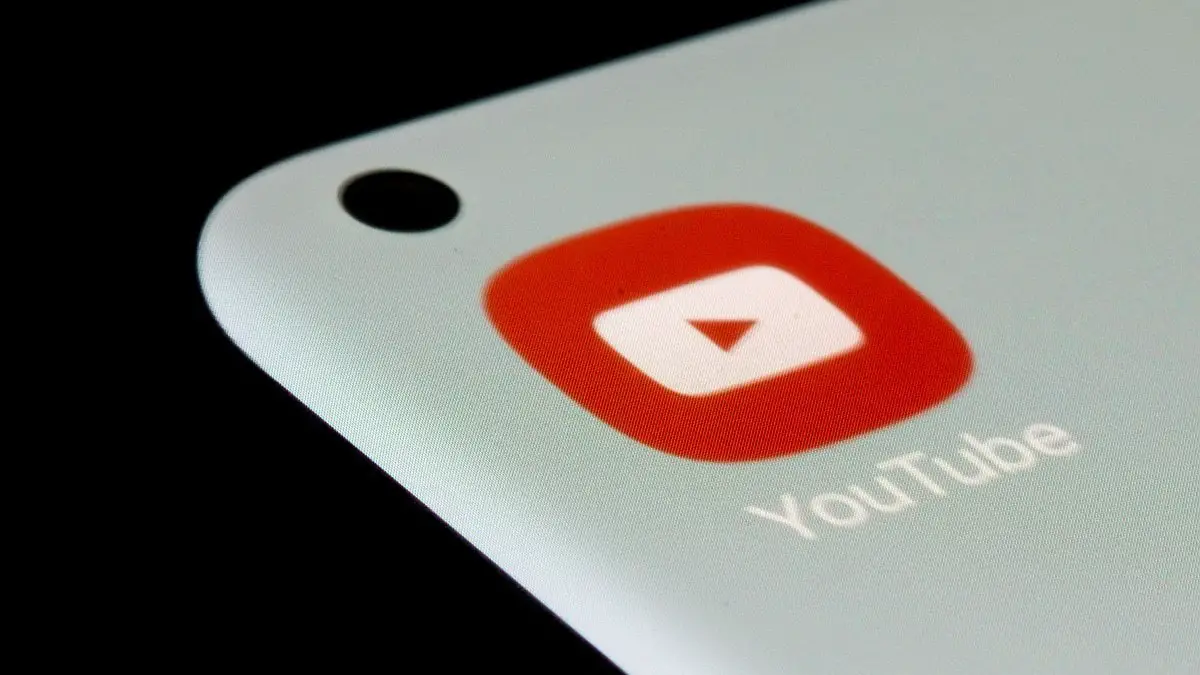
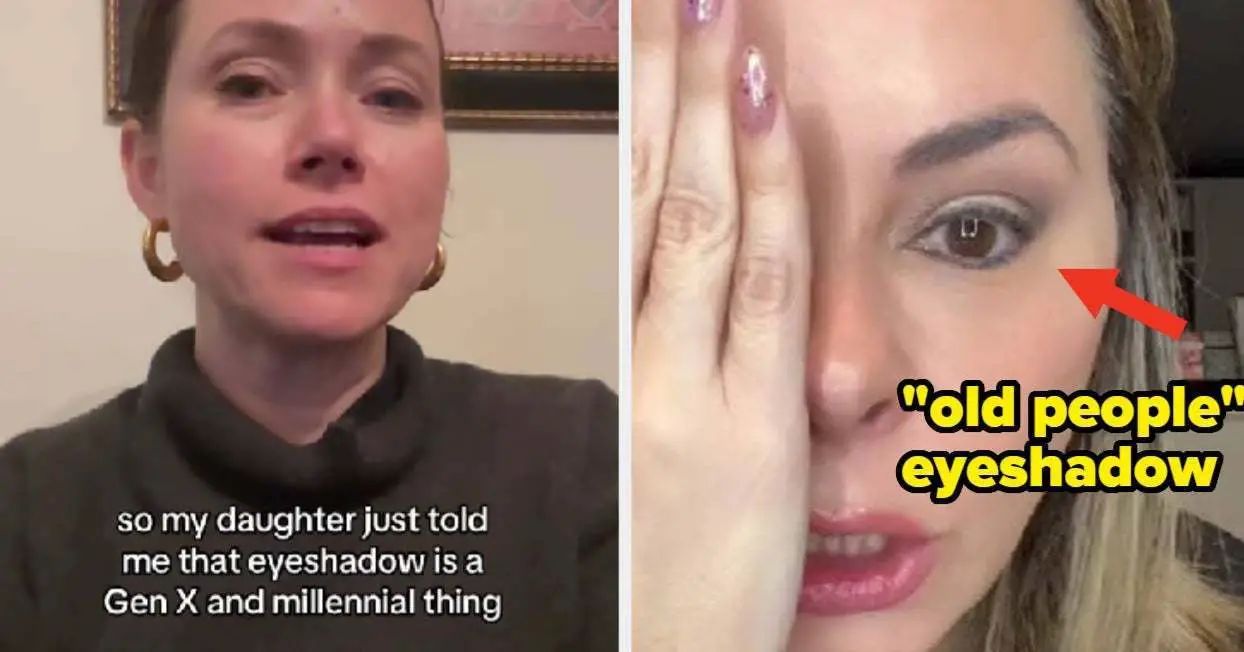

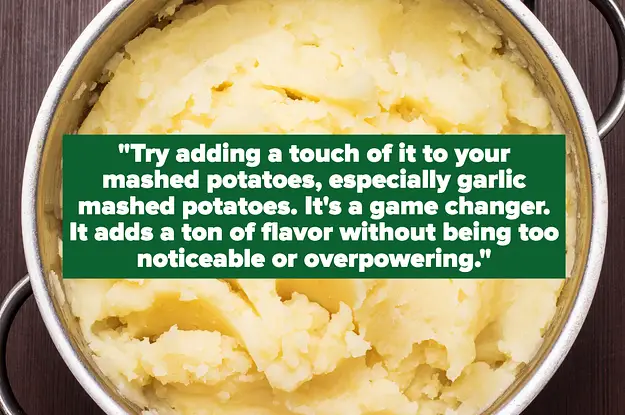





Leave a Reply