To use Redis for session management in Magento 2, you’ll need to configure Magento to utilize Redis as the session storage backend. Here’s a step-by-step guide on how to set it up
Install Redis
Make sure you have Redis installed and running on your server or local environment. You can download Redis from the official website and follow the installation instructions for your operating system.
Configure Magento 2 to use Redis for session storage:
1. Log in to your Magento 2 server or access the Magento 2 codebase.
2. In the Magento 2 root directory, open the `app/etc/env.php` file.
3. Locate the `session` configuration section, which should look like this:
'session' => [
'save' => 'files',
'save_path' => 'path/to/session/files',
]
4. Replace the ‘save‘ value with ‘redis‘ and add a ‘redis‘ key to the ‘session‘ array with the Redis server configuration:
'session' => [
'save' => 'redis',
'redis' => [
'host' => '127.0.0.1',
'database' => '2',
'log_level' => '4',
'port' => '6379',
'password' => '',
'timeout' => '2.5',
'persistent_identifier' => '',
'compression_threshold' => '2048',
'compression_library' => 'gzip',
'max_concurrency' => '6',
'break_after_frontend' => '5',
'break_after_adminhtml' => '30',
'first_lifetime' => '600',
'bot_first_lifetime' => '60',
'bot_lifetime' => '7200',
'disable_locking' => '0',
'min_lifetime' => '60',
'max_lifetime' => '2592000',
'sentinel_master' => '',
'sentinel_servers' => '',
'sentinel_connect_retries' => '5',
'sentinel_verify_master' => '0'
]
]
5. Save the changes to the `env.php` file.
Clear Magento cache: Clear the Magento cache to ensure the new session configuration takes effect. You can do this by running the following command from the Magento root directory:
php bin/magento cache: clean
Test session management with Postman:
1. Open Postman or any REST API testing tool.
2. Set the HTTP method to POST.
3. Set the URL to your Magento 2 base URL followed by /rest/V1/integration/admin/token (e.g., `http://yourmagento2domain.com/rest/V1/integration/admin/token).`form-data` and add the following key-value pairs:
4. In the request body, select
`username`: Your Magento 2 admin username
`password`: Your Magento 2 admin password
5. Click the “Send” button to send the request. This will return an access token.
6. Copy the access token from the response.
1. Set the HTTP method to GET.
2. Set the URL to your Magento 2 base URL followed by /rest/V1/store/storeViews.
3. Add a header with the following key-value pair:
`Authorization`: Bearer [access_token]Replace `[access_token]` with the access token you obtained in the previous step.
d. Click the “Send” button to send the request. This will retrieve the store views information.
Redis monitor command (If you use Redis for session storage, you’ll see output similar to the following)
redis-cli monitor
Session storage

Redis ping command
redis-cli ping
PONG should be the response.
More information
redis-cli command reference
That’s it! You have now configured Redis for session management in Magento 2 and tested it using Postman. You can continue exploring other Magento 2 REST APIs using the access token and appropriate endpoints.
Source link

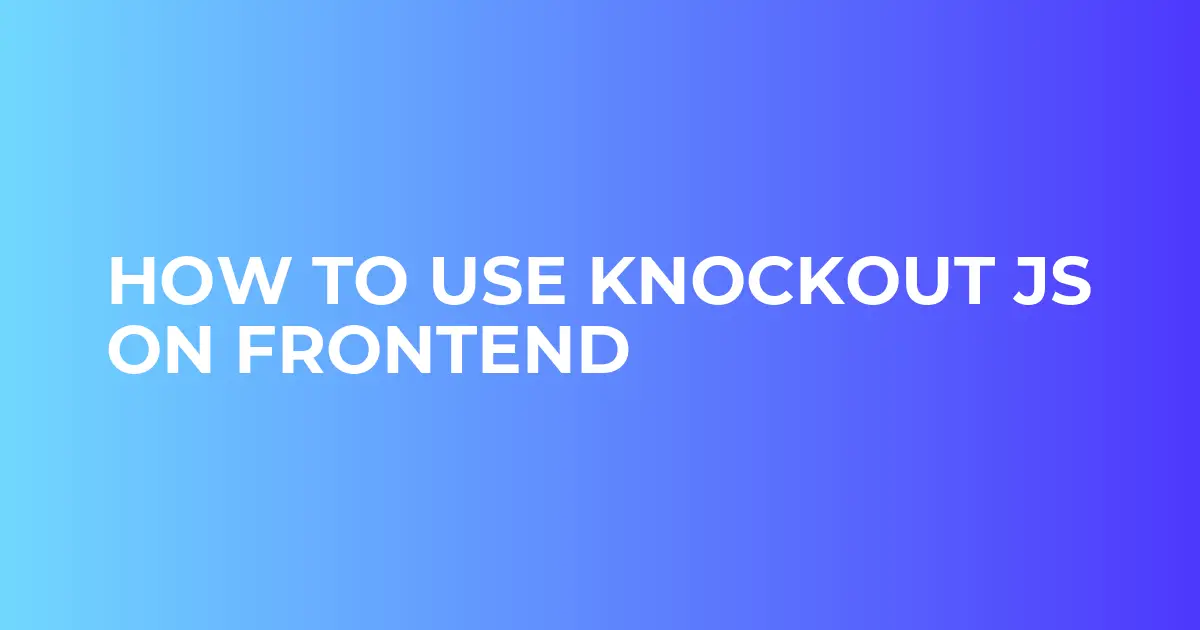

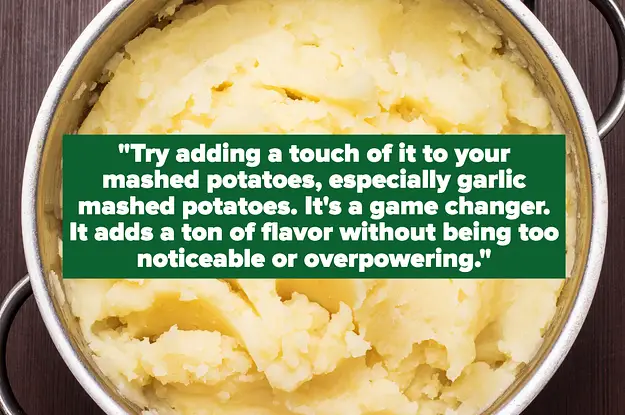

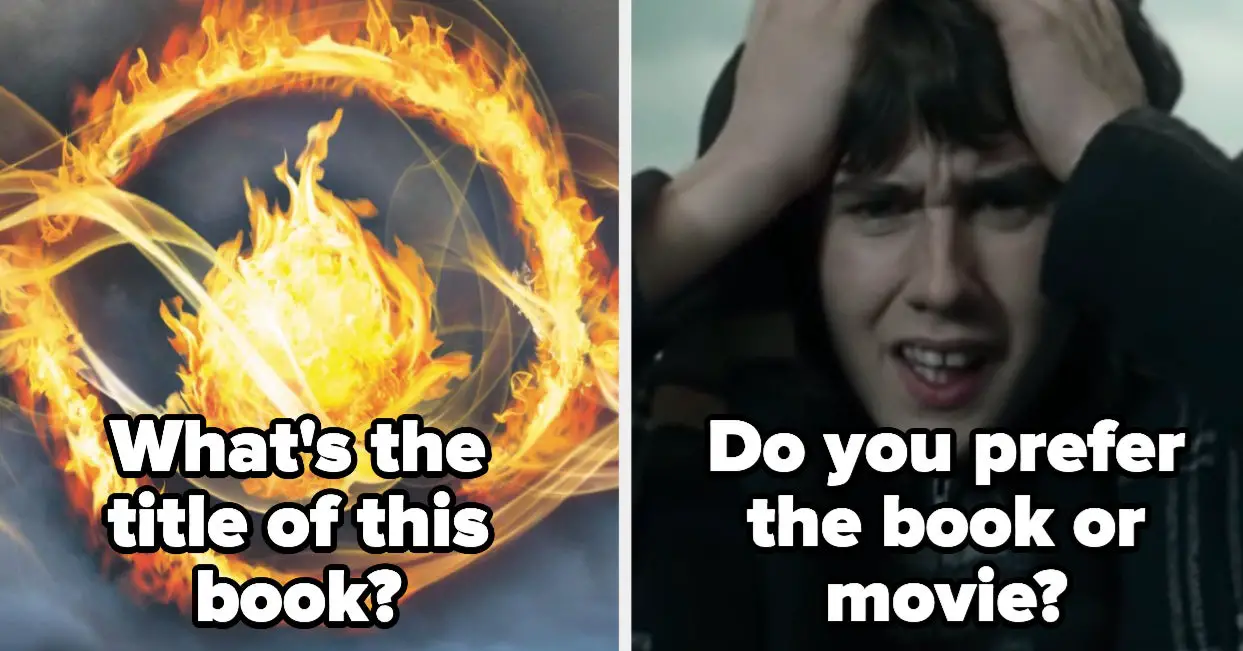
Leave a Reply