Almost all businesses today usually have their own website to mark their online presence. While different businesses will have different types of websites and strategies in place to increase their sales, all of them would like a faster loading website.
An optimized website is beneficial for a lot of reasons. The website owners save on different hosting related costs and the visitors save their valuable time. Happy customers are more likely to boost your sales.
In this tutorial, I will give you my top 10 easy to follow tips to optimize your WordPress website.
1. Choose a Good Hosting Provider
None of the other tips in this post will be of any significant help if you don’t have a good hosting provider. An under-powered server will make all our other efforts useless.
It isn’t necessary to spend hundreds of dollars on your website when you are just getting started. However, you should talk with your hosting provider to enquire about details such as the processor used in the server, RAM provided in your hosting plan, type of storage used etc.
If you are just getting started and have a tight budget, you don’t have to go with dedicated hosting. A shared hosting plan can also work provided the hosting provider doesn’t cram too many websites on the same server. Another problem could be that some other website on the server will be competing for shared resources.
You can consider using dedicated hosting if you have the budget and want to make sure that unrelated websites don’t affect your performance.
When looking for a WordPress host, I usually ask if the hosting provider also supports LiteSpeed caching.
2. Use a Good Caching Plugin
You probably already know that WordPress generates pages for visitors dynamically based on the requested URL. However, there is a good chance the content of some of these pages will stay the same. Caching those pages can result in significant performance improvements.


There are many good caching plugins out there but the one that I like the most is LiteSpeed Cache. This plugin does a lot of things for you that regular plugin won’t. This is especially true if you are on a webhost that supports LiteSpeed caching.
A tight integration of the server side LiteSpeed software with your WordPress LiteSpeed caching plugin will squeeze out every bit of performance. Besides the general caching of public pages, this plugin also supports private cache for logged-in users. It can also use a crawler to cache pages even before the first user hit on that page.
You can also purge the cache of any pages by simply using a set of rules. It is also possible for people to exclude some pages from the caching mechanism.
3. Update Your Plugins, Themes and WordPress Core
Everyone who uses WordPress installs themes on their website to make it look a certain way and use plugins to provide additional functionality.
The developers of these themes and plugins release regular updates for a variety of reasons including integration of new features, fixing vulnerabilities and performance improvements. You can check their change log regularly to see what things have changed since the last version release. Those change sometimes do include a mention of improvement in performance with some operations taking less time to complete.
Not all theme and plugin developers prioritize performance. Therefore, it is also essential to read customer reviews before you decide to use a theme or plugin on your website.
Similarly, any new updates to WordPress core can also give your website a significant performance boost as developers update the code that works behind the scenes to generate your webpage.
4. Reduce the Number of Plugins
Installing a large number of plugins and themes on your WordPress website can result in downgraded performance. You should consider removing inactive themes from your website and check if all the plugins that you have installed are actually needed.
Generally, you install a plugin to get specific functionality which you wanted to check but then stop using it later. In those cases, it is important for you to periodically check all the installed plugins and see if you are still using them actively on your website.
It is also important to check if there is a better plugin available for installation now in the WordPress directory compared to the ones that you are using. New plugins are added to the directory all the time and doing periodic checks ensures that you are always using the best ones.
5. Optimize the WordPress Database
As you already know, WordPress stores all its data related to your website in a database. The tables in this database can get cluttered with useless data after some time. Some of this data won’t actually be needed to run your website so you can get rid of it without affecting your website.
You have to be careful about the data the you remove from the database. This means that it is a good idea to backup your website before you try to do any database cleaning yourself. A safer option would be to use a plugin. Most of the plugins will remove things such as spam or trashed comments, trashed posts, posts revisions etc.



Some plugins like LiteSpeed Cache will also offer the option to optimize the tables in your database.
6. Update Your PHP Version
Did you know that WordPress uses PHP and MySQL behind the scenes to dynamically generate its webpages?
Updates to PHP work just like plugin updates which patch vulnerabilities and improve performance. Basically, each new version of PHP will add new features to the language and improve upon the existing codebase to make everything run faster.
A faster PHP version means a faster WordPress core as well as faster plugins. You can check the PHP version installed on your webhost directly from the admin area of your WordPress website. First, log in to the admin dashboard of your WordPress website. Now navigate to Tools > Site Health and then switch to the Info tab. Scroll down a bit and you will see a section that provides information related to the server setup. Here is a screen of the information for my website.



It is also important to make sure that the version of PHP you are using is compatible with all the installed plugins and themes. Otherwise, you website will stop working.
7. Serve Optimized Images to Users
Images make up the majority of the page weight on most websites. Serving optimized images to your users can significantly reduce the amount of data that they have to download when visiting a webpage. There are two primary ways in which you can serve optimized images to users.
First, resize your images to be of more appropriate size. Serving an image with dimensions 1920*1080 on a mobile device does not benefit anyone. All your images should be sized appropriately for the device where they will be viewed.
Second, compress your images to reduce their size without significantly downgrading the quality. Using the right image format is important here. In some cases, you will get a smaller image size with .png files while in other cases .jpeg files will have smaller size. You could also use .webp images which usually have the smallest size of them all.



The LiteSpeed cache plugin that I talked about earlier, also comes with settings to optimize images. You can find all these options by navigating to LiteSpeed Cache > Image Optimization > Image Optimization Settings. The plugin will take care of a lot of things for you such as image compressions as well as delivery of .webp images where appropriate.
8. Compress JavaScript and CSS
Another way to reduce your overall page weight and improve page load times involves compressing the JavaScript and CSS that you serve to users.
There are quite a few tools that you can find online to compress your CSS and JavaScript files such as HTML compressor. Important thing to keep in mind here is that you don’t compress your development files and only compress the production files that will be served to users.
The savings in size resulting from compression of JavaScript and CSS won’t be as much as those from compressing images. However, you will still be able to save a few milliseconds which add up in the end for significant performance boost.
9. Lazy Load Your Images
Even after you have compressed and resized your images, it is still possible to optimize image delivery by loading them lazily. Let’s say someone visiting your website doesn’t scroll past the top of the webpage. Any images that are outside the viewport will still be downloaded by the browser. This results in wasted bandwidth for you as well as your visitors.



There any many plugins that will give you the option for loading images lazily without having to write any code. You can also load other resources such as iframes lazily to further improve website performance.
10. Use a CDN to Deliver Resources
Using a CDN to deliver your website resources can give a big boost to your website loading times. This is because how long a webpage takes to load also depends on the distance between the website server as well as the user.
A content delivery network or CDN will have web servers distributed all over the globe to deliver static files such as images, CSS and JavaScript to all your website visitors. For example, a visitor in India will receive those static files from the server nearest to them and a visitor in Europe will receive those files from the server nearest to them.
Some CDN providers such as Cloudflare even provide basic CDN functionality for free. The LiteSpeed plugin that I talked about earlier also has its own QUIC.cloud CDN to serve resources and make your website faster.
Final Thoughts
In this tutorial, we learned about 10 different tips that you can follow to optimize your WordPress website and get a performance boost. It all basically boils down to using a good hosting, keeping everything like the plugins, themes as well as the WordPress core updated. You can also use optimize the delivery of images and other resources by using good caching plugins and a CDN.
Source link

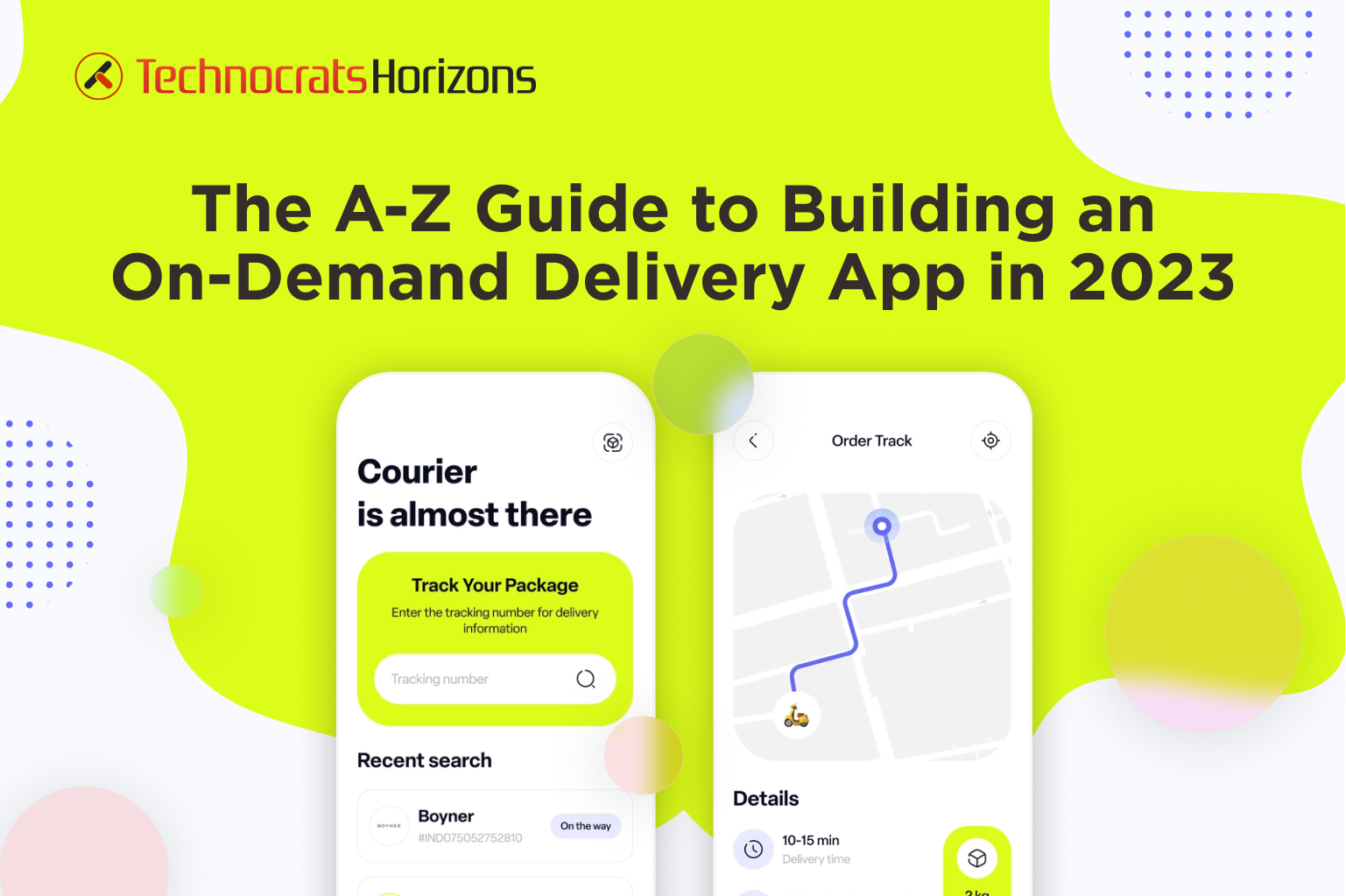


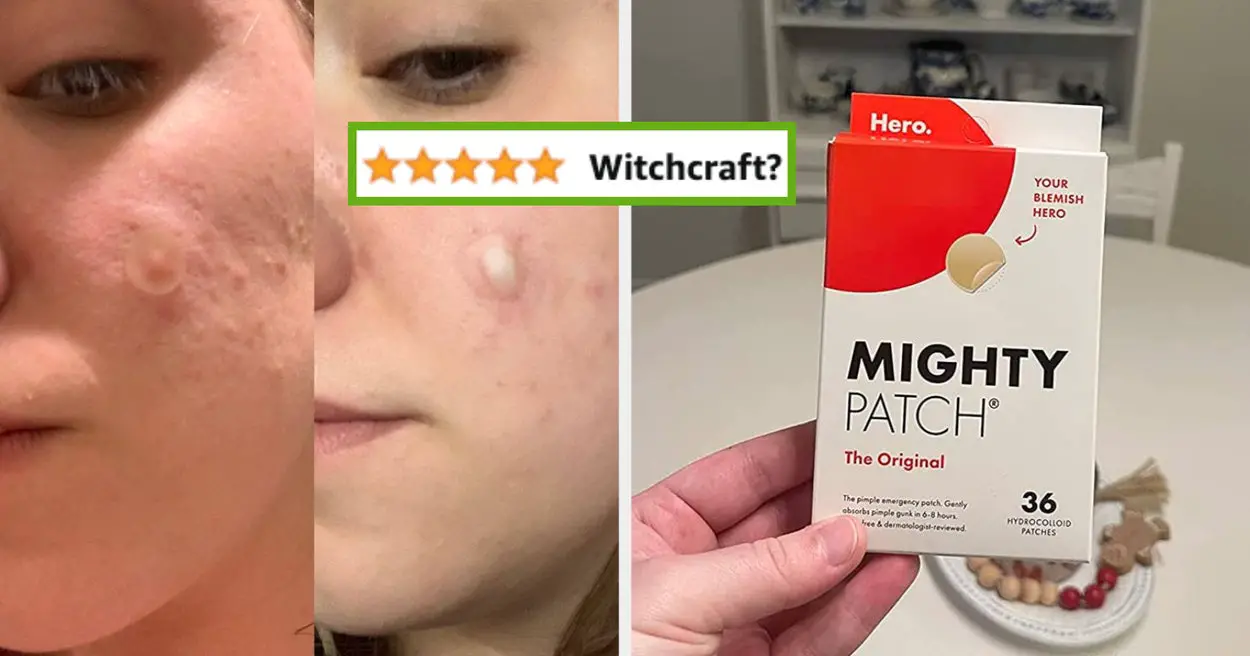
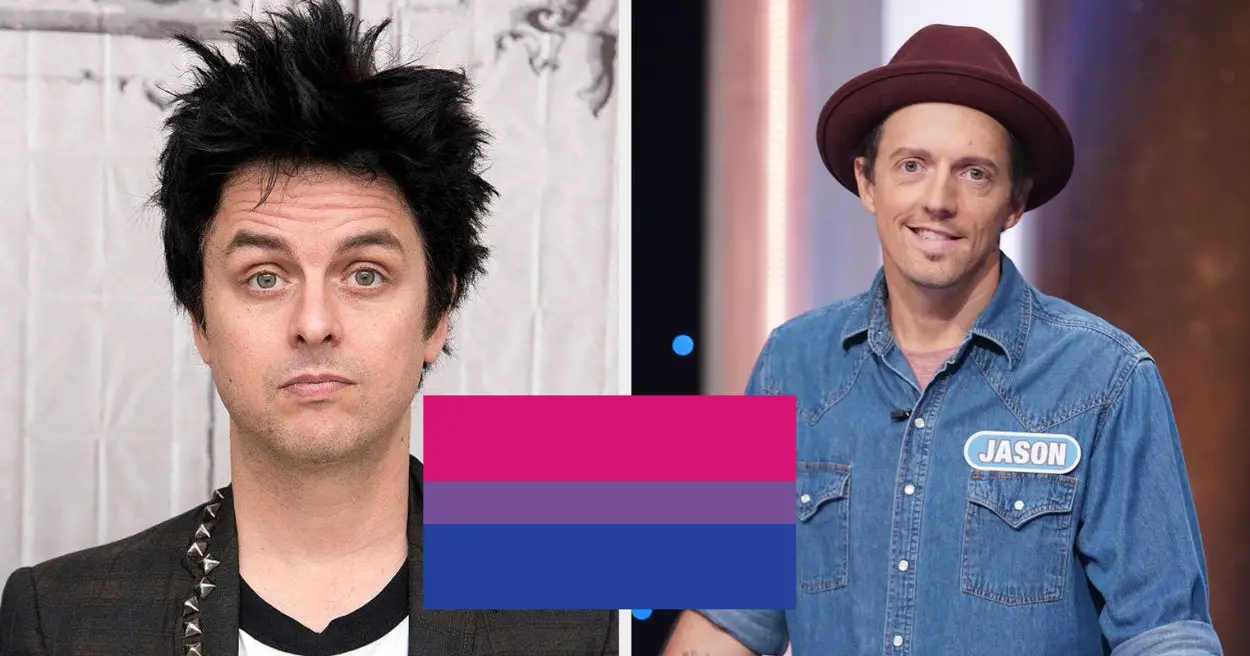
Leave a Reply