Donations Make us online
Since you’re reading this, it’s likely you’re in one of two situations. You could have recently decided to start an online store, or you may already have an online store, but are dissatisfied with its current setup and are searching for a new solution.
In this article, we’ll provide you with a step-by-step guide for building your online store with Shoplazza, whether you’re starting a new business or you want to migrate your store to a new ecommerce platform.
This sponsored article was created by our content partners, Shoplazza. Thank you for supporting the partners who make SitePoint possible.
What is Shoplazza?
Shoplazza is an easy-to-use ecommerce platform for people who want to sell online. It’s ideal for businesses of all sizes, from small home businesses to large enterprises.
With Shoplazza, you can start your online store or migrate an existing one to the platform in just a few clicks. Once your store is created, you can customize it yourself, without the help of a designer or a web developer.
Why Choose Shoplazza
Starting an ecommerce business involves making many big decisions, and one of them is choosing which platform to use.
An ecommerce platform is not just a website builder; it’s also where you’ll run your online business. In addition to hosting your website, it will also be the place where you manage your inventory, edit product pages, source new products, ship products, communicate with customers, and collect essential data and insights.
Here’s what Shoplazza can offer you:
- Easy setup. You don’t need to become a coding or design master to build your online store with Shoplazza. With the platform’s customizable themes and templates, you can set it all up with just a few clicks and drag-and-drops.
- Simple migration. If you already have an online store on another ecommerce platform, you can switch to Shoplazza with just a couple of clicks. Our import tool allows you to migrate all of your products quickly and seamlessly.
- Compatibility with different business models. Shoplazza supports a variety of business models, including DTC, B2C, dropshipping and print on demand. We offer tailor-made solutions and apps to help your business thrive, regardless of its model.
- Comprehensive admin tools. Shoplazza provides a wealth of comprehensive admin tools and resources, such as free themes to enhance your store’s appearance, a sales data overview, ERP, and metrics on your store’s performance.
How to create an online store with Shoplazza
1. Create your account
Creating an account with Shoplazza is quite straightforward. All you need to do is answer a few questions about yourself and your business. If you have a Google account, the process is even easier.
Once you create your account, you’ll be redirected to the store’s admin panel and can start working on the next steps.
If you’re not sure if Shoplazza is the right ecommerce platform for you, don’t worry; you can set up your store and explore all of its features without incurring any costs. This is because Shoplazza offers a free, 7-day trial period for their services, which allows you to test everything without providing your credit card details.
2. Choose your store name and domain
After selecting an ecommerce platform, it’s time to choose a store domain and name for your business. By default, the platform will assign a myshoplaza.com domain to your store to help you get started. However, purchasing a custom domain such as .com, .net, .io, or .shop can help build trust with customers. You can modify your domain name in the Store link field easily.
The platform may automatically create your store name based on the username you provided when you signed up. If needed, you can modify your store name by navigating to Settings > Store information.
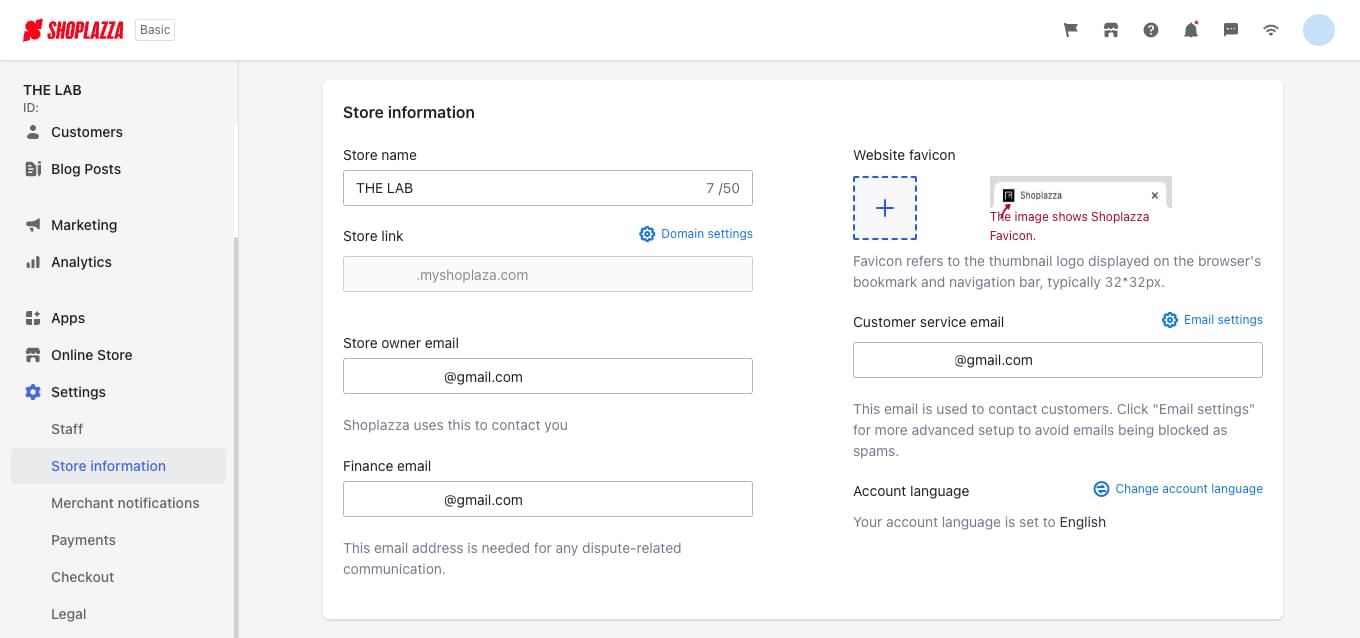
If you’re struggling to come up with a business name, you can use the Shoplazza business name generator to browse through hundreds of suggestions relevant to your niche.
3. Add products to your store
After creating an account on Shoplazza’s website, you’ll be taken to the admin page. This is where most of the work on your online business will take place. You can add products, build your ecommerce store and set up all aspects of your business from this page.
To start with, let’s look at adding a product to sell. In Shoplazza, there are three main ways to add products to your online store:
- Manually adding products. If you plan to develop your own products, you’ll need to add them to your store manually. This process involves uploading images, writing descriptions, setting up product variants, and more.
- Importing products with a dropshipping app. Adding a dropshipping product to your Shoplazza ecommerce store is a simple process. You need to install a dropshipping app on your store, then sync that account with your store.
- Migrating a store’s catalog from another ecommerce platform. You can import a
.CSVfile or migrate your entire store from another ecommerce platform.
Regardless of the route you’re taking, just click on Products on the left-side menu, then choose one of the options highlighted in the image below.
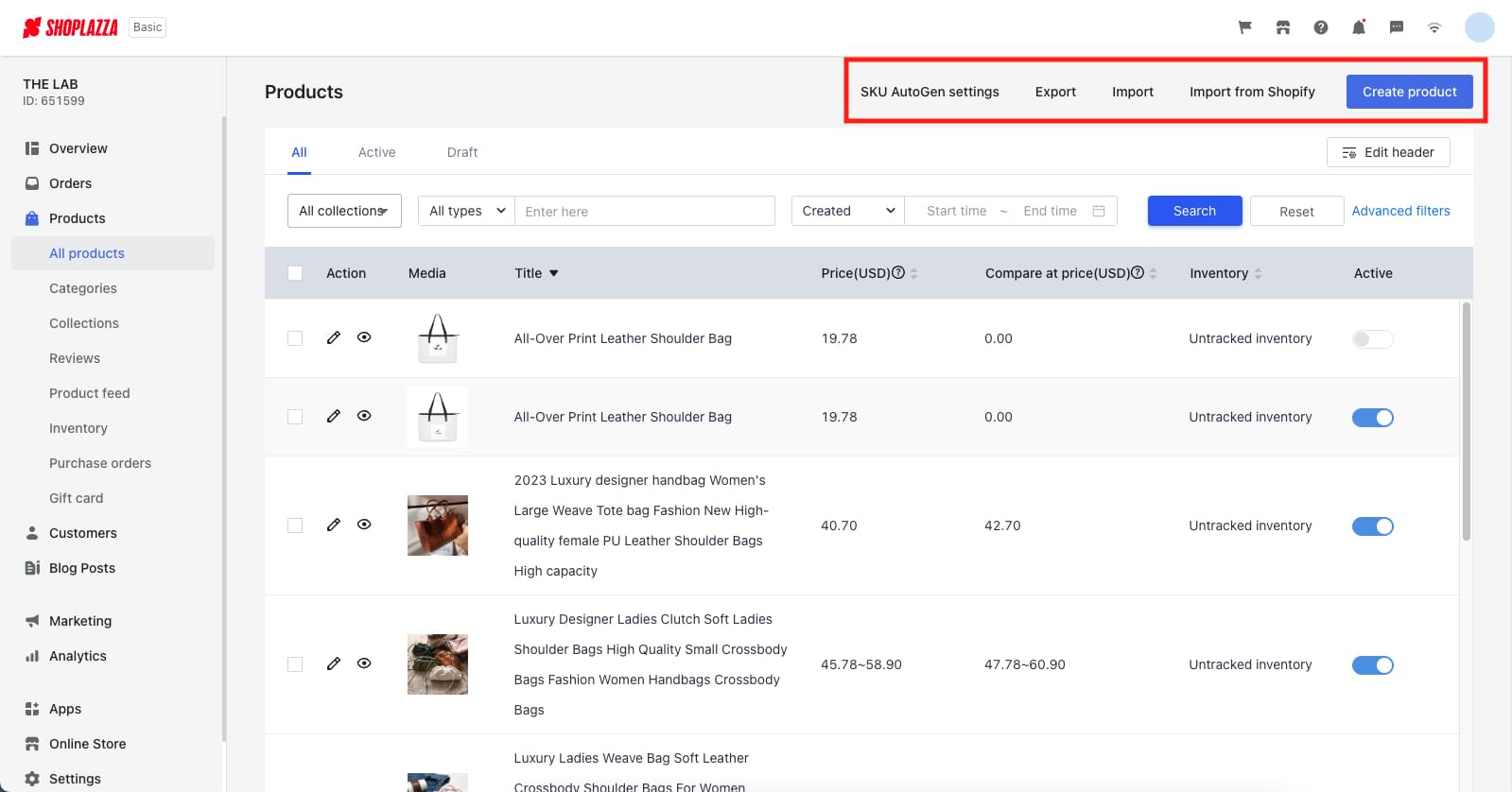
If you haven’t yet decided on a product to sell, here’s what you can do:
- Choose a niche. Focusing on a niche can be a smart strategy because it allows you to stand out among competitors and target specific groups of consumers. Segmenting your marketing campaigns for a specific audience can also be more effective.
- Conduct market research. Use tools like Google Trends to monitor market trends and discover products or niches you may not have previously considered. By understanding what customers are looking for, you may find a promising opportunity.
- Analyze the competition. It’s important to ensure your business idea can compete with similar brands on the market. Conducting a competitive analysis can help you identify potential challenges and make informed decisions.
4. Set up your product pages
The product page is an important part of any ecommerce website, as it’s where customers will go when they’re interested in making a purchase. To up the chances of customers adding items to their shopping cart, it’s important to have high-quality product photos and detailed product descriptions.
Product photos have a dual purpose: they showcase the quality of the product, such as the fabric and print of clothes, and they also allow customers to visualize themselves using or wearing the product. This helps to sell a lifestyle as well as a product.
Product descriptions, on the other hand, convey the aesthetic feel of the photos in words. It’s best to create a short story about the product and include technical details so that customers can make informed purchasing decisions.
You can make all those changes directly in the Product tab of the admin.
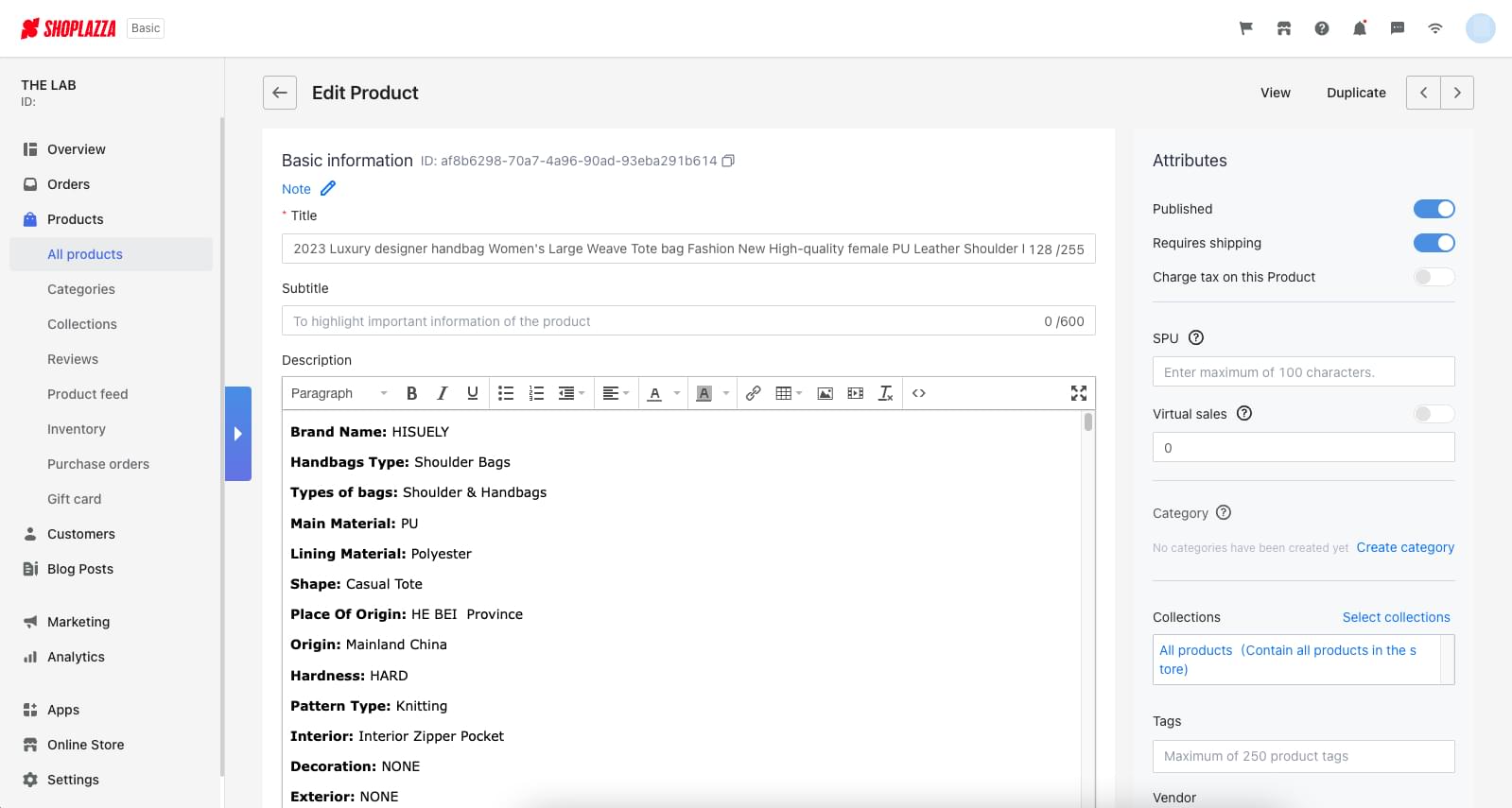
The product title and description above are an example of how importing your product with a dropshipping app works. As you import your product, you also get the supplier-provided details. However, if you want your products to stand out, we recommend editing your descriptions and titles to make them look like your brand.
5. Choose and personalize your store theme
Selecting the right theme is essential, because it not only enhances the appearance of your ecommerce site but also reinforces your branding and functions as a virtual storefront to showcase your products or services.
To establish a cohesive visual identity, it’s best to use the same color scheme across your website, logo and social media channels.
Shoplazza provides a range of free templates that can be easily applied to your online store. To set up your theme, go to Online Store > Themes and follow the steps to select and apply your preferred template.
Minor edits to the theme can also be made with just a few clicks. It’s possible to modify the headers and text by selecting the relevant text block and making necessary changes in the left-hand menu.
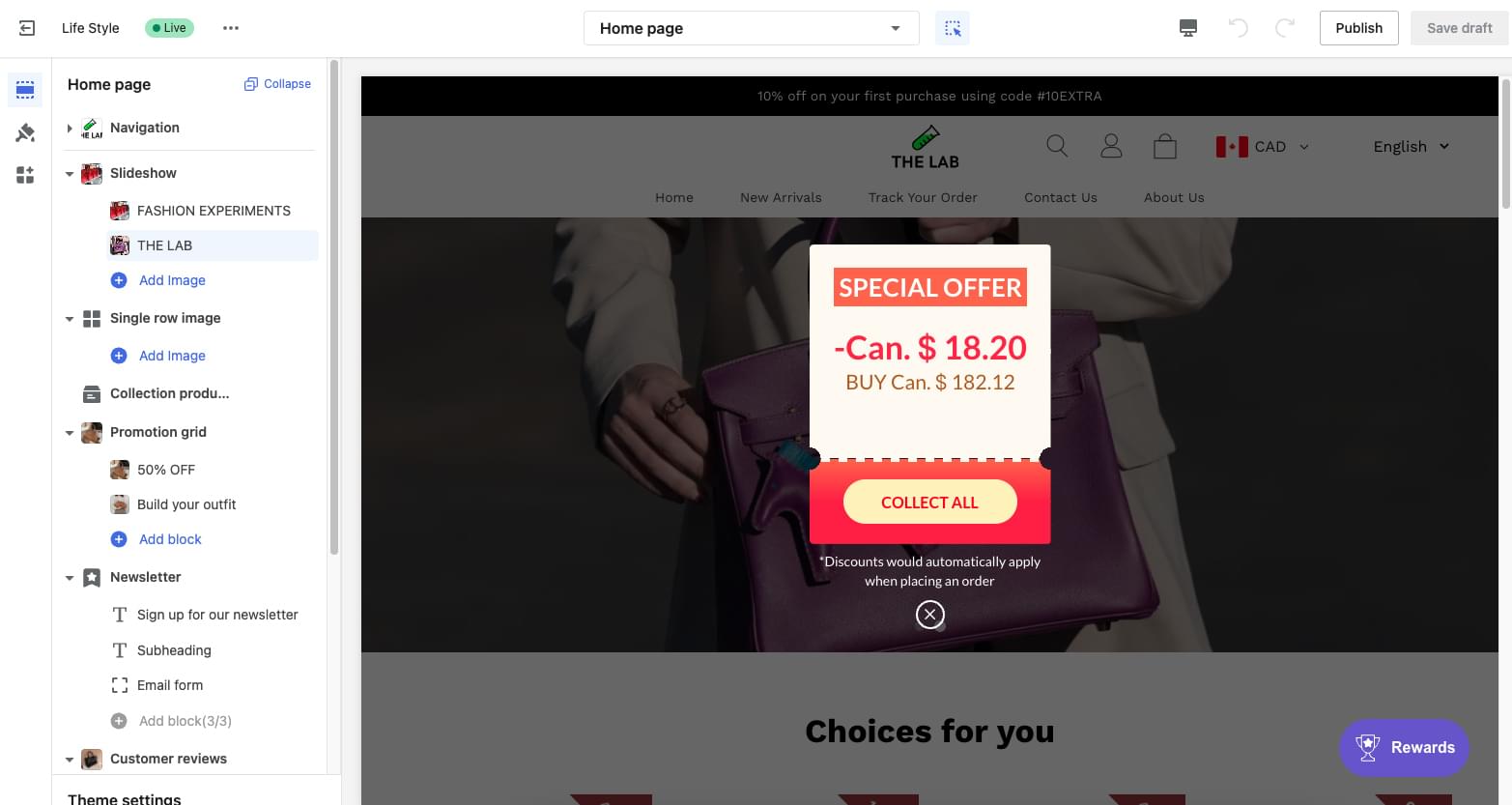
6. Set up payment options and sales tax
In order to facilitate online transactions, it’s important to set up a payment solution for customers. To do this on Shoplazza, go to the Settings > Payments section where you can select from the available payment providers and add your preferred option. It’s also recommended that you test your payment process using the Bogus gateway.
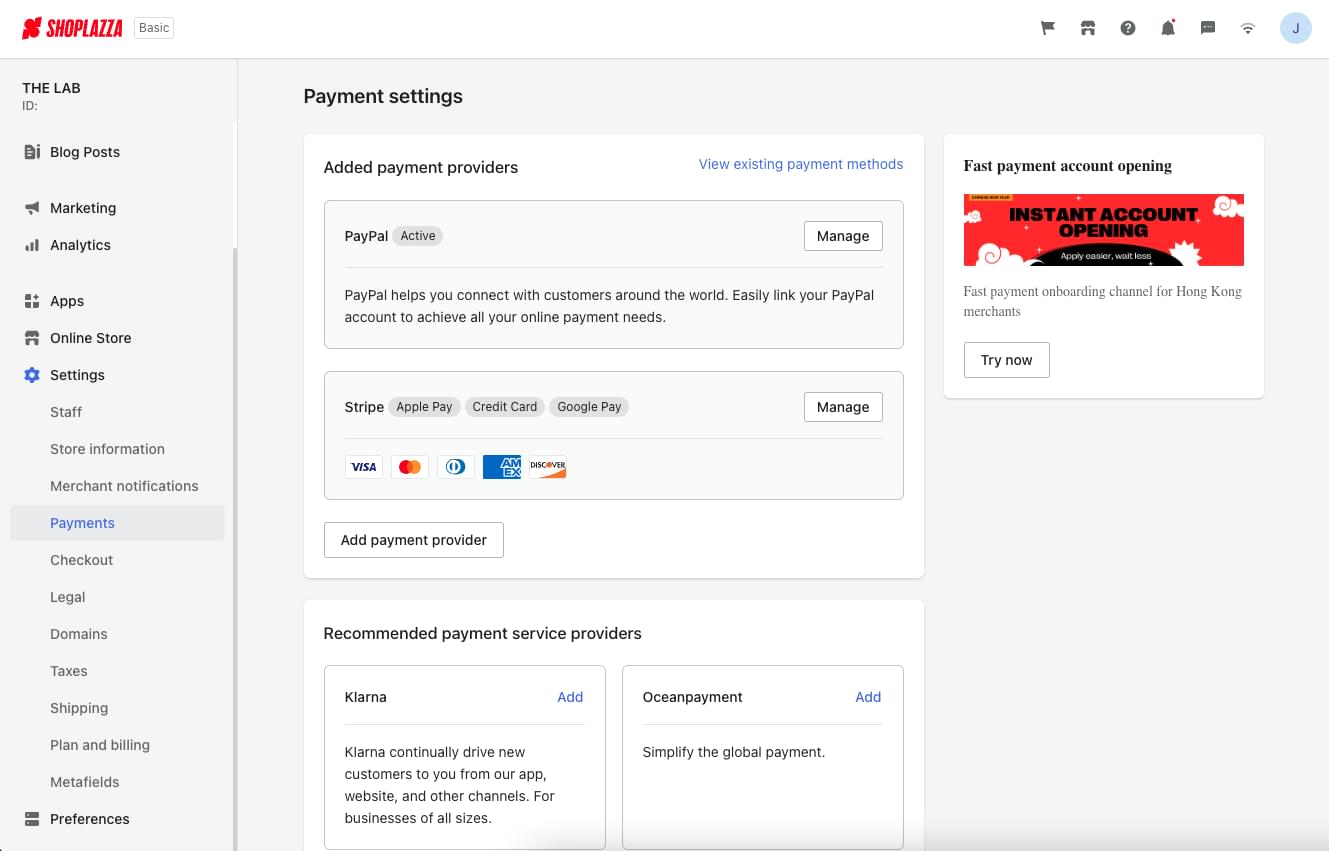
You also need to consider sales tax when setting up your online store. Depending on the type of product you’re selling and where you’re selling it, the amount of tax you need to collect may vary. On Shoplazza, you can manage your store’s tax information under Settings > Taxes and set up a tax profile for all the products you sell.
7. Create your About Us and Policies Pages
Customers often want to learn more about the brand they’re purchasing from, including how the business handles their data and what to do if they need to return a product. To address these concerns, we recommend creating an About Us page and a page for each of your business policies.
Before creating your About Us page, research competitors and consider presenting a creative and engaging story that resonates with the audience. To create the page, go to Online Store > Pages and use the text editor to input the page’s title and content.
Crafting business policies — such as a Refund Policy, Privacy Policy and Terms of Service — can be more complex due to potential legal implications. To create these policies, visit Settings > Legal, where default templates are available for editing. Clicking on “Generate default template” can help simplify the process, but you should still revise them to make sure the content applies to your store and the locations you’ll be selling to.
8. Set up shipping
Shipping rates are an important factor to consider for ecommerce businesses. High shipping fees may discourage customers from making purchases, while offering free shipping without proper consideration can lead to increased expenses and higher prices.
Shoplazza provides shipping profiles that allow merchants to set specific shipping rules for different products and locations. A fixed shipping rate can be set up by creating one shipping profile in the Settings > Shipping section. In this section of the admin, you’ll be able to create different conditions such as fixed shipping rate, shipping based on item weight, shipping based on product quantity, and cash on delivery.
9. Track your store’s performance
Starting an online business can be challenging, and as an entrepreneur, you must be responsible, attentive and analytical to succeed. To achieve good results, you’ll need to continually assess your store’s performance and make necessary adjustments.
Your business will require a robust analytics tool that can provide metrics, statistics and insights into all aspects of their online sales, from email marketing campaigns to abandoned checkout data. The Analytics section of Shoplazza is a useful tool for this purpose.
To access it, go to Analytics on the left-hand menu of the admin. There are three visualizations available:
- Overview dashboard, which shows general data for a selected time period.
- Live View, which displays the store’s activity in real-time and provides a world map to assess visitor location and sales.
- Reports, which provides detailed reporting about products, traffic, visitor behavior, marketing campaigns and business finances. Custom reports based on specific metrics and indicators can also be created in this section.
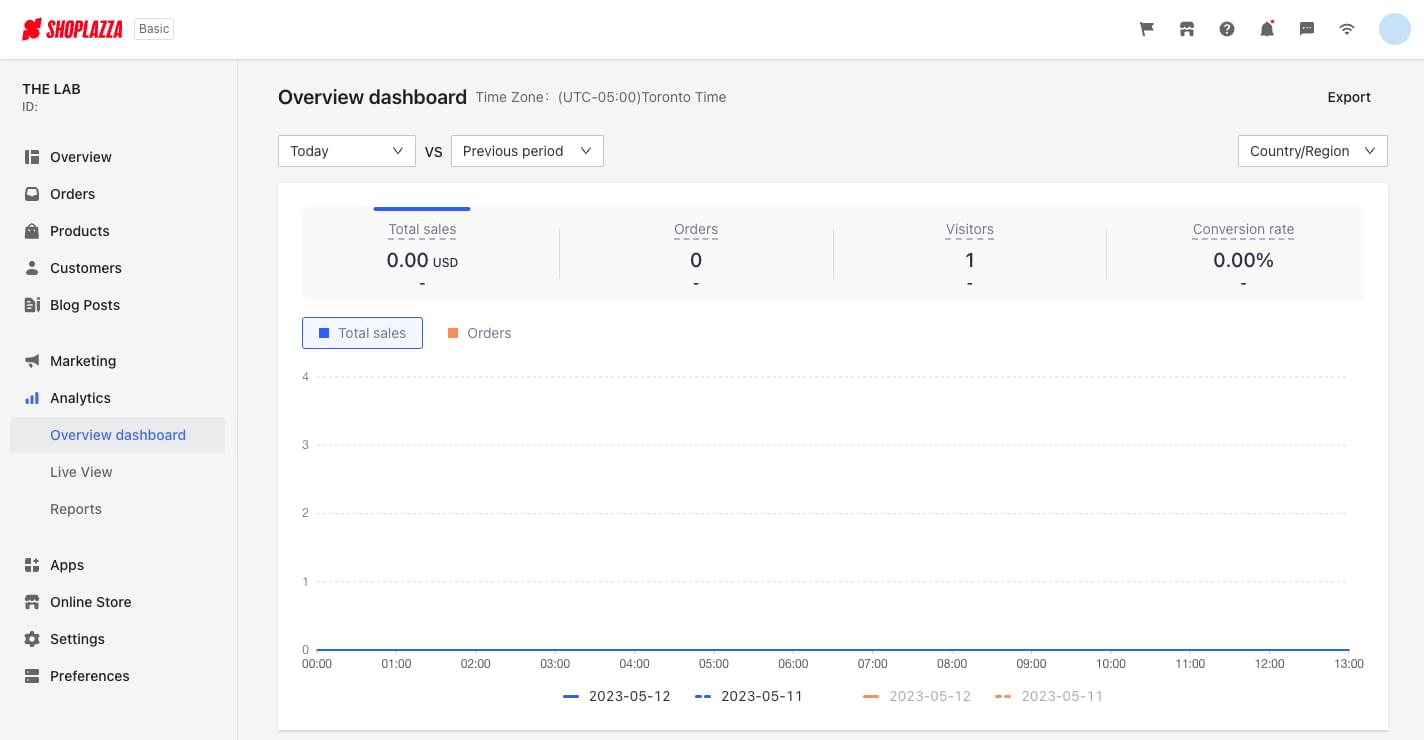
Shoplazza Tutorial:Conclusion
Starting an online store with Shoplazza involves several steps, but by following them one at a time with the help of this guide, you’ll see that building an online store can be easy.
And here’s a final tip: even after launch, stores are continually being developed, optimized and adjusted. Therefore, it’s okay to start with the basics and build upon them later.
If you have any questions or issues, you can always visit Shoplazza’s blog for more information, or get support through Shoplazza’s Help Center.
Source link



Leave a Reply