To delete your Snapchat account on iPhone, go to tap your profile icon in the top left, then go to Settings > Delete Account > Sign In > Follow the steps on the Snapchat website. On Android, you need to go directly to the Snapchat website.
You had your fun with Snapchat, but now it’s over. Removing the Snapchat app from your phone or logging out simply isn’t enough. We’ll show you how to delete Snapchat on iPhone and Android—not as easy as you’d think.
Uninstalling the Snapchat app doesn’t do anything to your account. You’ll need to take some extra steps to actually fully delete your Snapchat account. When you delete a Snapchat account, you have 30 days to recover it. After 60 days, the account, account settings, friends, Snaps, Chats, Story, device data, and location data will be permanently deleted.
How to Delete Snapchat on iPhone
To delete Snapchat on an iPhone, tap your profile icon in the top left, then go to Settings > Delete Account > Sign In again > Follow the steps on the Snapchat website. You’re able to start the process from the app, but the actual deleting is done through Snapchat’s website.
First, open the Snapchat app and tap your profile icon in the top left.

Now select the gear icon to open the Settings.

Scroll down to the bottom of the page and select “Delete Account.”

You’ll be taken to Snapchat’s web portal to finish the process. Sign in again.

After you sign in, you’ll see the “Delete Account” screen. Enter your username and password one more time, then tap “Continue” to confirm deleting your account.

Finally, you’ll see a page that says “Account Deactivated.”

You’re all set! It’s a bit annoying that Snapchat makes you do this on their website, but the process is painless.
How to Delete Snapchat Account on Android
The Snapchat Android app does not have the option to delete your account—it must be done from Snapchat’s web portal. Head on over to the web portal in a browser on your phone or PC and sign in with your Snapchat account.

Now you’ll see the “Delete Account” screen. Enter your username and password one more time, then tap “Continue.” This is the final step.

The next screen says “Account Deactivated.” You’re done.

It’s frustrating that Snapchat doesn’t at least include a shortcut to the web portal in the Android app, like it does for the iPhone. Thankfully, it’s a simply process once you find it.
How to Reactivate Snapchat
You can reactivate your Snapchat by simply signing in with the same username and password within 30 days of deleting your account. You will be asked if you’d like to reactivate your account. Tap “Yes.”

If you try to do it too quickly after deleting your account, you may be asked to wait longer. Tap “Ok.”

An email will tell you when your account is ready to use again. That’s all there is to it! You just have to make sure to do this within 30 days of deleting your account.
Snapchat’s method for deleting your account is weird, but at least it’s easy. There are plenty of social media apps out there nowadays, and you may not want to be around on all of them forever. You can delete your TikTok, Instagram, Facebook, Reddit, and Twitter accounts in similar fashions.



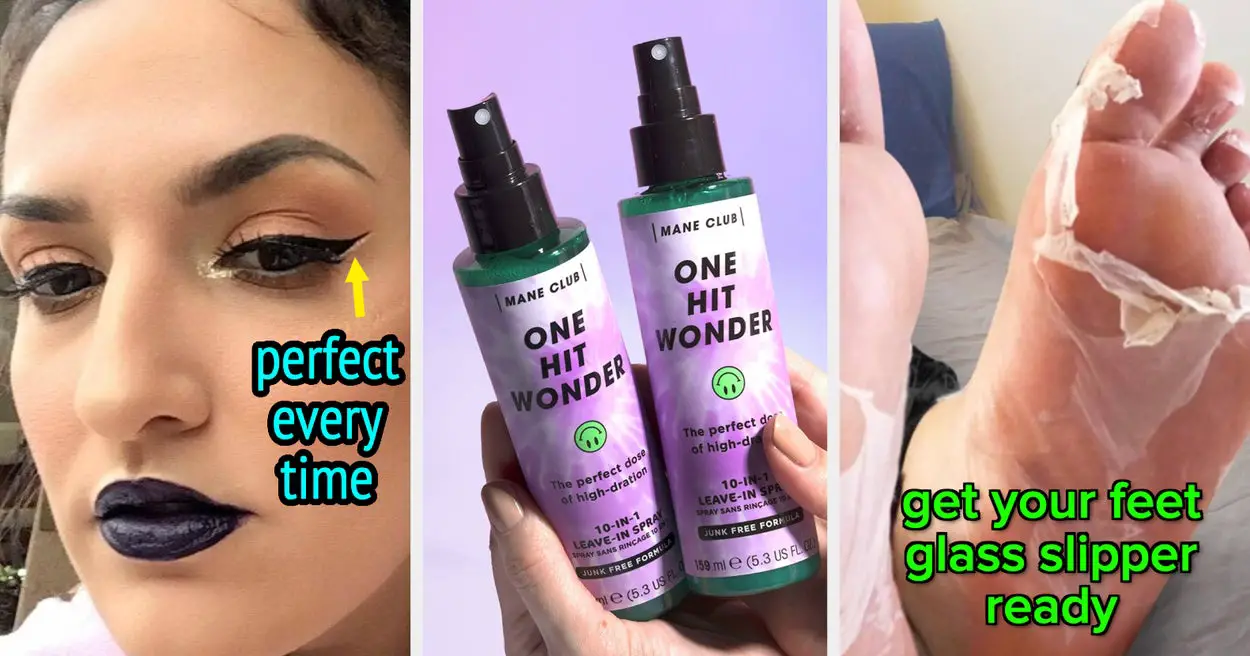

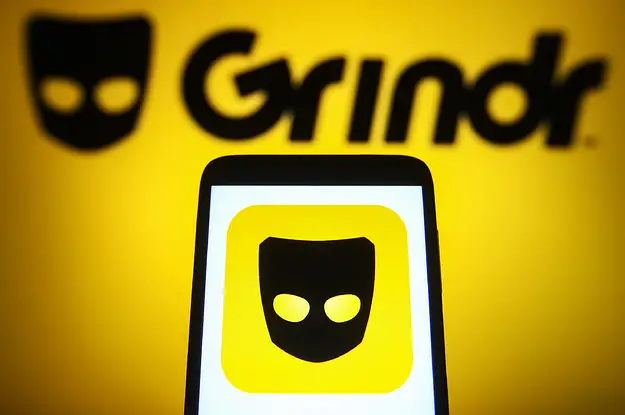




Leave a Reply