iMessage apps were supposed to be the next big thing for Apple’s iMessage platform, allowing users to play games, share songs and more with other iMessage users from within the Messages app.
However, uptake hasn’t been as widespread as Apple would’ve liked. When was the last time you used an iMessage app? Were you even aware that they were a thing?
Well, the good news is that you can delete any old iMessage apps from your iPhone from the heyday of iMessage apps you’re no longer using. The bad news is that it’s not quite as straightforward as you might assume, especially if you remember how iMessage apps used to work when they were first introduced in iOS 8.
Still, that’s where we at Trusted Reviews come in. If you want to delete iMessage apps on your iPhone or iPad, here’s how to do it.
What you’ll need:
The Short Version
- Open the Settings app.
- Tap Messages.
- Tap iMessage Apps.
- Tap the delete icon next to the app.
- Tap Delete.
- Confirm your decision.
-
Step
1Open the Settings app
You might assume that, dealing with iMessage apps, you’d have to open the Messages app. But, for some reason, that’s not the case! Instead, you’ll have to head to the Settings app – the app with a mechanical cog icon if you’re unfamiliar.
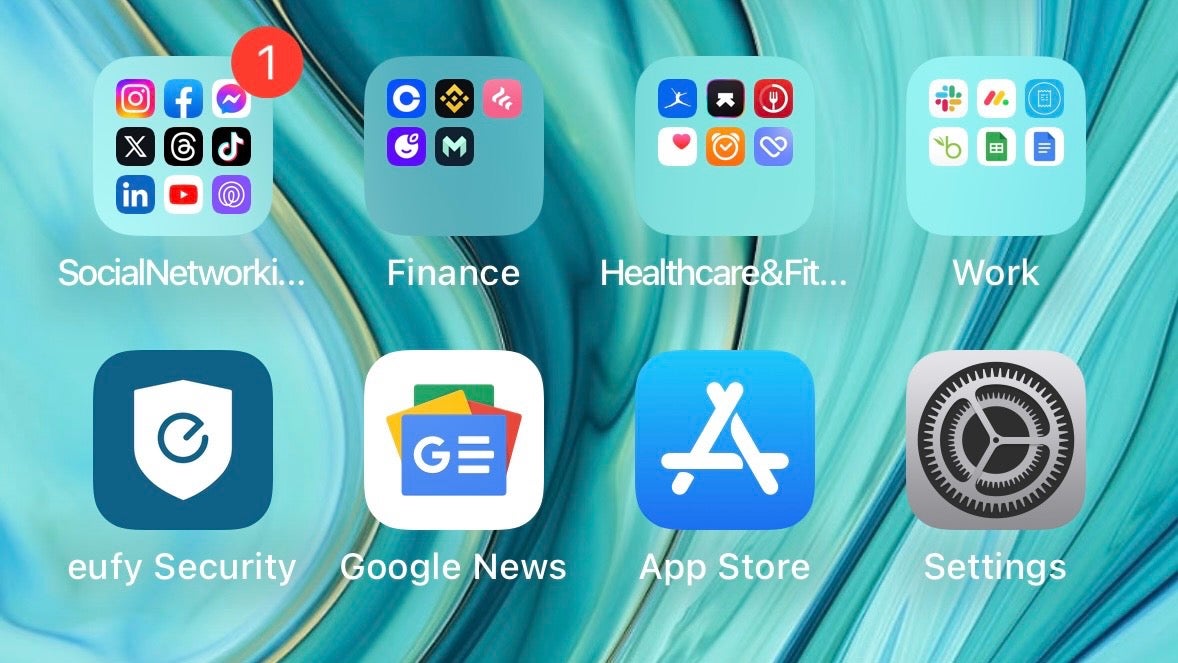
-
Step
2Tap Messages
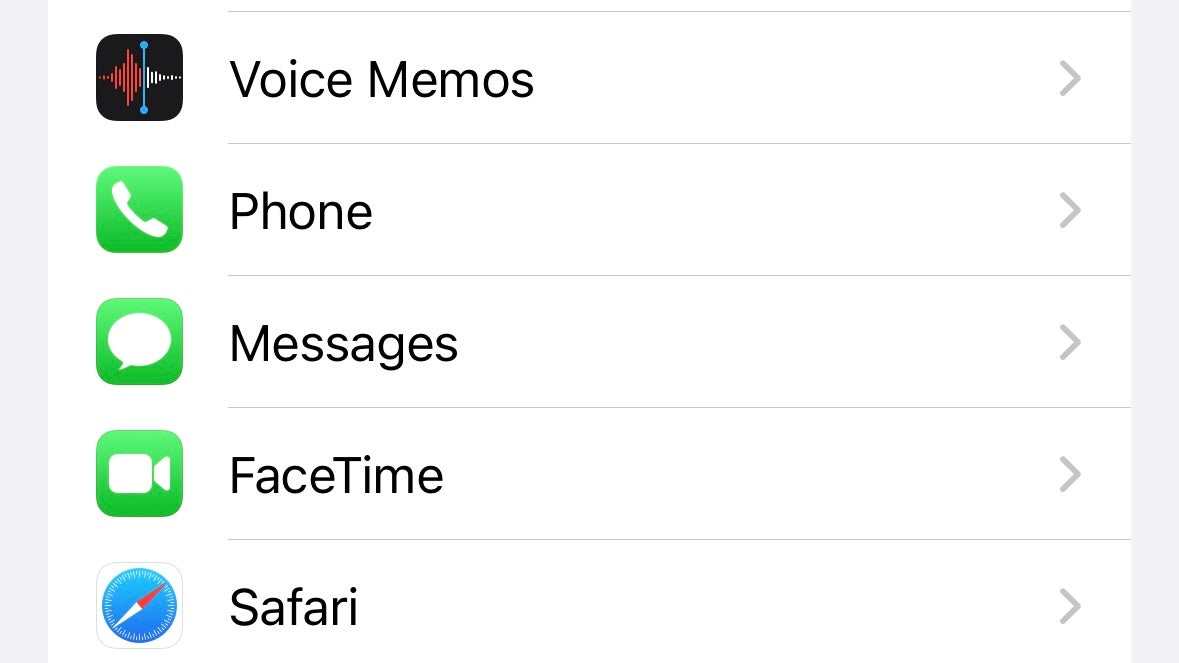
From the main Settings app menu, scroll down until you see the Messages section. Tap it.
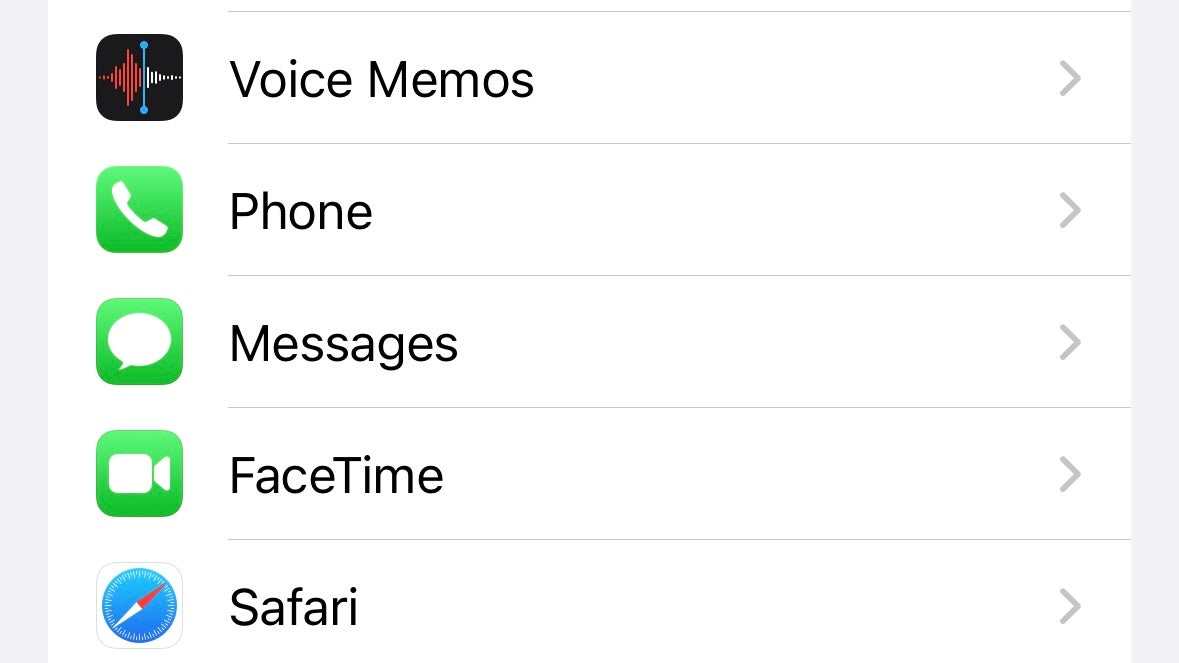
-
Step
3Tap iMessage Apps
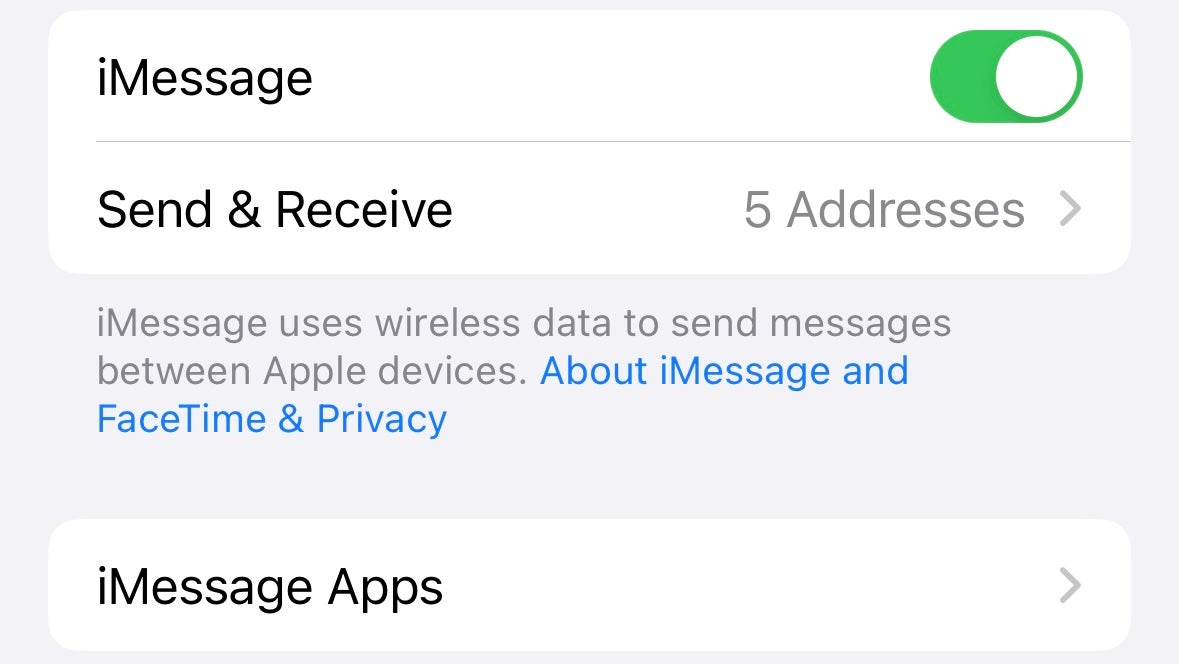
From within the Message settings menu, tap iMessage apps. This will take you to a list of all the iMessage apps currently installed on your iPhone or iPad.
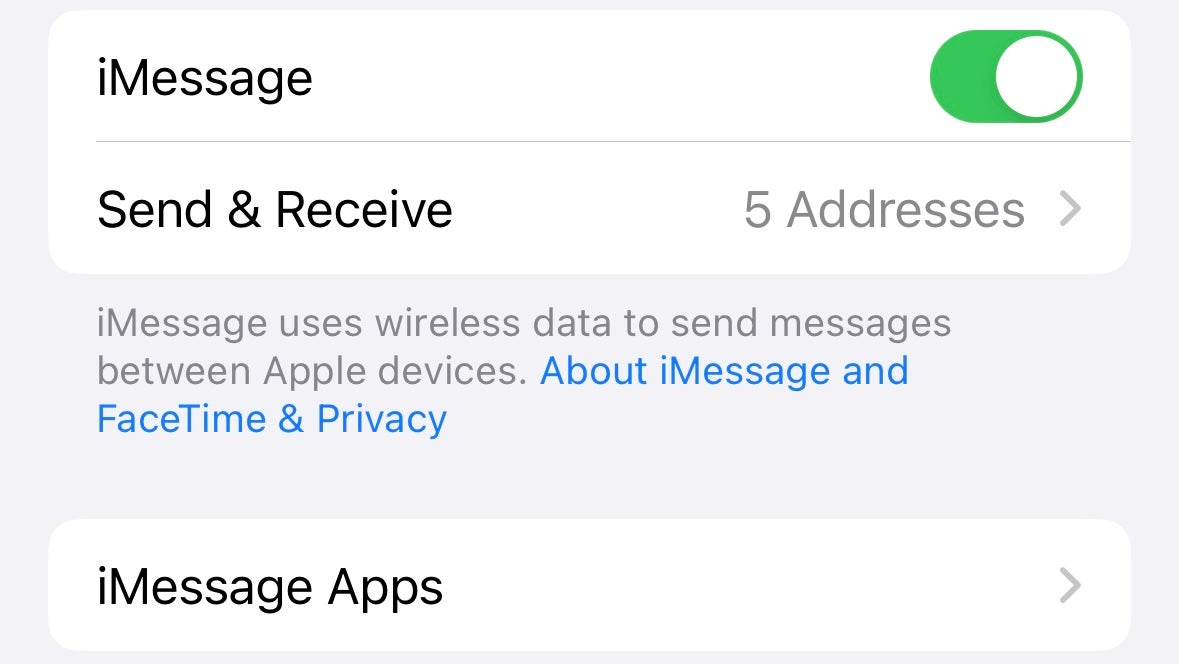
-
Step
4Tap the delete icon next to the app

From the list of installed iMessage apps presented to you, simply tap the delete icon to the left of the app you want to get rid of.

-
Step
5Tap Delete
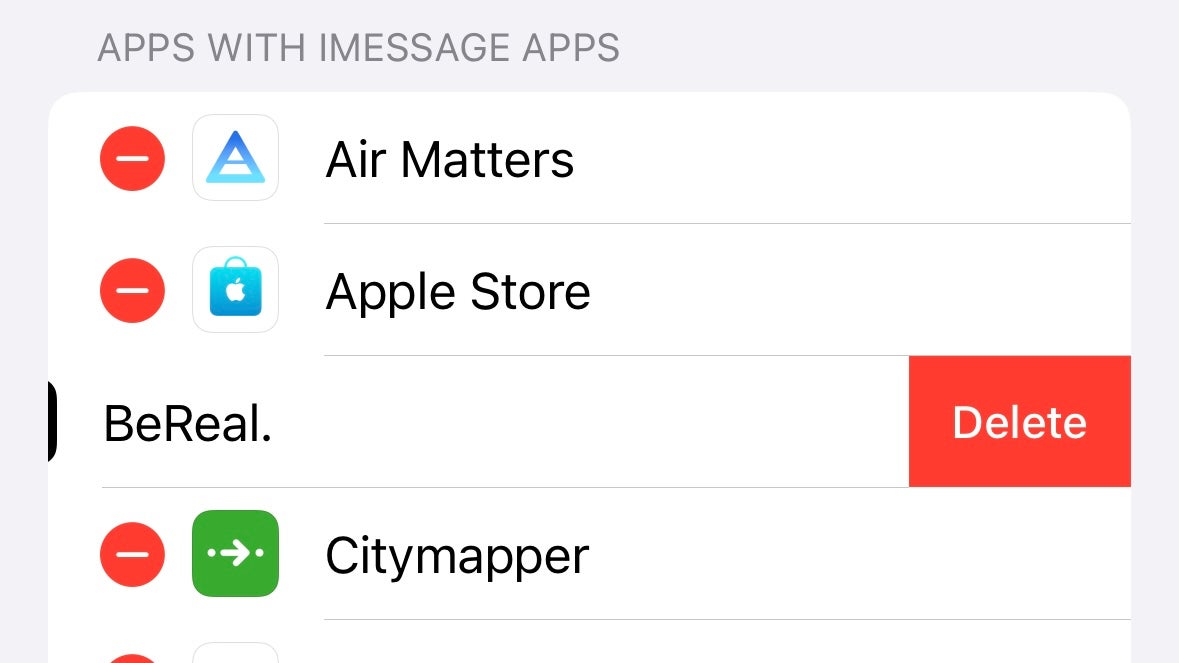
Once you tap the icon, a Delete button should appear on the right-hand side of the app. Tap that.
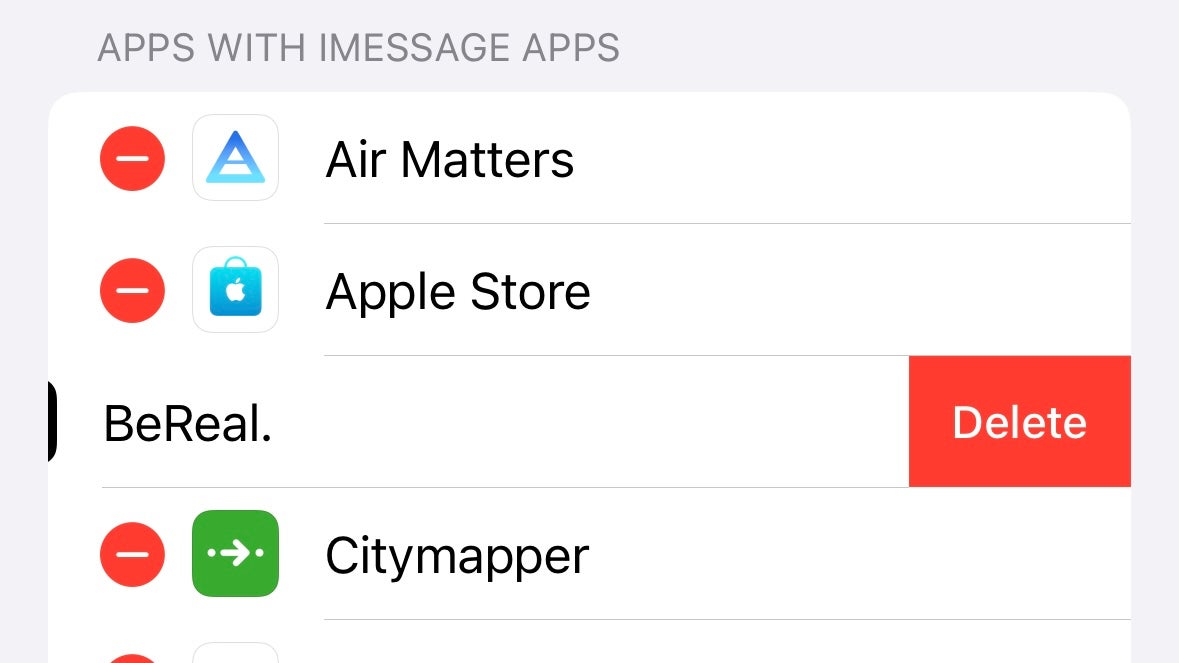
-
Step
6Confirm your decision
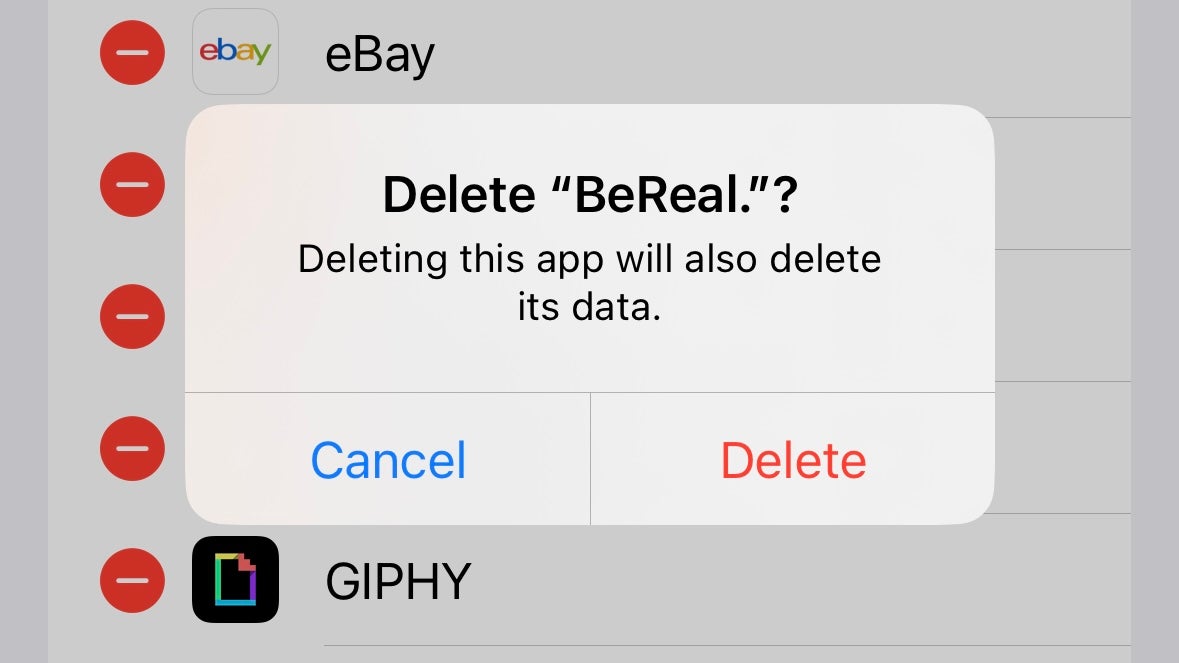
Finally, to confirm that you want to uninstall the iMessage app, tap Delete on the pop-up that appears.
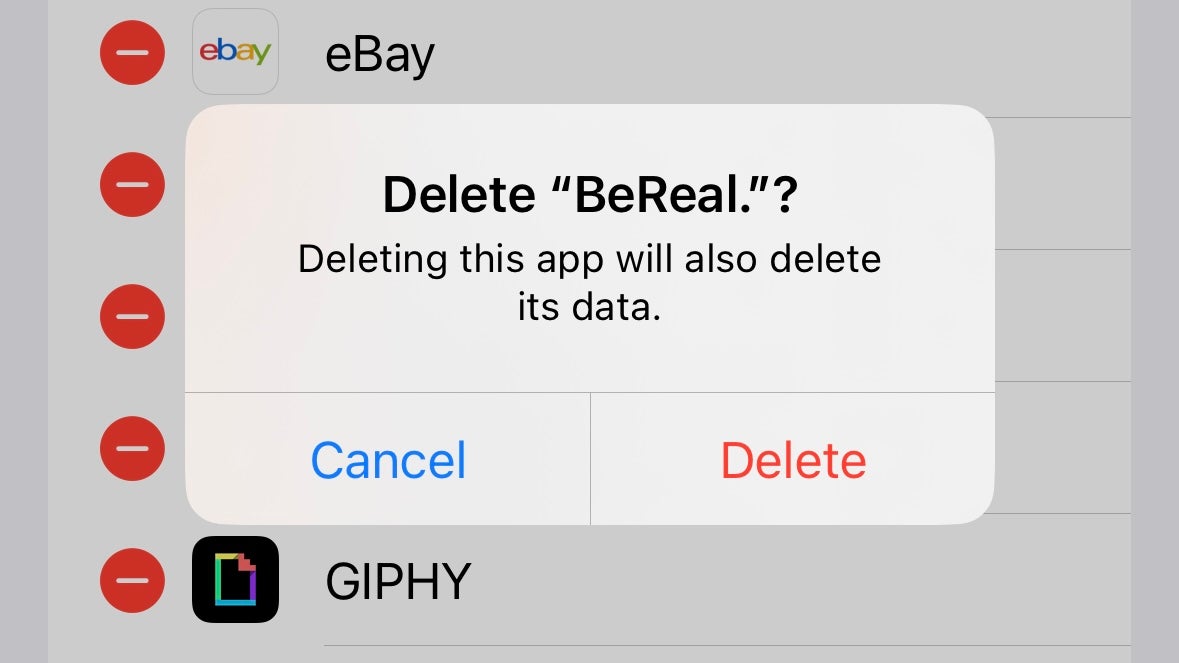
Troubleshooting
While you could uninstall iMessage apps from the Messages app in earlier versions of iOS and iPadOS, it has moved to the Settings app with more recent versions of the software.
Source link



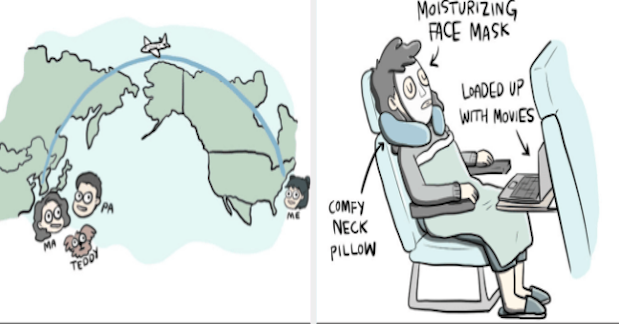
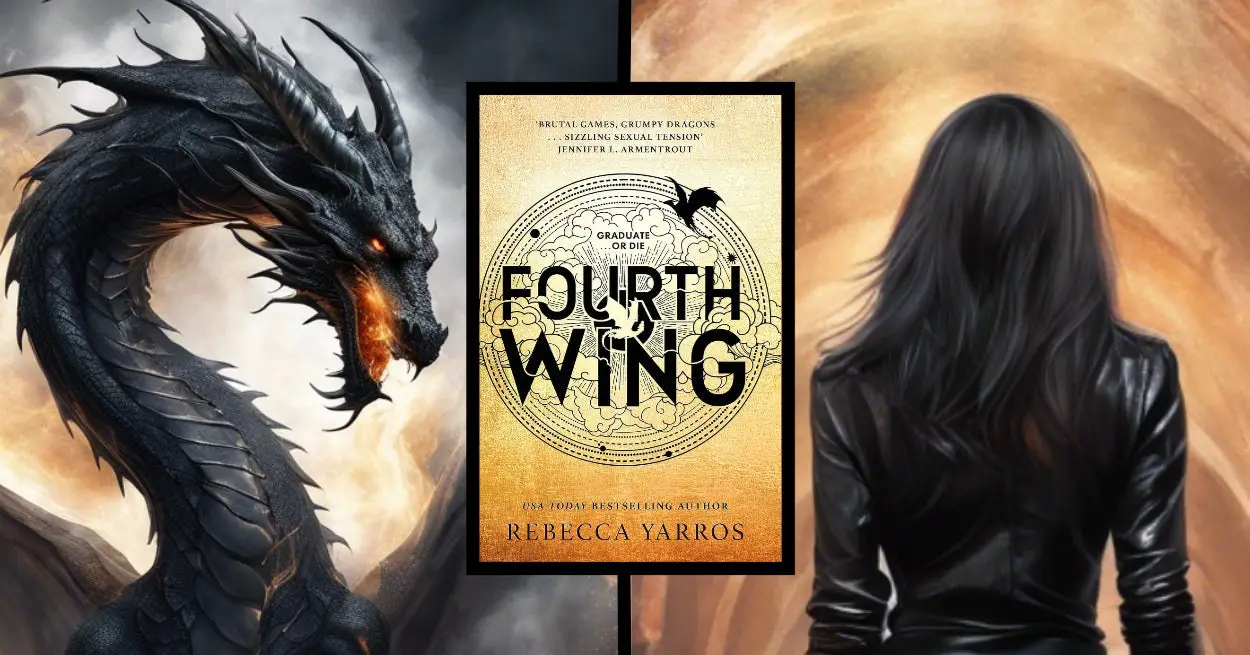





Leave a Reply