App icon badges, also known as notification badges or app badges, provide a quick visual indicator on your smartphone’s home screen to let you know that there are unread notifications or updates from specific apps.
They can be incredibly useful for staying up-to-date with important messages, emails, or social media activity. However, some users might find them distracting or unnecessary.
If you’re a proud owner of the Samsung Galaxy S23 and want to learn how to enable or disable app badges, this article is for you.
Watch: How To Remove Google Discover From Home Screen On Samsung Galaxy S23
To Enable & Disable App Badges On Samsung Galaxy S23
Firstly, open “Settings” on your Samsung Galaxy S23 and scroll down and find the “Home Screen” option. Tap on it to access the home screen options.
Now, scroll down and find the “Add icon badges” option. From here, tap on the toggle switch to the On position to enable it. To turn off this feature, simply tap on the toggle switch to the OFF position to successfully disable it.
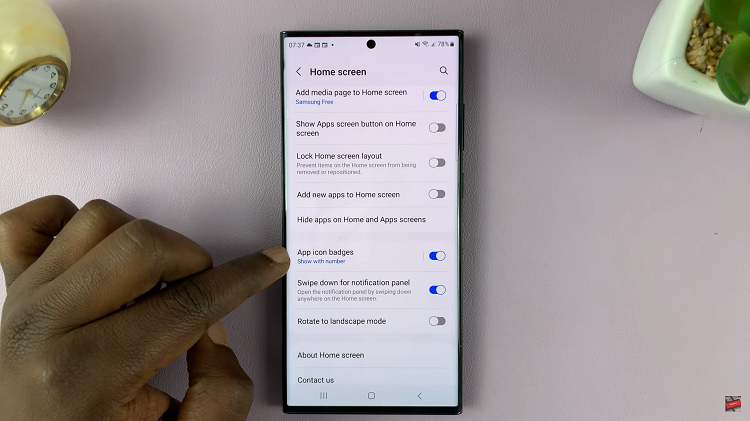
Remember that enabling or disabling app icon badges on your Samsung Galaxy S23 is a matter of personal preference. You can always revisit the Notifications settings to fine-tune your choices as your needs change.
And that’s how to go about it. Let us know in the comment section below if you have any questions or suggestions. Feel free to share this article with someone who needs it.
Read: How To Add Another Google Account To Google Pixel Tablet
Source link




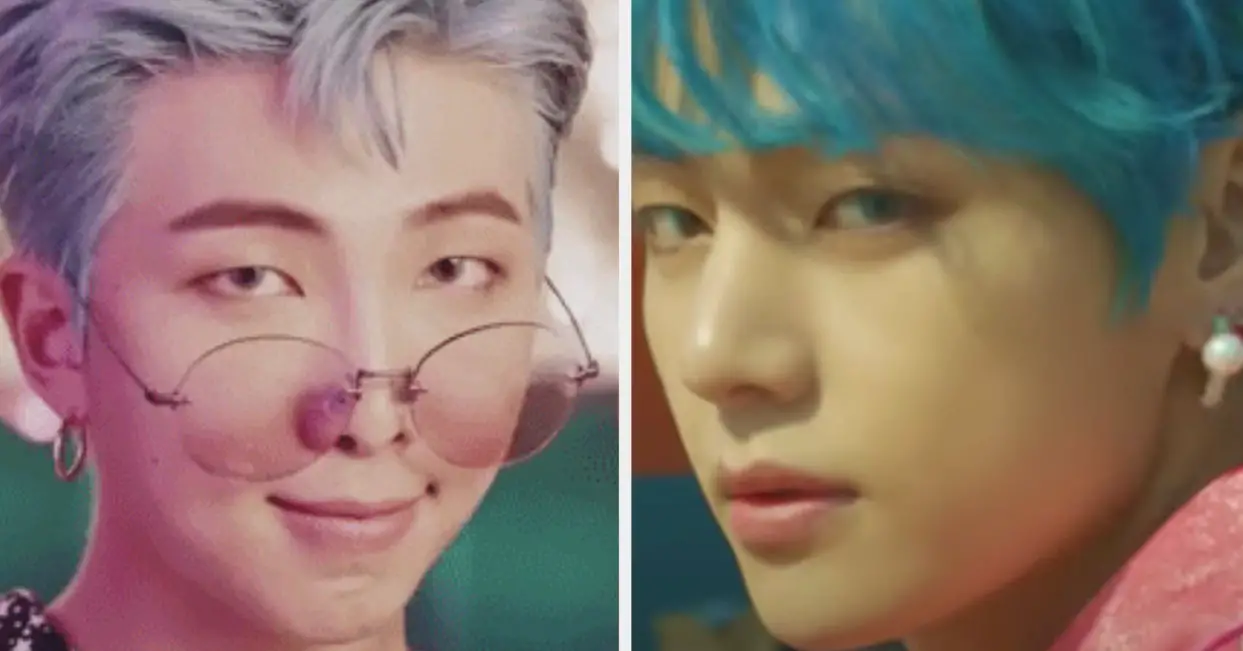





Leave a Reply