Donations Make us online
In this article we will learn How to Install Visual Studio Code, What is the finest source code editor currently available. We may categorically state that it is Visual Studio code, or just VS code. Microsoft’s Visual Studio Code is an open-source code editor for Windows, Linux, and Mac OS. On this page, we’ll go over how to install Visual Studio Code (VS Code) on Windows 10.
If you are interested in Web Design and Development, I would highly recommend you guys to check out our course Complete Web Designer & Web Developer in Depth Training
It comes with built-in support for TypeScript, JavaScript, and Node.js, as well as practically any programming language/library/framework-based plugins. Other capabilities include debugging, embedded Git control, syntax highlighting, intelligent code completion, snippets, and more.
VS Code for Insiders
The VS code insiders edition is simply a beta version of the program. That is, we get the most up-to-date features and bug fixes first in the VS code insiders edition. However, it is important to note that the new features may be unstable and contain flaws.
This version enables us to test new features and extensions, as well as report any difficulties or defects.
We won’t be able to quickly upgrade from VS code Insiders to VS code stable. The VS code stable version must be installed separately.
If we choose, we can install both VS code and VS code insiders edition on our system. On our Windows system, we’ll install the stable version of Visual Studio Code.
Steps to How to Install Visual Studio Code
We can get VS code from the official website and install it. We’ll go over each stage of the installation process in detail below.
Step 1: Download the Setup File

The setup file for Visual Studio Code may be easily installed on Windows 10. As a result, we’ll need to get the setup file from the official website.
https://code.visualstudio.com/
Click the Download for Windows option after visiting the website. The VS code Setup Wizard will be downloaded as an EXE file to our machine
Step 2: Run the VS code Setup Wizard

The VS Code Setup Wizard has been successfully downloaded, and we now need to run it. Follow the instructions in the screenshots below to run the file.
Step 3: Close All Other Applications
It initially advises that we close all other applications before beginning the VS code installation. It is not required.
Step 4: Accept the License Agreement
In this section, we’ll read the licensing agreement and decide whether or not to accept it. However, the installation will begin only after we have agreed to the terms.

Step 5: Select the Installation Location
Choose where you want VS Code to be installed on our system. If we need not care about the location, we can use the default location. However, the chosen place must have at least 203.4 MB of free storage space.

Step 6: Placing the Shortcuts
The VS code shortcut will be placed in the Start Menu folder by default. We have the option of changing the destination or foregoing the creation of shortcuts.

Step 7: Selecting Additional Tasks
Before the installation can begin, we must complete a number of additional chores. Choose the chores we want to do and keep going.

Step 8: Install VS code on Windows 10

So now that we’ve set everything up, we can install the VS code on our Windows 10 PC.

Step 9: Finish and Launch

We can run the VS code on our system after the installation is complete.
To Sum Up
We went over How to Install Visual Studio Code or how to get the VS code from the official website and install it on Windows 10 machine in this article. This article also describes each installation process and step by step instruction on installing vs code in windows 10 or any windows machine in detail.
Master with Our Course!
Hrs of course contents, Modules, and lessons. Learn from industry experts. Perfect for .
Source link


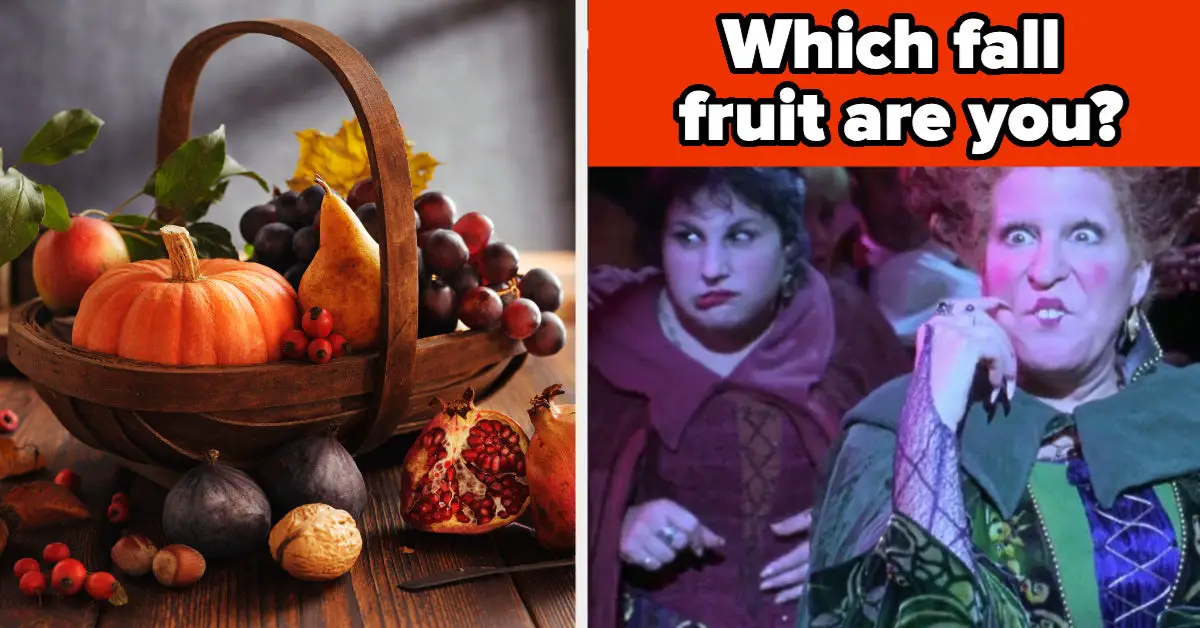
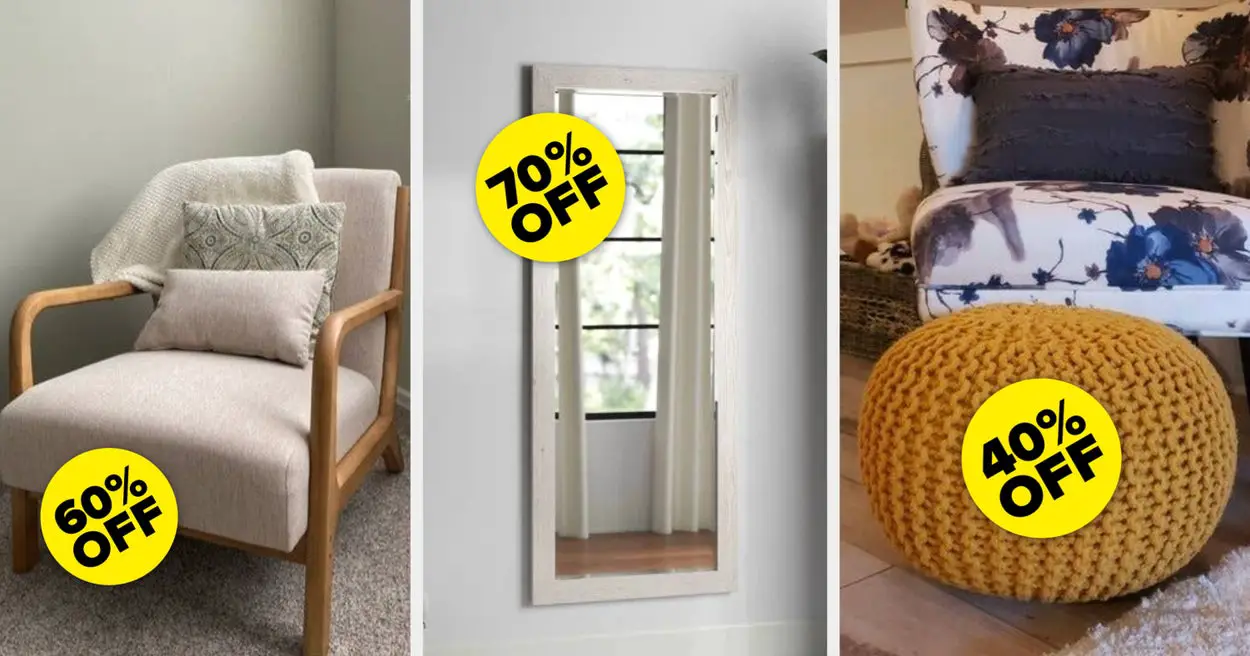



Leave a Reply