System haptics are an innovative feature on iPhones that provide subtle vibrations or taps in response to certain actions or interactions with the device. These haptic feedbacks enhance the overall user experience by adding a tactile element to touch interactions.
If you’ve recently purchased an iPhone or have updated its operating system, you might be wondering how to haptic feedback and start enjoying the subtle vibrations that accompany various interactions.
In this article, we will guide you the process on how to enable system haptic on your iPhone.
Also Read: How To Add Text To Photos On iPhone
How To Turn On System Haptics On iPhone
First, launch the “Settings” app, represented by the gear icon on your home screen. In the Settings menu, scroll down and tap on “Sounds & Haptics.”
Within the Sounds & Haptics menu, you will find the option “System Haptics” with a toggle switch, tap the switch to turn it on. When enabled, the switch will appear green. You have successfully turned on and enabled system haptics on your iPhone.
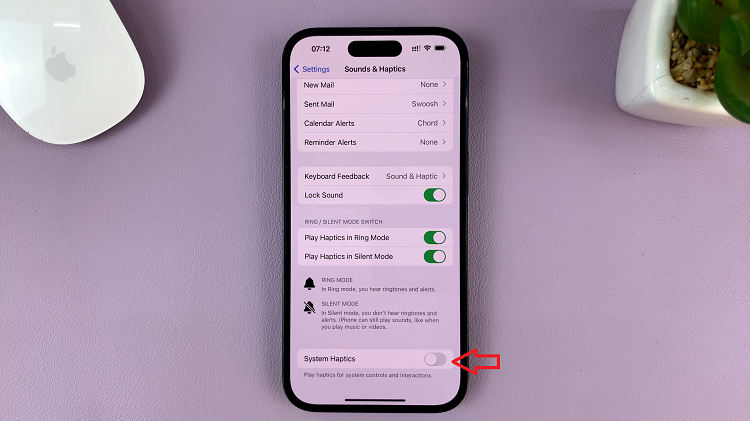
From this point forward, you will feel subtle vibrations when interacting with various system elements, making your device usage more engaging and tactile.
And thats how to go turning on system haptics on your iPhone. Its an easy and straightforward process. Let us know in the comment section below if you have any questions or suggestions. If you found the article helpful, please share it with your friends.
Source link



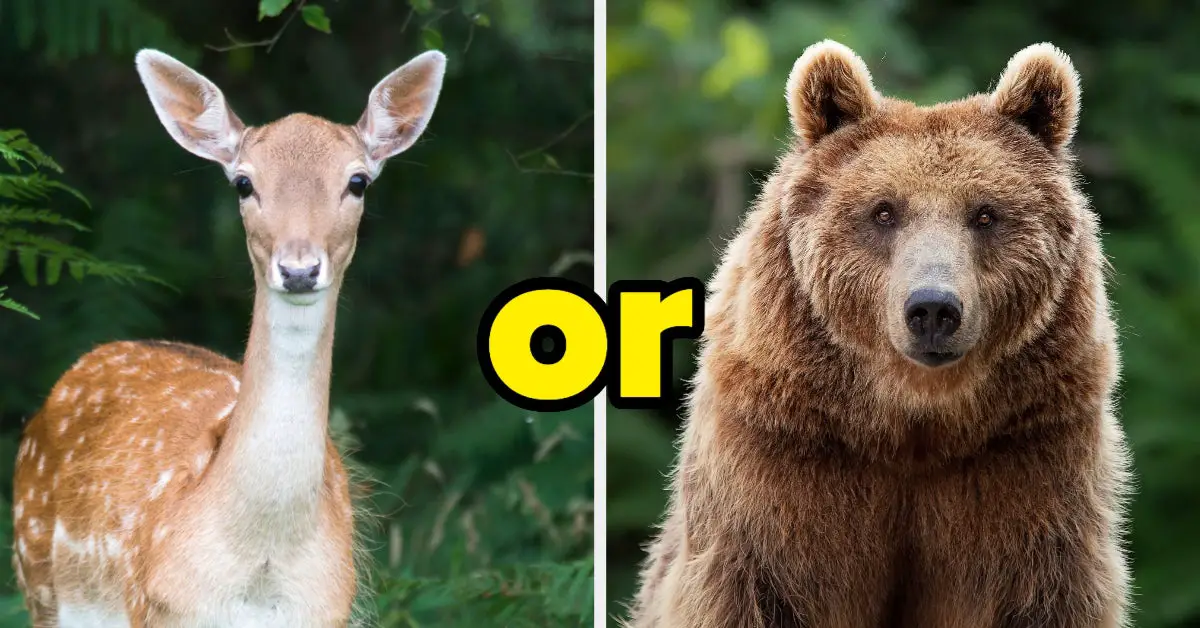







Leave a Reply