MySQL is one of the most popular relational databases of all time. Using MySQL with Docker and docker-compose makes it very easy and fast to test out any changes in any application using MySQL as the database. In this tutorial, we will detail how to use MySQL with Docker and docker-compose step-by-step keeping things easy to comprehend. Let’s get rolling!
Table of contents #
Why use MySQL with Docker for local development #
There are multiple great reasons to use any database including MySQL with Docker for local development, some of them are as follows:
- Using any version of MySQL like 5.6, 5.7, or 8 as per project or any other reason is very easy.
- Usually with docker, if it runs on your machine it will run on another software engineer’s machine, on a staging environment, and on production too, given some compatibility is maintained.
- A new team member can be productive in hours, not days given docker and other tools are set up in an efficient way.
To know the above reasons in a bit more detail please do read the why use docker post.
In the next section, we will list out some good to have things prior to jumping into the code to run MySQL with Docker.
Prerequisites #
Before we get our hands dirty with some code and CLI commands, below are some good to have prerequisites:
- Basic knowledge of Docker and related commands like docker build, run, execute, etc will be useful for this guide. In the examples, we will use Docker version 20.10.10, build b485636 on a Mac.
- Any prior information about Docker-compose will be very useful, we will use docker-compose version 1.29.2, build 5becea4c in the examples.
- A general understanding of how relational databases work, specifically MySQL will be advantageous.
- For this tutorial, we will use an existing API with Node.js and MySQL which will replace the remote MySQL with a local MySQL running with Docker and Docker Compose.
Now as you are aware of the prerequisites, we can dive deeper into the CLI commands and any related code.
Run MySQL with Docker #
For this beginners’ guide, we will use the official MySQL Docker image from DockerHub. The official MySQL Docker image does not have an Alpine Linux version, still, the Debian version is also 147 MB which is not too big for a docker image.
To run the MySQL 8.0 container using the official image, simply run the following command:
mkdir /tmp/mysql-data
docker run --name basic-mysql --rm -v /tmp/mysql-data:/var/lib/mysql -e MYSQL_ROOT_PASSWORD=ANSKk08aPEDbFjDO -e MYSQL_DATABASE=testing -p 3306:3306 -it mysql:8.0Let’s analyze the command we just ran to run MySQL with docker. First, we created a directory called mysql-data in /tmp to store the data of MySQL. Then we ran a docker run command with:
--nameto name the containerbasic-mysql--rnto remove the container when it is stopped-v /tmp/mysql-data:/var/lib/mysqlis added to retain the data when the container restarts, it will vanish when the host machine restarts as it is in/tmp-e MYSQL_ROOT_PASSWORD=ANSKk08aPEDbFjDO -e MYSQL_DATABASE=testingfor setting the root user’s password and initializing a database namedtesting-p 3306:3306maps host port 3306 to container port 3306, the port 3306 is MySQL’s default port.-it mysql:8.0– -it will show all logs and we are using the official MySQL image version 8.0 which will run the Debian flavor.
It will show and output simialr to below:
2022-02-19 10:31:54+00:00 [Note] [Entrypoint]: Entrypoint script for MySQL Server 8.0.27-1debian10 started.
2022-02-19 10:31:54+00:00 [Note] [Entrypoint]: Switching to dedicated user 'mysql'
2022-02-19 10:31:54+00:00 [Note] [Entrypoint]: Entrypoint script for MySQL Server 8.0.27-1debian10 started.
2022-02-19 10:31:54+00:00 [Note] [Entrypoint]: Initializing database files
2022-02-19T10:31:54.932929Z 0 [System] [MY-013169] [Server] /usr/sbin/mysqld (mysqld 8.0.27) initializing of server in progress as process 44
2022-02-19T10:31:54.942400Z 0 [Warning] [MY-010159] [Server] Setting lower_case_table_names=2 because file system for /var/lib/mysql/ is case insensitive
2022-02-19T10:31:54.952407Z 1 [System] [MY-013576] [InnoDB] InnoDB initialization has started.
2022-02-19T10:31:57.114688Z 1 [System] [MY-013577] [InnoDB] InnoDB initialization has ended.
2022-02-19T10:31:58.994205Z 0 [Warning] [MY-013746] [Server] A deprecated TLS version TLSv1 is enabled for channel mysql_main
2022-02-19T10:31:58.994241Z 0 [Warning] [MY-013746] [Server] A deprecated TLS version TLSv1.1 is enabled for channel mysql_main
2022-02-19T10:31:59.204723Z 6 [Warning] [MY-010453] [Server] [email protected] is created with an empty password ! Please consider switching off the --initialize-insecure option.
2022-02-19 10:32:03+00:00 [Note] [Entrypoint]: Database files initialized
2022-02-19 10:32:03+00:00 [Note] [Entrypoint]: Starting temporary server
mysqld will log errors to /var/lib/mysql/568272f57c6b.err
mysqld is running as pid 95
2022-02-19 10:32:04+00:00 [Note] [Entrypoint]: Temporary server started.
Warning: Unable to load '/usr/share/zoneinfo/iso3166.tab' as time zone. Skipping it.
Warning: Unable to load '/usr/share/zoneinfo/leap-seconds.list' as time zone. Skipping it.
Warning: Unable to load '/usr/share/zoneinfo/zone.tab' as time zone. Skipping it.
Warning: Unable to load '/usr/share/zoneinfo/zone1970.tab' as time zone. Skipping it.
2022-02-19 10:32:08+00:00 [Note] [Entrypoint]: Creating database testing2022-02-19 10:32:08+00:00 [Note] [Entrypoint]: Stopping temporary server
2022-02-19 10:32:10+00:00 [Note] [Entrypoint]: Temporary server stopped
2022-02-19 10:32:10+00:00 [Note] [Entrypoint]: MySQL init process done. Ready for start up.
2022-02-19T10:32:10.353185Z 0 [System] [MY-010116] [Server] /usr/sbin/mysqld (mysqld 8.0.27) starting as process 1
2022-02-19T10:32:10.361054Z 0 [Warning] [MY-010159] [Server] Setting lower_case_table_names=2 because file system for /var/lib/mysql/ is case insensitive
2022-02-19T10:32:10.379917Z 1 [System] [MY-013576] [InnoDB] InnoDB initialization has started.
2022-02-19T10:32:11.007492Z 1 [System] [MY-013577] [InnoDB] InnoDB initialization has ended.
2022-02-19T10:32:11.362057Z 0 [Warning] [MY-013746] [Server] A deprecated TLS version TLSv1 is enabled for channel mysql_main
2022-02-19T10:32:11.362123Z 0 [Warning] [MY-013746] [Server] A deprecated TLS version TLSv1.1 is enabled for channel mysql_main
2022-02-19T10:32:11.366535Z 0 [Warning] [MY-010068] [Server] CA certificate ca.pem is self signed.
2022-02-19T10:32:11.366644Z 0 [System] [MY-013602] [Server] Channel mysql_main configured to support TLS. Encrypted connections are now supported for this channel.
2022-02-19T10:32:11.372769Z 0 [Warning] [MY-011810] [Server] Insecure configuration for --pid-file: Location '/var/run/mysqld' in the path is accessible to all OS users. Consider choosing a different directory.
2022-02-19T10:32:11.435797Z 0 [System] [MY-011323] [Server] X Plugin ready for connections. Bind-address: '::' port: 33060, socket: /var/run/mysqld/mysqlx.sock
2022-02-19T10:32:11.435995Z 0 [System] [MY-010931] [Server] /usr/sbin/mysqld: ready for connections. Version: '8.0.27' socket: '/var/run/mysqld/mysqld.sock' port: 3306 MySQL Community Server - GPL.
As the MySQL server is running we can execute the MySQL command inside the container with:
docker exec -it basic-mysql /bin/bash
mysql -uroot -p
show databases;It will look like the below:
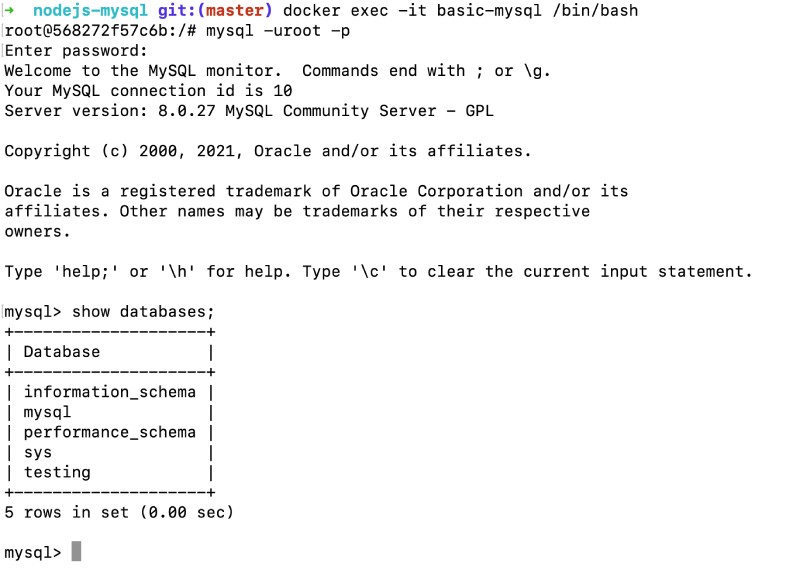
We can stop the container with docker stop basic-mysql.
Even though that wasn’t too hard I would not consider it easy as well as the command’s parameters were not simple to remember. Another aspect is we ran MySQL in isolation, there is no link between the Quotes API Node.js application and the MySQL container. This is where the declarative nature of docker-compose comes in very handy as we will see in the next section.
Running MySQL with docker-compose #
To run the same MySQL 8.0 with docker-compose we will create a new docker-compose-mysql-only.yml file, with the following contents:
version: '3.8'
services:
db:
image: mysql:8.0
cap_add:
- SYS_NICE
restart: always
environment:
- MYSQL_DATABASE=quotes
- MYSQL_ROOT_PASSWORD=mauFJcuf5dhRMQrjj
ports:
- '3306:3306'
volumes:
- db:/var/lib/mysql
- ./db/init.sql:/docker-entrypoint-initdb.d/init.sql
volumes:
db:
driver: localThe above docker-compose file has the following things to comprehend:
- It uses the docker-compose file version 3.8, one of the latest ones.
- Consequently, we define
dbas a service, each service will be equivalent to a new docker run command - Subsequently, we point docker-compose to use the official MySQL 8.0 image for this DB service.
- The
cap_addset toSYS_NICEsuppresses some not useful error messages. - Next up we ask docker-compose to always restart this container if it fails.
- After that we add 2 environment variables for the MySQL database and the root user’s password. As per need, we can add another user to give it less privilege with other env vars.
- Then, we map the host port
3306to the container port3306as the MySQL server is running on container port3306. Depending on the preference the host port may be changed. - Then we add 2 volumes, first one is the DB volume mapped to the below volumes
db. Which basically tells docker and docker-compose to manage the volume for us. Next, we add aninit.sqlscript which will initialize ourquotesdatabase with the given SQL file.
We can start the MySQL container this time with docker-compose using:
docker-compose -f docker-compose-mysql-only.yml upIt will show an output like below:
Starting nodejs-mysql_db_1 ... done
Attaching to nodejs-mysql_db_1
db_1 | 2022-02-19 10:55:55+00:00 [Note] [Entrypoint]: Entrypoint script for MySQL Server 8.0.27-1debian10 started.
db_1 | 2022-02-19 10:55:56+00:00 [Note] [Entrypoint]: Switching to dedicated user 'mysql'
db_1 | 2022-02-19 10:55:56+00:00 [Note] [Entrypoint]: Entrypoint script for MySQL Server 8.0.27-1debian10 started.
db_1 | 2022-02-19T10:55:56.381394Z 0 [System] [MY-010116] [Server] /usr/sbin/mysqld (mysqld 8.0.27) starting as process 1
db_1 | 2022-02-19T10:55:56.392419Z 1 [System] [MY-013576] [InnoDB] InnoDB initialization has started.
db_1 | 2022-02-19T10:55:56.878693Z 1 [System] [MY-013577] [InnoDB] InnoDB initialization has ended.
db_1 | 2022-02-19T10:55:57.258522Z 0 [System] [MY-010229] [Server] Starting XA crash recovery...
db_1 | 2022-02-19T10:55:57.268530Z 0 [System] [MY-010232] [Server] XA crash recovery finished.
db_1 | 2022-02-19T10:55:57.305749Z 0 [Warning] [MY-013746] [Server] A deprecated TLS version TLSv1 is enabled for channel mysql_main
db_1 | 2022-02-19T10:55:57.305945Z 0 [Warning] [MY-013746] [Server] A deprecated TLS version TLSv1.1 is enabled for channel mysql_main
db_1 | 2022-02-19T10:55:57.309232Z 0 [Warning] [MY-010068] [Server] CA certificate ca.pem is self signed.
db_1 | 2022-02-19T10:55:57.309330Z 0 [System] [MY-013602] [Server] Channel mysql_main configured to support TLS. Encrypted connections are now supported for this channel.
db_1 | 2022-02-19T10:55:57.313177Z 0 [Warning] [MY-011810] [Server] Insecure configuration for --pid-file: Location '/var/run/mysqld' in the path is accessible to all OS users. Consider choosing a different directory.
db_1 | 2022-02-19T10:55:57.374334Z 0 [System] [MY-011323] [Server] X Plugin ready for connections. Bind-address: '::' port: 33060, socket: /var/run/mysqld/mysqlx.sock
db_1 | 2022-02-19T10:55:57.374405Z 0 [System] [MY-010931] [Server] /usr/sbin/mysqld: ready for connections. Version: '8.0.27' socket: '/var/run/mysqld/mysqld.sock' port: 3306 MySQL Community Server - GPL.The output is similar but this time being declarative with docker-compose, running MySQL inside a docker container was a much easier command.
For your reference, the PR to add this file is also available. Next up we will link up the MySQL container with our existing Node.js app.
Adding MySQL to and existing Node.js app using docker-compose #
At this point, we have run MySQL with just docker and then with docker-compose which was much easier than the previous long command. Still, one piece of the puzzle is missing, the piece to link the MySQL container with an application. In our case, it will be the Node.js MySQL API for Quotes.
For this beginner’s tutorial we will add a new docker-compose file with the following contents:
version: '3.8'
services:
db:
image: mysql:8.0
cap_add:
- SYS_NICE
restart: always
environment:
- MYSQL_DATABASE=quotes
- MYSQL_ROOT_PASSWORD=mauFJcuf5dhRMQrjj
ports:
- '3306:3306'
volumes:
- db:/var/lib/mysql
- ./db/init.sql:/docker-entrypoint-initdb.d/init.sql
api:
container_name: quotes-api
build:
context: ./
target: production
image: quotes-api
depends_on:
- db
ports:
- 3000:3000
environment:
NODE_ENV: production
DB_HOST: db
DB_PORT: 3306
DB_USER: root
DB_PASSWORD: mauFJcuf5dhRMQrjj
DB_NAME: quotes
links:
- db
volumes:
- ./:/src
volumes:
db:
driver: localThis docker-compose.yml file looks like a longer version of the above file. The main differences include:
Adding the API service which uses the Dockerfile included in the project. We will build the API service with the target production. As per your interest, you can read more about docker multi-stage builds which explains the use of build target.
Next up, we indicate to docker-compose that the API depends on the DB container. After that, we map the host port 3000 to the container port 3000 as the Express.js app with Node.js runs on port 3000.
Subsequently, we set all the needed environment variables to that the Node.js app connects to to the MySQL database running inside the container without problems. After that, we map the local file in ./ to ./src in the container so that all the file changes are reflected inside the container. Next, we link both containers so that the API container can communicate with the DB container.
This docker-compose.yml file is available as a pull request for your reference.
When we run the application with docker-compose up we will see output like the below:
Starting nodejs-mysql_db_1 ... done
Starting quotes-api ... done
Attaching to nodejs-mysql_db_1, quotes-api
db_1 | 2022-02-19 11:08:36+00:00 [Note] [Entrypoint]: Entrypoint script for MySQL Server 8.0.27-1debian10 started.
db_1 | 2022-02-19 11:08:36+00:00 [Note] [Entrypoint]: Switching to dedicated user 'mysql'
db_1 | 2022-02-19 11:08:36+00:00 [Note] [Entrypoint]: Entrypoint script for MySQL Server 8.0.27-1debian10 started.
db_1 | 2022-02-19T11:08:36.469670Z 0 [System] [MY-010116] [Server] /usr/sbin/mysqld (mysqld 8.0.27) starting as process 1
db_1 | 2022-02-19T11:08:36.478201Z 1 [System] [MY-013576] [InnoDB] InnoDB initialization has started.
db_1 | 2022-02-19T11:08:36.830802Z 1 [System] [MY-013577] [InnoDB] InnoDB initialization has ended.
db_1 | 2022-02-19T11:08:37.004513Z 0 [System] [MY-010229] [Server] Starting XA crash recovery...
db_1 | 2022-02-19T11:08:37.015831Z 0 [System] [MY-010232] [Server] XA crash recovery finished.
db_1 | 2022-02-19T11:08:37.063455Z 0 [Warning] [MY-013746] [Server] A deprecated TLS version TLSv1 is enabled for channel mysql_main
db_1 | 2022-02-19T11:08:37.063521Z 0 [Warning] [MY-013746] [Server] A deprecated TLS version TLSv1.1 is enabled for channel mysql_main
db_1 | 2022-02-19T11:08:37.064770Z 0 [Warning] [MY-010068] [Server] CA certificate ca.pem is self signed.
db_1 | 2022-02-19T11:08:37.064845Z 0 [System] [MY-013602] [Server] Channel mysql_main configured to support TLS. Encrypted connections are now supported for this channel.
db_1 | 2022-02-19T11:08:37.068935Z 0 [Warning] [MY-011810] [Server] Insecure configuration for --pid-file: Location '/var/run/mysqld' in the path is accessible to all OS users. Consider choosing a different directory.
db_1 | 2022-02-19T11:08:37.109788Z 0 [System] [MY-011323] [Server] X Plugin ready for connections. Bind-address: '::' port: 33060, socket: /var/run/mysqld/mysqlx.sock
db_1 | 2022-02-19T11:08:37.109836Z 0 [System] [MY-010931] [Server] /usr/sbin/mysqld: ready for connections. Version: '8.0.27' socket: '/var/run/mysqld/mysqld.sock' port: 3306 MySQL Community Server - GPL.
quotes-api |
quotes-api | > [email protected] start /src
quotes-api | > node ./bin/www
quotes-api | If we hit the browser with http://localhost:3000/quotes we can see something like the following:
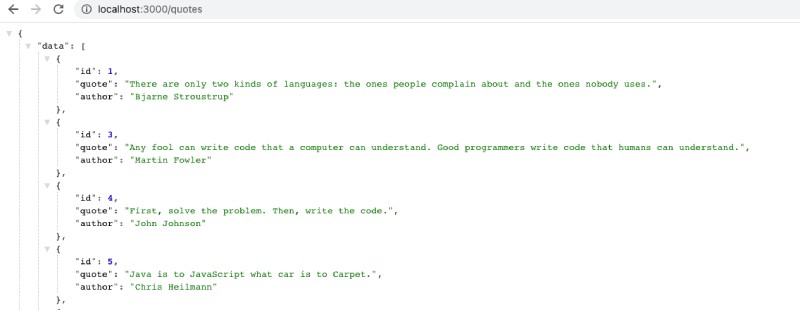
Great! Our Node.js Express Quotes API is communicating properly with the local MySQL running inside the docker container and connected with docker-compose. As the data was put from the init.sql script the quotes are available in the API response.
Check out this step-by-step tutorial if you want to run Postgres with Docker.
Conclusion #
In this guide, we saw how to run MySQL with docker run, then docker-compose, and finally linked up with a Node.js application step-by-step.
I hope this tutorial has helped you understand how to run MySQL with Docker and docker-compose.
Source link

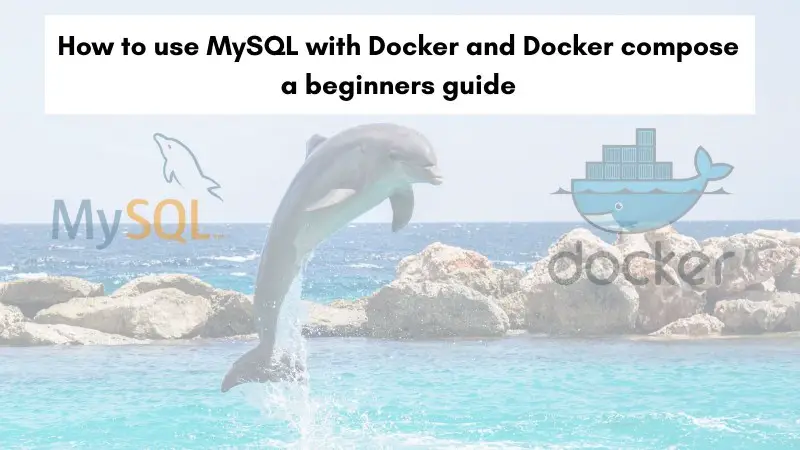

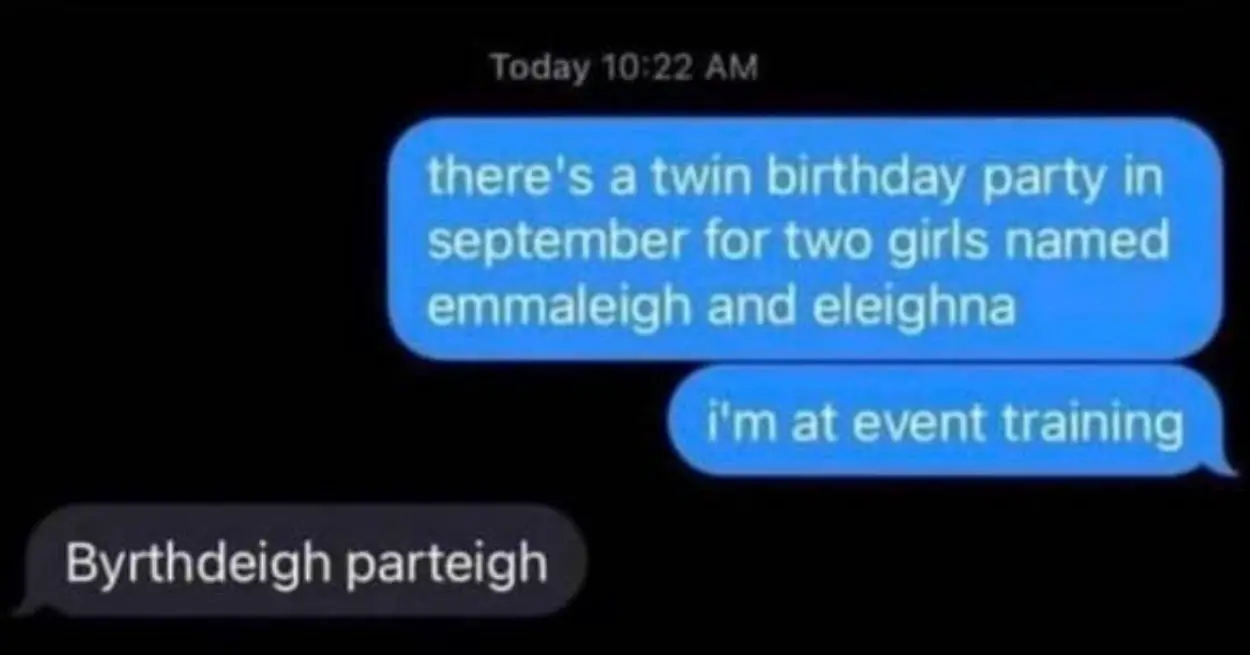

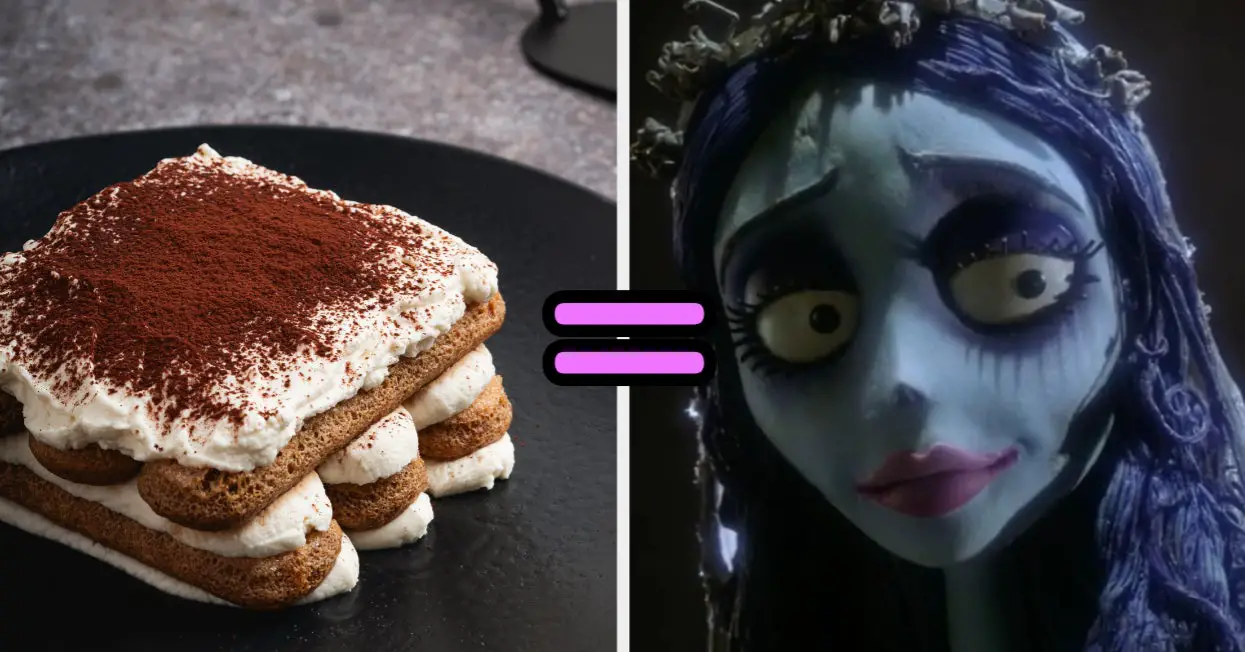
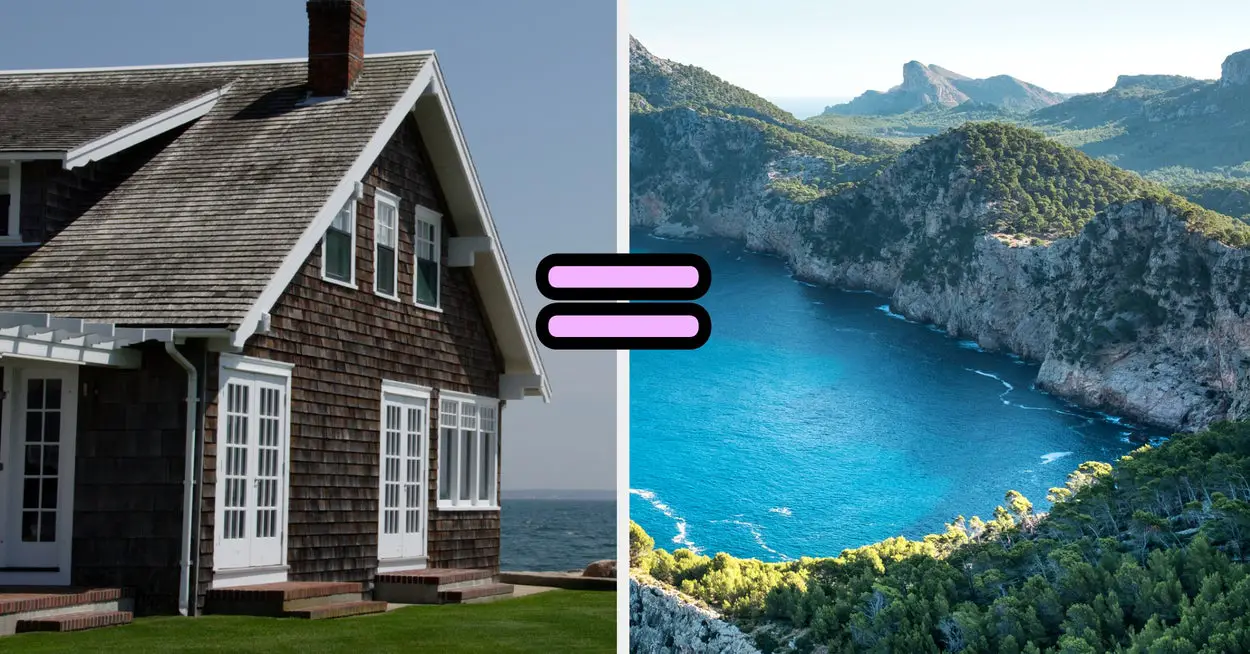



Leave a Reply