In Google Docs and Sheets, you can make your documents and spreadsheets more interactive by adding smart chips to them. These are highlighted portions of text; when you move the pointer over one of them, a small card that contains more information pops open.
For example, a smart chip containing a co-worker’s name opens a card with their contact info, or a smart chip with the name of a business opens a card showing its map location. Other types of smart chips include dates, links to related files or meetings, and interactive dropdowns.
Smart chips are mainly meant to be used on documents or spreadsheets that you’re sharing with others — such as a project document you’re collaborating on with co-workers. The chips help provide extra information to other people viewing and interacting with your document or spreadsheet. Your collaborators can update existing smart chips and add new ones.
A related feature in Google Docs is called building blocks. Meant to be used in conjunction with smart chips, these are mini-templates that you can insert in your documents for tracking projects, drafting emails, and more. Like smart chips, building blocks are designed for collaborative work.
On the back end, smart chips and building blocks connect with other Google Workspace apps and services. Say, for instance, a co-worker’s contact info changes. When their information is changed in the corporate directory or in your Google Contacts, a smart chip for that co-worker embedded in a document or spreadsheet will be updated automatically.
It’s all part of Google’s “smart canvas” concept for enhancing its Workspace apps to make them “more flexible, interactive, and intelligent,” according to the company. To take full advantage of these new features, you’ll need a Google Workspace account, but many of them are available to users with free Google accounts.
How to insert a smart chip in Google Docs and Sheets
Set the cursor in your document — or inside the spreadsheet cell — where you want to place a smart chip. There are three ways you can select and insert a smart chip:
- From the toolbar along the top of your document or spreadsheet, click Insert > Smart chips and select the smart chip you want. You’ll typically perform an additional step as well; for instance, if you select Insert > Smart chips > Date, you’ll need to select a date and click OK to insert it.
- Type @ to open a panel that lists available smart chips. Click one to insert it into your document or spreadsheet. Depending on the type of smart chip you choose, you might need to perform an additional step, such as selecting a specific date, to insert the chip.
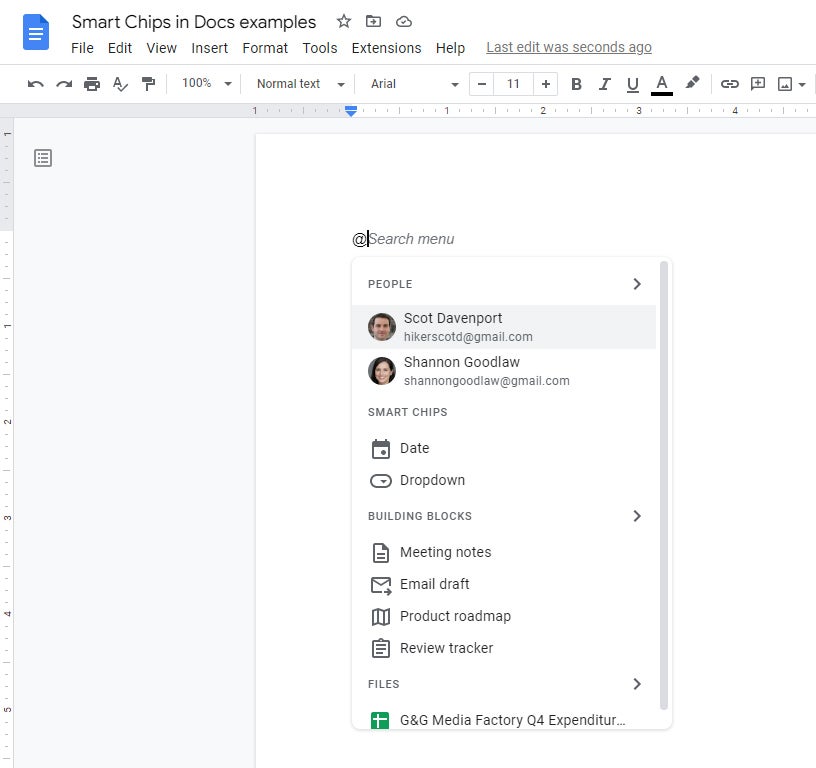 Howard Wen / IDG
Howard Wen / IDGType @ to see a list of smart chips you can insert. (Click image to enlarge it.)
- But the most powerful way is to type @ followed by a word or phrase related to a specific person, place, company, file, event, etc. This triggers Google search results that include your files, personal contacts, and other information associated with your Google account. For example, to insert a smart chip for a file stored in your Google Drive called “Q3 Budget Report,” you can type @budget and select the file from the list of results that appears.
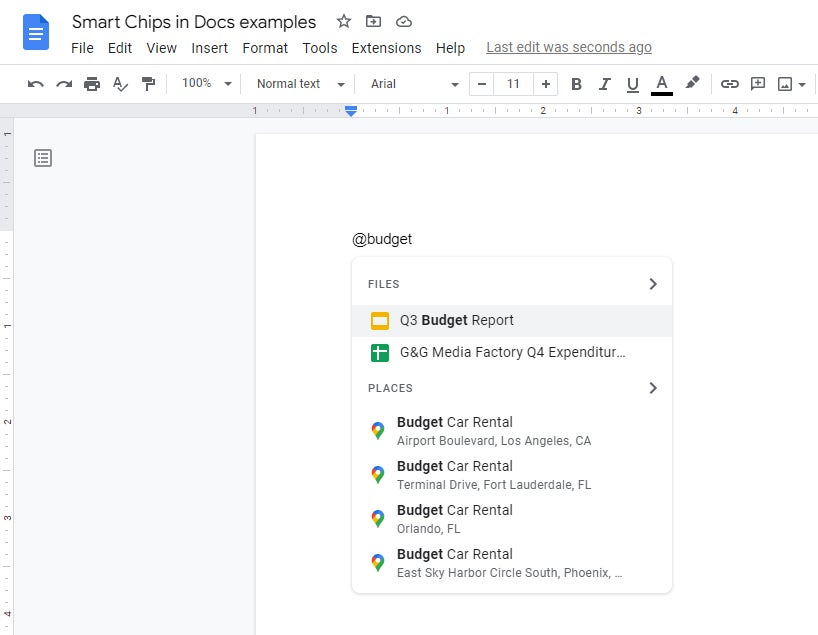 Howard Wen / IDG
Howard Wen / IDGTo summon a smart chip for a particular file, type @ followed by the filename or related keywords. (Click image to enlarge it.)
The types of smart chips (and what they’re good for)
Google is rolling out more types of smart chips over time, but as of this writing, these are the smart chips that you can use in Google Docs and/or Google Sheets:
Calendar event
This smart chip embeds a link to a Google Calendar event — so, for example, you could embed a smart chip for a meeting related to a particular project in the document or spreadsheet that tracks this project. If the event time is changed, the smart chip automatically shows the new time.
To insert an event smart chip, select Insert > Smart chips > Calendar event or type @ and scroll down to the CALENDAR EVENTS section of the menu that appears. Select the event or click > to the right of CALENDAR EVENTS to open another menu with more suggested events. Alternatively, you can type @ plus a few characters from the name of the event, then select the event from the list of results that appears.
When you or anyone you’ve shared the document with hovers over an event chip, a small panel opens that shows the event name and time. Clicking the event name opens the event in Google Calendar. If you click the paper clip icon, the document or spreadsheet you’re in will be attached to the event.
 Howard Wen / IDG
Howard Wen / IDGA Calendar event smart chip panel shows the event time and a link to open it in Google Calendar.
If the event is a Google Meet meeting and is starting soon or already in progress, you may see a Join option on the smart chip panel that you can click to join the meeting.
Date
This is an interactive mini calendar tool. You might use it in a document or spreadsheet that you’ve set up to track the progress of multiple projects — so each project’s deadline can be set with a date smart chip. This can make it more convenient for you and others collaborating with you to set and change the deadlines.
To quickly summon the date smart chip, type @date and hit Enter. A small calendar opens below the cursor. Click a date on the calendar (or switch to another month and select a date), optionally select a time in the “Set time” box at the bottom, and click OK. The selected date (and time) will be inserted into your document or spreadsheet.
An even faster method is to type a shortcut such as @today, @tomorrow, @next monday, @june 15, or @2/24/24 and hit Enter.
When you hover the pointer over a date smart chip, a small panel pops up below it. Anyone who has edit permissions for the document or spreadsheet can change the date by clicking the date on the panel and selecting a new date on the small calendar that pops up.
 Howard Wen / IDG
Howard Wen / IDGTo change the date of a date smart chip, hover over the chip, click the date on the panel, and then select a new date on the calendar.
Clicking Book meeting on the lower left of the smart chip panel opens the Google Calendar app in a new browser tab. There you can create an event in your calendar on the date of this date smart chip, but the date chip is not connected to the event, as with a Calendar event smart chip. The new event has to be added as a Calendar event smart chip separately.
Dropdown
When you click a dropdown smart chip, it opens a list of options that you and others you’ve shared the document or spreadsheet with can select from to change the current text. For example, you might use a dropdown for project status, with options such as Not Started, Blocked, In Progress, and Completed.
 Howard Wen / IDG
Howard Wen / IDGDropdown chips display options for document users to choose from.
To quickly summon the dropdown smart chip, type @dropdown and hit Enter. A panel appears showing several pre-built dropdowns, such as Yes/No, Launch status, Review status, and Project status. You can hover over any of them to preview them, and if one suits your needs, click it to insert it in the document.
Or you can create your own dropdown by clicking New dropdown at the top of the panel. On the “Dropdown options” panel that opens, you can type in a name for your new dropdown, type in the text for each option in the dropdown (the choices that the user can select), add or delete menu options, set the background color for each option, and rearrange the order of the dropdown list (click the six-dot icon to the left of an option and drag it up or down).
 Howard Wen / IDG
Howard Wen / IDGCreating a new dropdown chip from scratch.
When you’re finished creating your dropdown, click the Save button to insert it in your document or spreadsheet.
To edit the options in a dropdown chip, click it and select Add / Edit Options.
Note: In Google Sheets, dropdowns have many more features. For a guide on how to use them in your spreadsheets, see “Google Sheets power tips: How to use dropdown lists.”
File
This smart chip embeds a link to a document, spreadsheet, presentation, or image file that’s stored in your Google Drive. When a collaborator hovers their pointer over the link, a thumbnail of the file appears. Clicking it will open the file in a new browser tab inside the appropriate Google app (Docs, Sheets, Slides, Drive).
 Howard Wen / IDG
Howard Wen / IDGHover over a file smart chip to see a thumbnail of the file it links to.
When you click Insert > Smart chips > File or type @file, the panel below the cursor lists suggested documents that you’ve accessed recently. (You can click > to the right of FILES to open another panel that lists more suggested files.)
Or, if you already know the name (or file extension) of the document you want, just start typing it out. Remember, typing @ followed by text triggers a search for files in your Google Drive.
When you see the document or image you want, click it to insert as a smart chip in your document or spreadsheet.
Besides Google’s own apps, other document formats that can be inserted as a file smart chip include Microsoft Office (Excel, PowerPoint, Word) files, PDFs, and many image file types such as JPG, PNG, and TIF.
Finance (in Google Sheets only)
You can insert the stock symbol of a publicly traded company inside a spreadsheet cell as a smart chip. When you move the pointer over it, a card opens showing the company’s current stock price. Clicking it opens a Google Finance page in a new browser tab that provides details about the stock and the company.
 Howard Wen / IDG
Howard Wen / IDGA finance smart chip shows a company’s current stock price.
You can select Insert > Smart chips > Finance to summon this smart chip, but the quickest way is to type @ and the name of the company you want. In the search results that appear, scroll down to the FINANCE section and choose the company’s result for the exchange you want, such as NYSE or NASDAQ.
Source link











Leave a Reply