Step 7 :- Setup Is Starting Windows 7 Installation…
After installing your windows you choose the specific option as shown in part-8 let’s continue
Step 8 :- Select language To Install = English ..Time and currency Format =English (United States) ….Keyboard Input Method= us and Click on Enter ……If from Other Region You Can According to Your Location
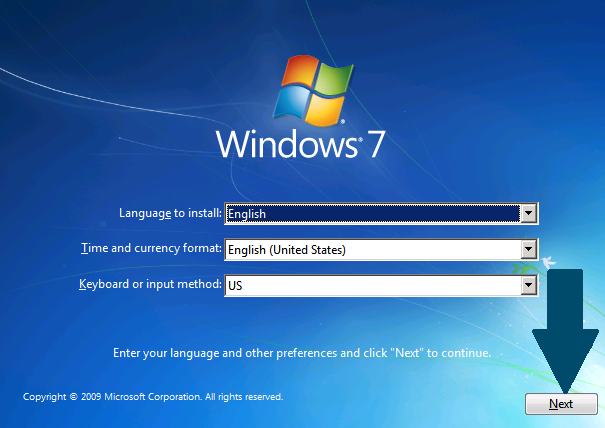
Step 9 :- Windows Setup Is Starting
it takes times to starting after starting the windows the new dialogue box appear in your screen
that is check license let’s continue part-10
Step 10 :- Read The Windows License Agreement Carefully ….Check The Box (I Accept The License Terms) & Click On Next

Click on {i accept the license terms} Click next button.
Step 11 :- Now Click On Custom Installation If You Wish A Fresh Windows 7 Installation….You can Also Select Upgrade Option If You want to Upgrade Existing Operating system …Here We are Going to Select custom (Advance Option ) As we need a fresh Windows 7 Installed On Our Computer
Step 12 :- Here In The Below Picture I have created Partition ..You can Delete the Existing Partition by simply clicking on Delete …and after deleting all partition click On New To create new partition on the drive…while creating partition Use Size In MB Rather Then in GB.
Now just click On the Partition Where you Need to Install Win7. Here I have selected Disk 0 Partition 2 and click.
Step 13 :- Setup is copying Windows 7 Files to Your Hard disk.

Step 14 :- Now When computer Restart Go To CMOS Setup / Advanced Bios configuration And change the Boot Setting TO 1st Drive :: Your Hard disk Here I Have Selected my hard disk… And 2nd drive:: Your pen drive mine Is SanDisk…Restart The computer After saving the changes….

Step 15 :- Type The Name Of the account and Click On Next….

After type the name of account you can also set the password
and another set the major settings. That is :- Time/ date, walpaper setting etc.
Your windows 7 is install in your computer
Also read this posts:-
You Can follow me on instagram to know update of my website and you also give me suggestion related my post and website ins my insta
Click on this link to follow me:-
Source link




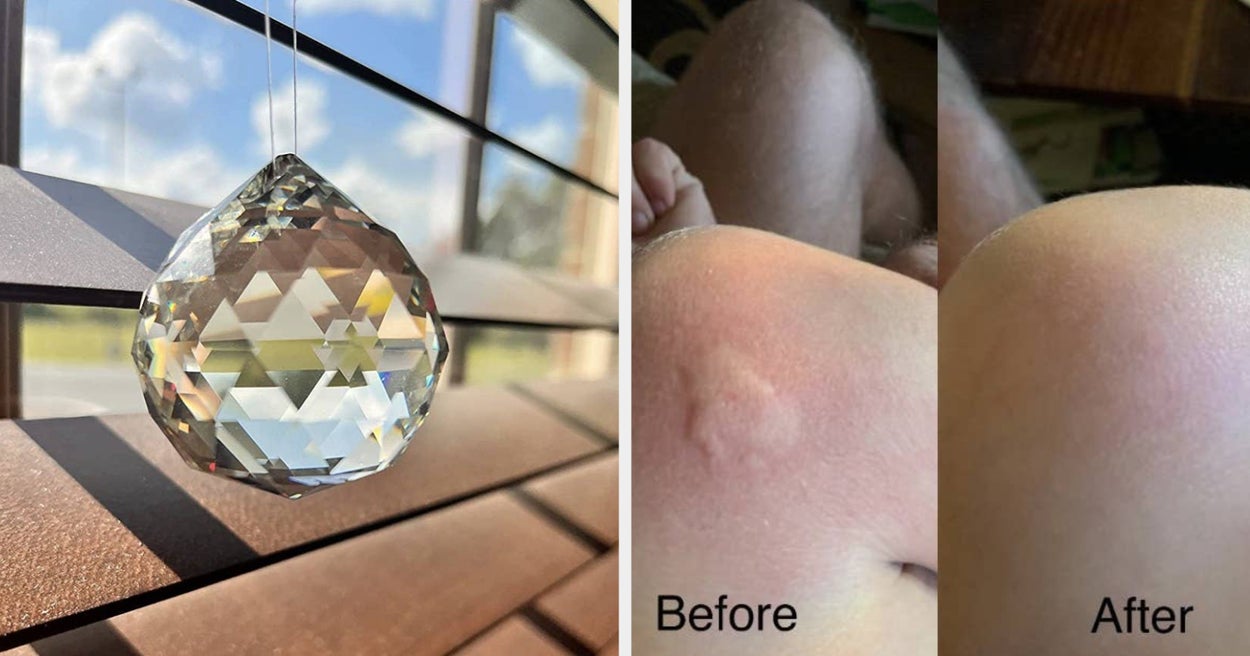
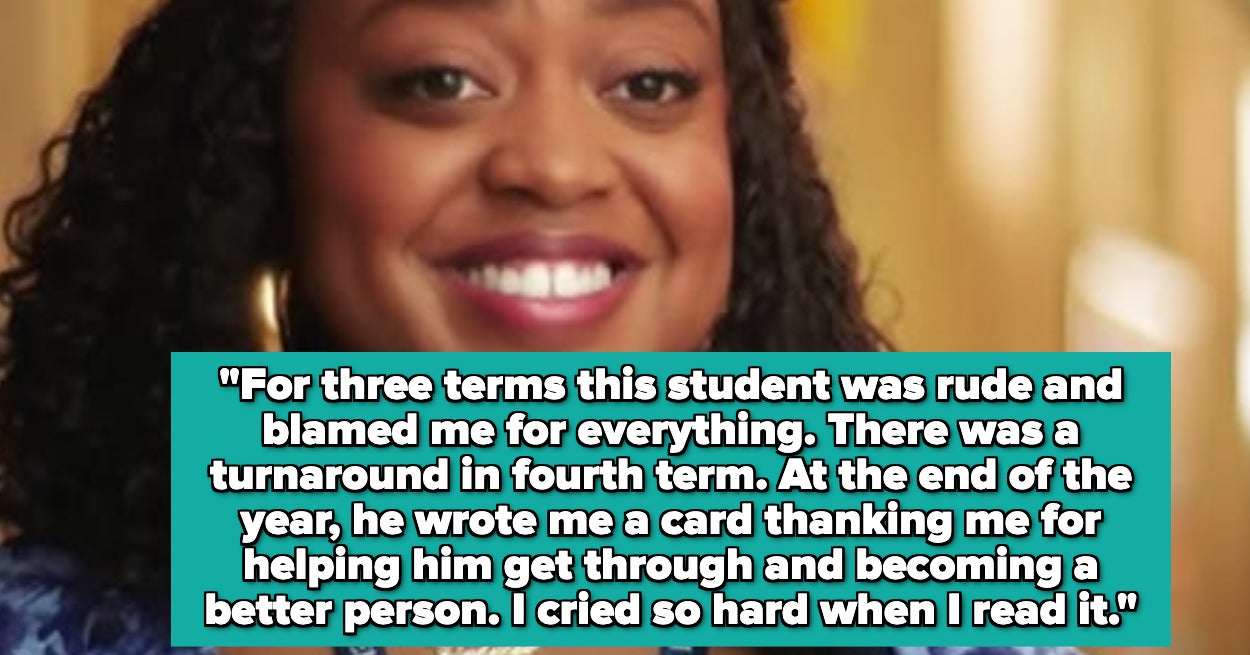






Leave a Reply