Donations Make us online
Note, today’s blog post is very heavily inspired by the Labeling Controls
tutorial from
w3.org.
HTML is accessible by default. This is true, with the important caveat that
when you use semantic HTML properly, what you’ve built will be accessible. For
the most part… There are definitely some UI elements that can be a real
challenge and you need a combination of CSS and JavaScript with that HTML to
make it truly accessible. But that’s not the subject of this article. We’re just
talking about semantic HTML which makes most built-in UI elements (like forms)
accessible. Now, there are lots of ways that you can mess this up. Today I’m
going to focus on <label> and how to ensure that your form controls (inputs)
are properly labeled.
Before I get into that, allow me to just take a quick tangent and say this:
PLEASE USE YOUR FORM WITH NOTHING BUT THE KEYBOARD AND SEE IF IT IS POSSIBLE. So
many forms are impossible to use without a mouse and it drives me crazy. Lucky
for me I can use a mouse, but so many people in the world cannot. For them, it
is impossible to fill out your form.
Ok, so let’s talk about labels.
I’m regularly confronted with a form control that’s written like this:
Username: <input />
To a seeing user, this looks fine, but to a blind user, they’ll need to use a
screen reader and without a label the user is left to their best guess as to
what the input is expecting when they focus on the input.
But it takes more than just putting the label text in a <label> input. So this
wont work:
<label>Username</label> <input />
⚡️ You can know that the input has a label associated with it by checking the
input’s labels property or the label’s control property.
Ok, here are four ways to associate the label with the input (in order of
personal preference):
<label for="username">Username</label> <input id="username" />
<label id="username">Username</label> <input aria-labelledby="username" />
I like to think of this one as the label hugging the input
<label>
Username
<input />
</label>
This one works fine and it’s nice because it means you don’t have to make
globally unique IDs (typically in a client-rendered app I’ll generate those
randomly anyway), but it’s not my favorite mostly because it can be harder to
style things the way I want them to, and
getByLabelText
requires you provide a selector when you do this.
<input aria-label="Username" />
I don’t really like this approach because it removes a visible label which has
other accessibility implications.
You can actually also use the title attribute, but apparently screen readers
are inconsistent in considering this a label, so just stick with one of the
above methods.
As a bonus, when you properly associate a label to a form control, the clickable
area of the form control includes the label which is especially useful for
checkboxes and people on mobile devices.
Another bonus: you’ll be able to use
getByLabelText
and that’ll
make your tests resemble the way your software is used
more closely which is great!
You can read more about this here:
Using label elements to associate text labels with form controls.
I hope that’s helpful to you. Again, in addition to making sure that your form
controls are properly labeled, please please try using your form with a keyboard
only. They’re both very low hanging fruit and can make a big difference in the
accessibility of your forms.
Install and use
eslint-plugin-jsx-a11y
Good luck! 💪
Source link




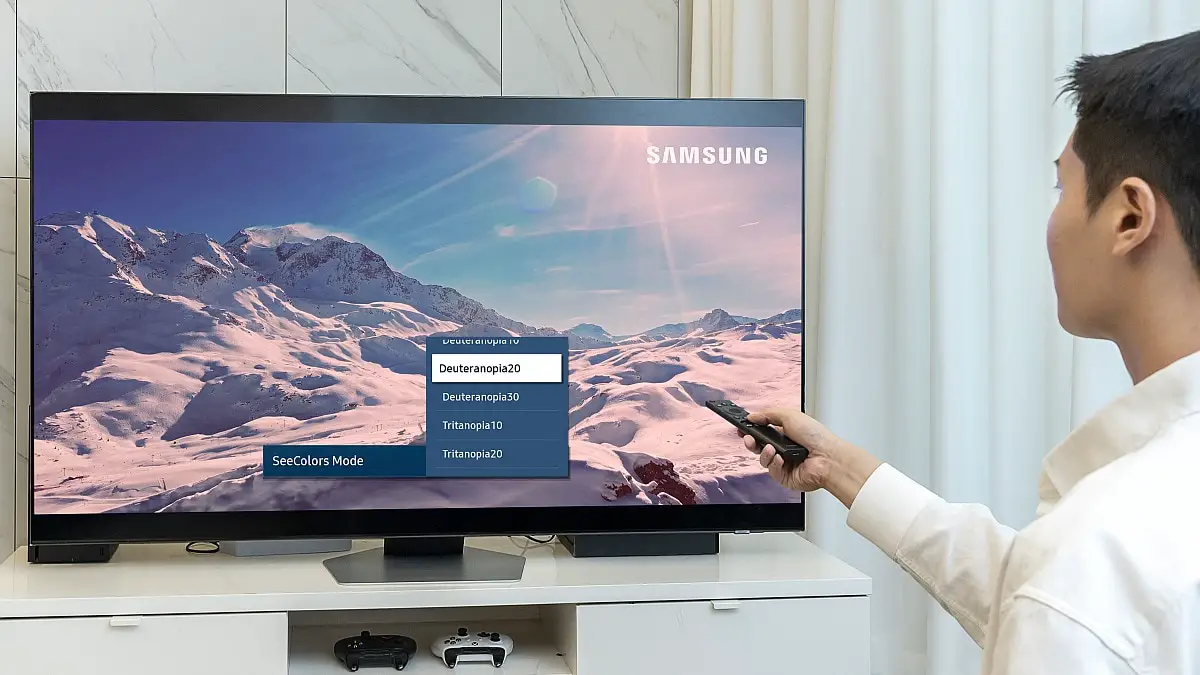

Leave a Reply