Do you want to manage the products, orders, and customers of Prestashop store and Dolibarr together? PrestaShop Dolibarr Connector will be a perfect solution. The extension allows you to synchronize products, order, and customers from PrestaShop to Dolibarr and vice-versa. Effortlessly export all your PrestaShop products, order, and customers on Dolibarr in a single click. Automatically export new orders on Dolibarr when they are created on PrestaShop.
Note: PrestaShop Dolibarr Connector module is compatible with PrestaShop version 8.x.x and multi-store feature.
Features of PrestaShop Dolibarr Connector
Export
- Export products, orders, and customers from PrestaShop store to Dolibarr.
- Export all or specific products, customers, and orders to PrestaShop.
- Automatically export new orders to Dolibarr.
- View exported product/order/customer log once exported.
- Export orders to Dolibarr by order status.
- Configure date range to export orders to Dolibarr.
- Select default Dolibarr payment and shipping method for exported orders.
Import
- Import products, orders, and customers from Dolibarr to PrestaShop.
- Import all or specific products, customers, and orders to Dolibarr.
- View imported product/order/customer log once exported.
- Import new products and orders in PrestaShop via cron.
- Import only those products whose categories have been mapped.
- Configure default PrestaShop payment method, shipping method, and order status for imported orders.
- Select default category to which the product will be assigned if it’s Dolibarr category is not mapped to that of PrestaShop.
Update
- Update all or specific exported products, customers, and orders on Dolibar.
- Update all or specific imported products, customers, and orders on PrestaShop.
- Choose to update imported/exported products on Dolibarr when updated on PrestaShop.
- Automatically update customers on Dolibarr when updated on PrestaShop.
- Update imported products and orders on PrestaShop via cron.
Mapping
- Map PrestaShop categories, payment methods, and shipping method with Dolibarr.
- Auto-map PrestaShop categories with Dolibarr categories having the same name.
- Auto-map PrestaShop customers with Dolibarr customers based on name or email id.
How to Install PrestaShop Dolibarr Connector
- Firstly, go to the module manager in the back office and click on ‘upload a module’.
- After that, drag and drop the module file or select the file from the system.
- In this way, the module installation will be successful.


PrestaShop Dolibarr Connector Configuration
After the successful installation of the module, you need to configure it.
The module configuration is divided into 5 sections. Let’s discuss them one by one.
General Settings

Under General Settings, you need to specify the Dolibarr base URL and API key. Dolibarr API key is required to integrate your PrestaShop store with Dolibarr CRM.
How to get Dolibarr API Key
For obtaining the API key, you need to login to your Dolibarr account.

Once you have logged in, click on Users & Groups.

Now, click on the user name.

Click on the MODIFY button to view the API key.


Product Settings

Update imported product on Dolibarr while update on PrestaShop
If you enable this option, then the product imported from Dolibarr to PrestaShop will update on Dolibarr if the product gets update on PrestaShop. Suppose you have imported a product X from Dolibarr to PrestaShop. Now, if you change the price of the product from $ 100 to $ 120 on PrestaShop, then the product’s price will also update on Dolibarr.
Update Exported products on Dolibarr while update on PrestaShop
If enabled, then the products which you have exported from PrestaShop to Dolibarr will update on Dolibarr if the product gets update on PrestaShop.
Do you want to import only mapped category product
If enabled, then the products whose categories on PrestaShop are mapped with Dolibarr categories will import on PrestaShop.

If disabled, then the products on Dolibarr whose categories are not mapped with PrestaShop categories will be assigned to the selected default category.
Order Settings

Auto export new order on Dolibarr: Enable this option to automatically export orders on Dolibarr when created on PrestaShop.
Default PrestaShop payment/shipping method and Order Status: Select the default payment, shipping method and status for orders imported from Dolibarr to PrestaShop.
Default Dolibarr Payment/Shipping Method: Select payment and shipping method for orders exported from PrestaShop to Dolibarr.
Customer Settings

Auto update customer: If enabled, then customer will automatically update on Dolibarr when updated on PrestaShop.
On update customer, update address: If yes, then customer’s address will also update on updating the customer’s information.
Default customer password: Here, you can select the default password that will be used for creating Dolibarr customer on PrestaShop. You can select a random password or custom password.

Cron Settings

Select your action for product import
Here you can choose to update the imported product on PrestaShop via cron and if the product is not synchronized, then product is automatically created on PrestaShop. OR you can choose to import only new products in PrestaShop.
Select your action for product import
In this field, you can choose to update the imported order on PrestaShop via cron and if the order is not synchronized, then the order is automatically created on PrestaShop. OR you can choose to import only new orders in PrestaShop.
Category Mapping

For category mapping, you need to download the Dolibarr categories first.


Select the PrestaShop category you want to map with that of Dolibarr and click on the map button.

Once mapped, you can view it under the categories tab.

Also, you can refresh the categories you have downloaded from Dolibarr by clicking on the refresh button.
Suppose you have downloaded the categories from Dolibarr. If some new categories are added on Dolibarr, then those categories gets downloaded in PrestaShop by clicking on the refresh button.
Auto-map categories
You can auto-map the PrestaShop categories with Dolibarr categories having the same name. Also, you can enable or disable case-sensitive matching for name matching.

Attribute Mapping

When you synchronize the products between PrestaShop and Dolibarr, the attributes will get added under the Attribute tab. You can also auto-map PrestaShop attributes with Dolibarr attributes by clicking on the Auto-map attributes button.
Payment Mapping


Select the PrestaShop payment method you want to map with that of Dolibarr and click on the map button.

Once mapped, you can view it under the Payment tab.

Shipping Mapping
You can map the shipping methods in the similar way you mapped the payment methods.


Select the PrestaShop shipping method you want to map with that of Dolibarr and click on the map button.

Once mapped, you can view it under the Shipping tab.

You can sync PrestaShop store products to Dolibarr and vice-versa under the Products tab.


Note:
- Before performing any action (import/export products), you need to map product categories.
- Product will be created in the default currency of the dependent platform with the same price.
Export Products
Under Export Product tab, you can:
- Export all or specific PrestaShop store products to Dolibarr.
- Update all or specific PrestaShop store products on Dolibarr.
Export specific product
Enter the product name that you want to export to Dolibarr. Select the product from the dropdown list.


Now, click on the Export button to export the selected product.

Once the product has been exported, you can view the exported product log.

Export all product
You can export all the products from PrestaShop to Dolibarr at once by clicking on “Export all products” button.

Once exported, you can view the list under Product tab.

Update Products
You can update selected products or all the products at once on Dolibarr in a similar way you export the products.

Now, click on the update button to update the selected product.

Once the product has been updated, you can view the updated product log.

Import Products
You can import/update specific products or all the products at once from Dolibarr to PrestaShop.
Under this tab, you can synchronize orders from Dolibarr to prestaShop and vice-versa.


Export Orders
Select order status
The orders with order statuses selected by the admin are exported from PrestaShop to Dolibarr. If the field is left blank, then all the order statuses will be considered.

You can export specific orders to Dolibarr or all the orders at once. Also, you can select the date range for which you want to export the orders.
Export Specific Orders
Enter the reference of orders that you want to export to Dolibarr. Select the order from the dropdown list.


Now, click on the Go button to export the selected order.

Once the order has been exported, you can view the exported order log.

Export All Orders
You can export all the orders from PrestaShop to Dolibarr at once by clicking on “Export all orders” button.

Once exported, you can view the list under Orders tab.

Import Orders
You can import/update specific orders or all the orders at once from Dolibarr to PrestaShop.

Admin can synchronize Customers from PrestaShop to Dolibarr and vice-versa under Customers tab.

Export/Update Cutomers
You can export all or specific PrestaShop customers to Dolibarr. Also, you can update all or specific exported customers on Dolibarr.

Enter the name of the customer whom you want to export to Dolibarr.

After selecting the customer from the dropdown list, click on Go button.


Once the customer has been exported, you can view the exported customer log.

Export all customers
You can export all the customers from PrestaShop to Dolibarr at once by clicking on “Export all customers” button.

Update Customers
You can update selected customer or all the exported customers at once on Dolibarr.

Now, click on the Go button to update the selected customer.


Import/Update Customers
You can import/update specific customers or all the customers at once from Dolibarr to PrestaShop.

Auto-map customer
You can auto-map PrestaShop customers with Dolibarr customers based on name or email id.

For any kind of technical assistance or query, please raise a ticket or send us a mail at [email protected]
Also, please explore our Prestashop development services and a vast range of quality Prestashop addons.
Current Product Version – 4.0.0
Supported Framework Version – 8.x.x, 1.7.x.x
Source link

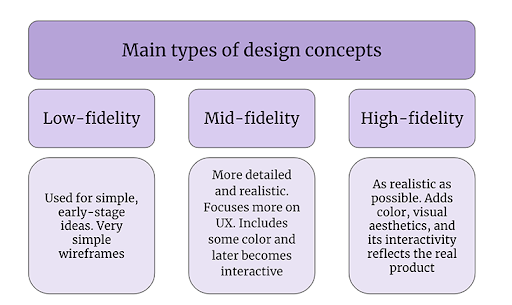




Leave a Reply