MySQL is a popular database management system that is widely used for both personal and business purposes. Whether you’re a developer or an average computer user, installing MySQL on your Windows 10 machine can be a daunting task, especially if you’re not familiar with the software. But don’t worry, we’ve got you covered. In this blog post, we will guide you through the entire process of installing and setting up MySQL on your Windows 10 device.
How to Install MySQL in Windows 10?
Step 1: Download MySQL Installer
The very first step in installing MySQL on your Windows 10 device is to download the MySQL installer. You can download the latest MySQL installer from the official MySQL website. Once you have downloaded the installer, extract the files and save them in a directory of your choice.
Step 2: Run MySQL Installer
After downloading the MySQL installer, go to the directory where you saved the files and run the installer. Once you start the installer, you will be presented with a list of available MySQL products. Select the products you wish to install, then click on the “Execute” button to start the installation.
Step 3: Choose Configuration Type
After clicking the “Execute” button, the installer will prompt you to select the configuration type. Choose the option that best suits your needs, and then click on the “Next” button.
Step 4: Set Up MySQL
In this step, you will have to set up MySQL on your computer. You can choose to use the default settings or customize the settings as per your requirements. Once you have made the changes, click on the “Next” button to proceed.
Step 5: Complete the Installation
Finally, the installer will display a summary of the settings you have selected. Review the settings, and if everything is in order, click on the “Install” button to complete the installation.
Also Check – Way to Fix “Chromium Host Executable” High CPU Usage Issue
Conclusion
Installing MySQL on Windows 10 is easy, provided you follow the above steps carefully. By following this guide, you should have no problem with installing and setting up MySQL on your device. But if you have any troubles or questions, feel free to refer to the frequently asked questions below.
FAQs
Q1: What are the system requirements for installing MySQL on Windows 10?
A: The minimum system requirements are Windows 10, 64-bit, and a minimum of 512 MB of RAM.
Q2: How do I start MySQL after installing it?
A: You can start MySQL by launching the MySQL Server as a Windows service from the Control Panel.
Q3: Do I need to install any additional software to use MySQL on my Windows 10 device?
A: Yes, you need to install the MySQL connector/ODBC driver to connect to MySQL from Windows applications.
Source link


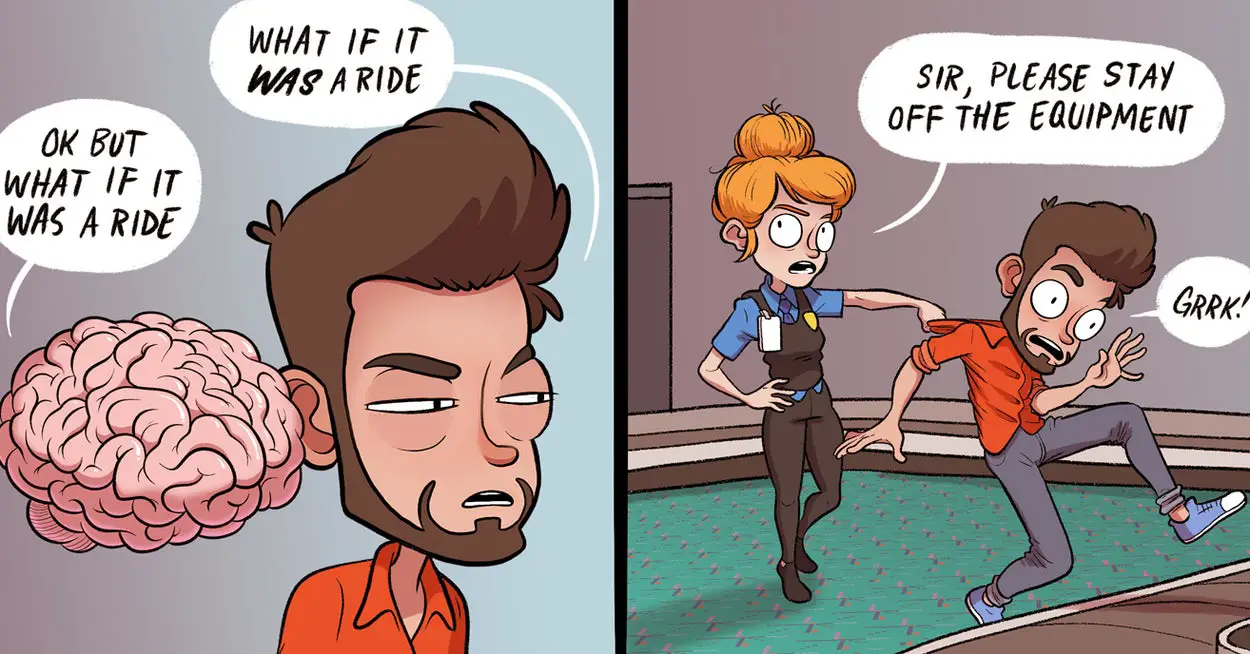

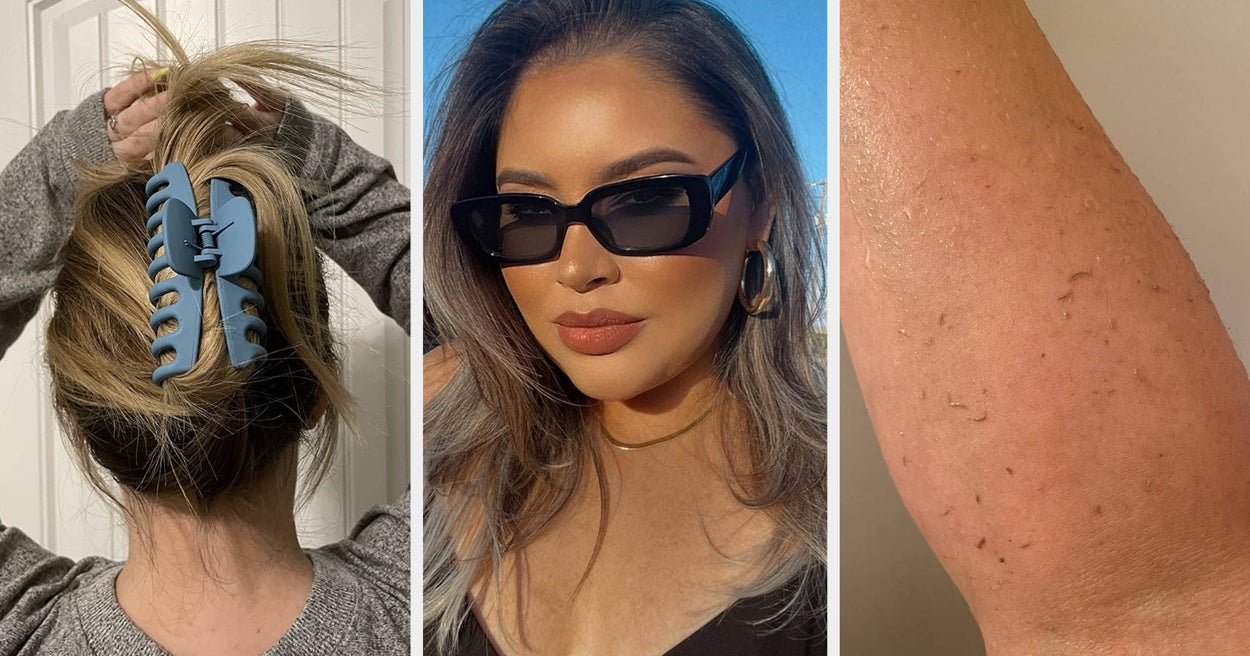





Leave a Reply