In this tutorial, we’ll cover the basics of AWS Elastic Beanstalk, a platform-as-a-service (PaaS) offering from Amazon Web Services. We will learn how to deploy, manage, and scale applications using Elastic Beanstalk.
Contents:
- Introduction to AWS Elastic Beanstalk
- Setting Up Your Beanstalk Environment
- Creating an Elastic Beanstalk Application
- Deploying Your Application
- Managing and Monitoring Your Application
- Scaling Your Application
- Beanstalk Cost Optimization
- Enable Auto Scaling
- Leverage Reserved Instances and Savings Plans
Introduction to AWS Elastic Beanstalk
AWS Elastic Beanstalk is a fully managed service that makes it easy to deploy, manage, and scale applications in the AWS Cloud. It supports a variety of programming languages and platforms, including Java, .NET, PHP, Node.js, Python, Ruby, Go, and Docker.
With Elastic Beanstalk, you can focus on writing code and let the service handle the deployment, scaling, monitoring, and maintenance of your application. Elastic Beanstalk automatically provisions the resources needed for your application, such as EC2 instances, load balancers, and databases.
Setting Up Your Beanstalk Environment
Before we begin, you’ll need to set up your environment. Here are the prerequisites:
- An AWS account: If you don’t have one, sign up for a free tier account with Amazon’s AWS service.
- AWS CLI: Install the AWS Command Line Interface (CLI) by following the instructions here.
- AWS Elastic Beanstalk CLI: Install the Elastic Beanstalk Command Line Interface (EB CLI) by following the instructions here.
Creating an Elastic Beanstalk Application
Now that your environment is set up, let’s create an Elastic Beanstalk application. In this tutorial, we’ll use a simple Python Flask application as an example.
Create a new directory for your application and navigate to it:
mkdir my-elastic-beanstalk-app
cd my-elastic-beanstalk-app
Create a file named application.py and add the following code:
from flask import Flask
application = Flask(__name__)</code>
@application.route("https://www.sitepoint.com/")
def hello():
return "Hello, Elastic Beanstalk!"
if __name__ == '__main__':
application.run()
Create a file named requirements.txt and add the following line:
Flask==1.1.2
This file lists the dependencies required for your application.
Deploying Your Application
Now that your application is ready, let’s deploy it to Elastic Beanstalk. First, initialize your Elastic Beanstalk environment:
eb init -p python-3.7 my-elastic-beanstalk-app --region us-west-2
This command initializes an Elastic Beanstalk environment with the Python 3.7 platform in the US West (Oregon) region.
Create an environment and deploy your application:
eb create my-elastic-beanstalk-env
This command creates an environment named my-elastic-beanstalk-env and deploys your application to it. It may take a few minutes for the environment to be created and your application to be deployed.
Once the environment is ready, you can view your application by running eb open.
This command opens your application’s URL in your default web browser.
Managing and Monitoring Your Application
Elastic Beanstalk provides several tools for managing and monitoring your application. Here are some common tasks:
- View environment status: Run
eb statusto view the status of your environment, including the health, number of instances, and URL. - View application logs: Run
eb logsto download and view the logs from your application’s instances. - Update your application: Make changes to your application code, then run
eb deployto deploy the updated version. - Monitor your application: Elastic Beanstalk automatically monitors your application and sends metrics to Amazon CloudWatch. You can view these metrics in the Elastic Beanstalk console or the CloudWatch console.
Scaling Your Application
Elastic Beanstalk makes it easy to scale your application to handle increased traffic. You can configure the number of instances, instance type, and other resources used by your application.
To scale your application, follow these steps:
- Open the Elastic Beanstalk console.
- Select your application and environment.
- In the “Environment overview” section, click Configuration.
- In the “Instances” section, click Modify.
- Adjust the settings as needed, such as the instance type, number of instances, or scaling triggers.
- Click Apply to save your changes.
Elastic Beanstalk will automatically update your environment with the new settings and scale your application accordingly.
You can also automate your application deployment and updates using AWS Elastic Beanstalk’s built-in features and third-party tools. Set up continuous integration and continuous deployment (CI/CD) pipelines with services like AWS CodePipeline, AWS CodeBuild, and AWS CodeDeploy. This automation will help you reduce human error, ensure consistency, and streamline the development and deployment process.
Beanstalk Cost Optimization
Selecting the appropriate instance type for your application is crucial for cost optimization. Analyze your application’s requirements and choose an instance type that provides the necessary resources without over-provisioning:
- Compare different instance types and their pricing.
- Consider using burstable instances (T2, T3) for variable workloads.
- Use memory-optimized instances (R-series) for memory-intensive applications.
- Utilize compute-optimized instances (C-series)for compute-intensive applications.
Enable Auto Scaling
Auto Scaling helps you maintain the desired number of instances based on your application’s demand, ensuring that you only pay for the resources you actually need:
- Set up Auto Scaling groups with scaling policies.
- Use CloudWatch metrics to monitor your application’s performance and trigger scaling actions.
- Optimize the cooldown period to avoid rapid scaling events.
Leverage Reserved Instances and Savings Plans
Reserved Instances (RIs) and Savings Plans can offer significant discounts compared to On-Demand pricing:
- Evaluate your application’s long-term resource needs.
- Purchase RIs or commit to Savings Plans for predictable workloads.
- Monitor and adjust your commitments as needed to maximize savings.
To ensure optimal performance and cost efficiency, monitor your AWS Elastic Beanstalk environment using Amazon CloudWatch and adjust your resources accordingly. Utilize caching mechanisms and optimize database queries to reduce latency and improve response times. Also, consider using AWS cost optimization tools, such as AWS Trusted Advisor and AWS Cost Explorer, to identify potential cost savings.
Conclusion
In this tutorial, we covered the basics of AWS Elastic Beanstalk, including how to create, deploy, manage, and scale an application. Elastic Beanstalk is a powerful and flexible platform that makes it easy to build and run applications in the AWS Cloud.
As you become more familiar with Elastic Beanstalk, you can explore its advanced features, such as customizing your environment, integrating with other AWS services, and using Docker.
To learn more, visit the Elastic Beanstalk documentation.

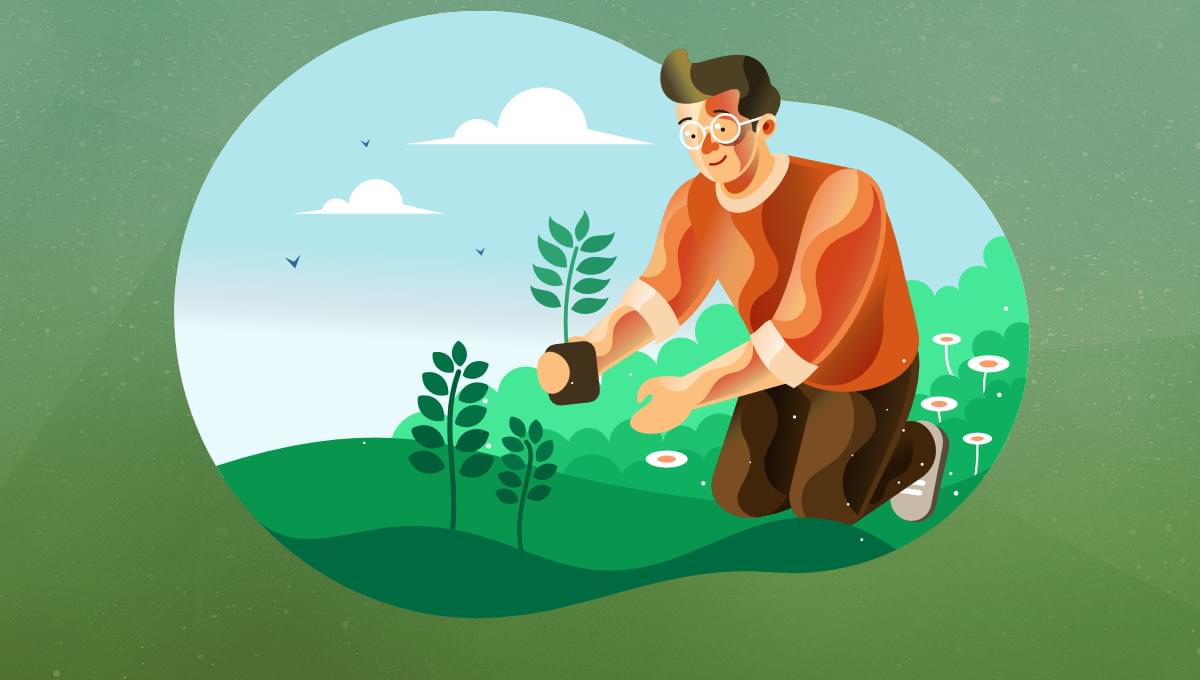


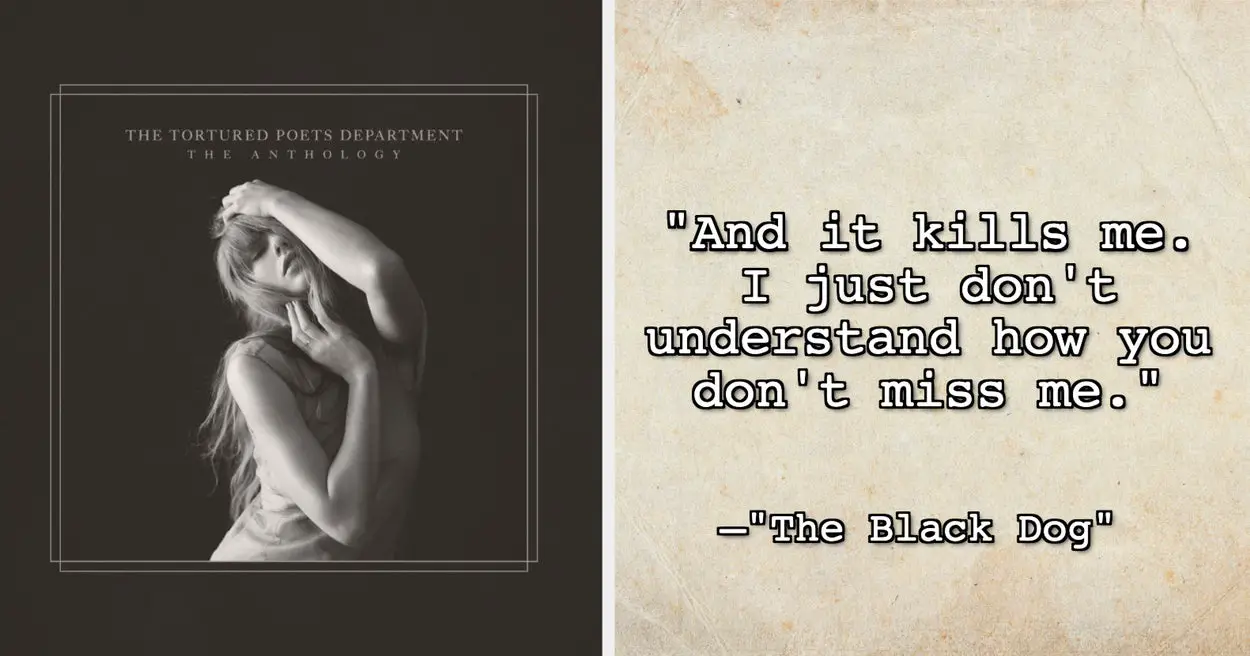

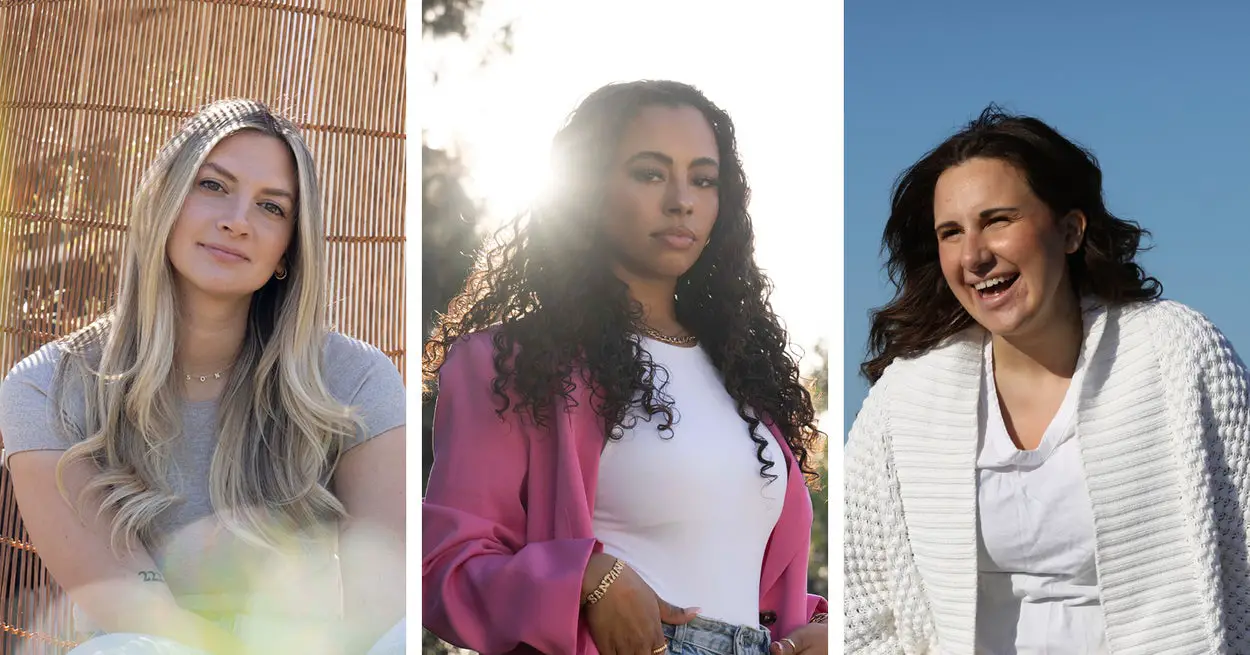
Leave a Reply