Hipercalzado Connector for Magento 2 allows the store owner to integrate Magento 2 store with the Hipercalzado store So that the store owner can also receive the orders from Hipercalzado and manage the same on Magento 2 Store.
Features Of Hipercalzado connector for Magento 2
- The Admin can easily import the orders from Hipercalzado to Magento 2 Store.
- With the orders, It will also import the products from Hiperclazado to Magento 2
- The Shipping for Hipercalzado orders can also be managed through Magento 2 Store.
- Admin can sync the Magento 2 Store as per the Hipercalzado store.
- With the products, this module will also import all of the data of the products as well.
Installation of Hipercalzado connector for Magento 2
The Admin will get a zip folder from which they have to extract the contents of this zip folder on their system. They will find the folder named app in the extracted folder. Admin needs to transfer this app folder into the Magento 2 root directory on the server as shown below.
After the successful installation, the admin needs to run these commands in the Magento 2 root directory.
- php bin/magento setup:upgrade
- php bin/magento setup:di:compile
- php bin/Magento setup:static-content:deploy
- php bin/magento indexer:reindex
Once the commands run successfully, then the admin will have to flush the cache from the Magento admin panel by navigating through->System->Cache management as shown below.

Multilingual Support
For multilingual support, the admin has to navigate through Store->Configuration->General ->Locale Options.
And select the locale as German (Assuming the client wants to translate the store content into German)

If the admin wants to translate the module from English to German. Henceforth, they need to follow the path app/code/Webkul/Hipercalzado/i18n in their unzipped Magento 2 Hipercalzado folder.
The admin will receive a CSV file with the name “en_US.csv”. Now they have to rename that CSV as “de_DE.csv”.
Now the admin needs to translate all right-side content after the comma in the German language.
After editing the CSV, the admin needs to save it and then upload it to the path app/code/Webkul/Hipercalzado/i18n where the Magento 2 on the server installation took place.
So, the module will translate into German Language. However, it supports both RTL and LTR languages.

Configuration for Hipercalzado Connector for Magento 2
General Settings in Hipercalzado

User Token: The admin must have entered the user token. Admin can fetch this from Hiperclazado.
Enable production mode: Here, the admin can define if this module is enabled for production mode or not.
State Order by default: The admin can select the order status here thus the orders imported from the Hipercalzado store will have the order status as selected here. For e.g. if the admin selects the state Order by default as“Pending” then the order imported from the Hipercalzado store will have the status as “Pending”.
Cancel State Order: If Cancel State Order is selected as Canceled and if admin canceled any order in the Magento platform then the order will also be canceled at the Hipercalzado store.
State Order to notify is sended: To send Shipping details i.e. Tracking Number from Magento 2 store to Hipercalzado store.
If State Order to notify sends set as complete then the Tracking Number will be updated at the Hipercalzado order and also the shipping status will be changed to Shipped for the order at Hipercalzado once the order is completely processed at Magento 2 store along with the tracking number details.

Note: The same carrier for the tracking number must be present at the Hipercalzado store then only shipment details and order Status will be updated at Hipercalzado.
Default carrier for Orders: To import orders from the Hipercalzado store to Magento 2 store Default carrier for Orders must be selected since we need a shipping method to import orders.
Note: For the orders to be imported from the Hipercalzado store to Magento 2 store, the required fields for the order must be filled. FirstName, State, Country.
Go to the admin dashboard and select Hipercalzado Connector>>Hipercalzado Products.

All the Hipercalzado products will be visible here that are imported with the orders.
Go to the admin dashboard and select Hipercalzado Connector>>Hipercalzado Orders

All Hipercalzado Orders will be visible here.
Click on Sync From Hipercalzado dropdown.
Import order From Hipercalzado: Click on this to import the orders from Hipercalzado Store.
Run Hipercalzado Order Profiler: Once the admin completes the process then the admin needs to run the Hipercalzado order profiler to make orders visible Hipercalzado Products.
Manage the Hipercalzado Orders
Go to the admin dashboard and select SALES >> Orders

Click on View for any order that came through the Hipercalzado store and you can perform various actions like Invoice generation, Shipment, Cancel, etc.

So, that’s all for Hipercalzador Connector for the Magento2 module if you still have any issues feel free to add a ticket and let us know your views to make the module better webkul.uvdesk.com.
Current Product Version – 4.0.0
Supported Framework Version – Magento 2.0.x , 2.1.x , 2.2.x , 2.3.x , 2.4.x
Source link


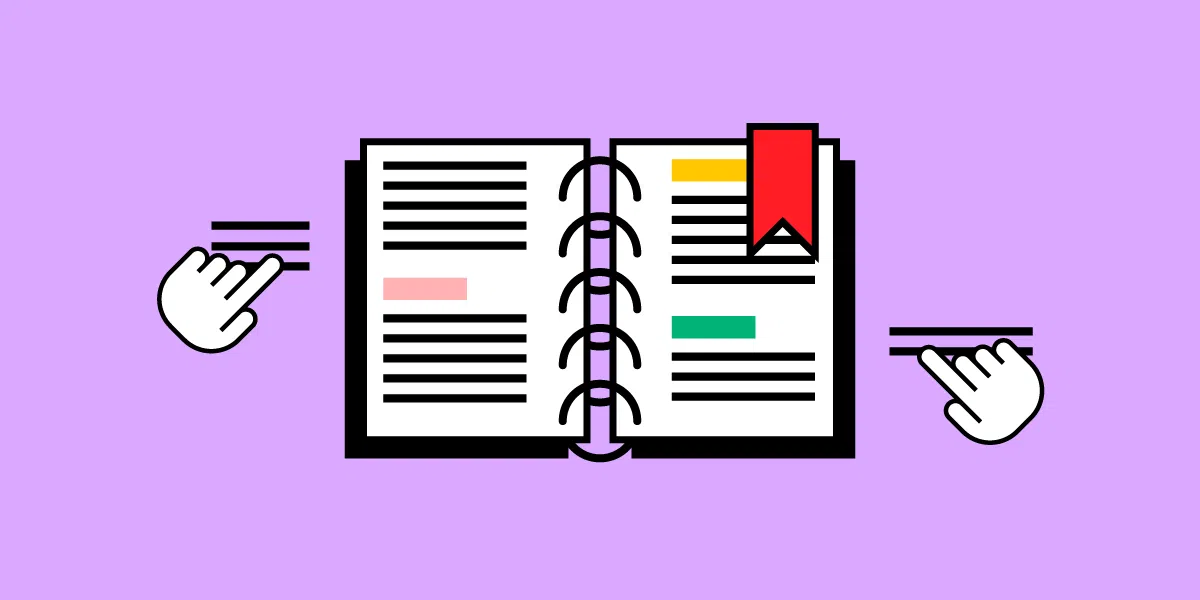
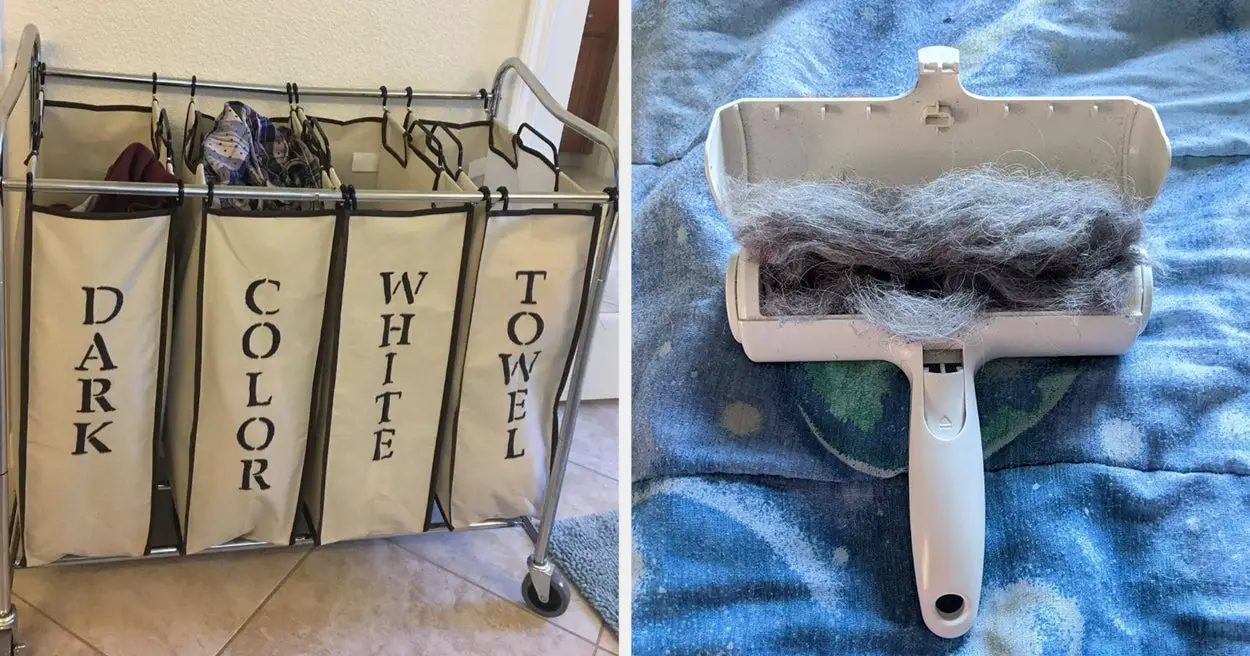




Leave a Reply