Schema markup is a powerful tool that enhances the visibility of your website’s content in search engine results by providing structured data to search engines.
While there are several plugins available to add schema markup in WordPress, in this tutorial, we will guide you on how to add schema markup to your WordPress website without using a plugin.
By following these steps, you can optimize your content for search engines and improve your website’s ranking.
Step 1: Understanding Schema Markup:
Before we begin, it’s essential to understand what schema markup is and how it can benefit your website.
Schema markup is a standardized vocabulary of tags used to annotate and structure your content for search engines. It helps search engines understand the context and meaning of your content, resulting in improved search engine visibility and potential rich snippets in search results.
Step 2: Identify the Schema Markup Type:
To get started, you need to identify the specific schema markup type that best matches your content. Common schema types include articles, reviews, recipes, events, and more.
For instance, if you are writing a blog post, the appropriate schema type would be “Article.” Determine the relevant schema type for your content to ensure accurate markup.
Step 3: Prepare the Schema Markup Code:
Next, you’ll need to generate the schema markup code using JSON-LD format. JSON-LD provides a straightforward and search engine-friendly way to add schema markup to your website.
Here’s an example of the JSON-LD schema markup code for an article:
<script type="application/ld+json">
{
"@context": "https://schema.org",
"@type": "Article",
"headline": "Your Article Headline",
"description": "Your Article Description",
"datePublished": "YYYY-MM-DD",
"author": {
"@type": "Person",
"name": "Author Name"
}
}
</script>
Replace “Your Article Headline” with the actual headline of your article, “Your Article Description” with a brief description, “YYYY-MM-DD” with the publication date, and “Author Name” with the name of the article’s author.
Step 4: Access the WordPress Editor:
To add the schema markup to your WordPress post or page, access the WordPress editor by logging into your WordPress dashboard and navigating to the post or page where you want to add the markup.
Step 5: Switch to Text Editor Mode:
Once you are in the WordPress editor, switch to the Text Editor mode. This mode allows you to directly edit the HTML code of your post or page.
Step 6: Insert the Schema Markup:
In the Text Editor mode, scroll to the appropriate section of your content where you want to add the schema markup.
Paste the JSON-LD schema markup code generated in Step 3 at the desired location.
Ensure that the markup is placed within the <body> tags of your post or page.
Step 7: Customize the Schema Markup:
Customize the schema markup code according to your specific content.
Modify the schema type, headline, description, date published, and author details to match the information of your article or page.
Step 8: Update and Publish:
After customizing the schema markup, click on the “Update” or “Publish” button to save your changes.
Your post or page now includes the schema markup, providing search engines with additional information about your content.
Step 9: Validate the Schema Markup:
It’s crucial to validate the schema markup to ensure its correctness.
Use Google’s Structured Data Testing Tool (https://search.google.com/structured-data/testing-tool) to validate the schema markup of your post or page.
Enter the URL of the post or page and run the test. The tool will identify any errors or issues with your markup that need to be addressed.
Step 10: Monitor and Improve:
Keep an eye on your search engine rankings and monitor how the schema markup impacts your website’s visibility.
Make necessary adjustments to the schema markup and content as needed to improve your search engine performance.
Final Note: While adding schema markup without a plugin can be effective, it’s essential to stay updated with schema.org guidelines and search engine recommendations.
Additionally, always test and validate your schema markup to ensure its accuracy and compliance.
By following these steps, you can successfully add schema markup to your WordPress website without relying on a plugin.
This enables search engines to better understand and display your content, potentially improving your website’s visibility in search results.
Implementing schema markup demonstrates your commitment to providing valuable information to both search engines and users.
Remember to regularly update your schema markup as you create new content on your website, and keep an eye on the evolving schema.org guidelines for any changes or additions to the recommended markup practices.
That’s it! You’ve learned how to add schema markup to WordPress without a plugin.
Enhance your website’s search engine visibility and improve your content’s chances of appearing as rich snippets in search results.
Source link



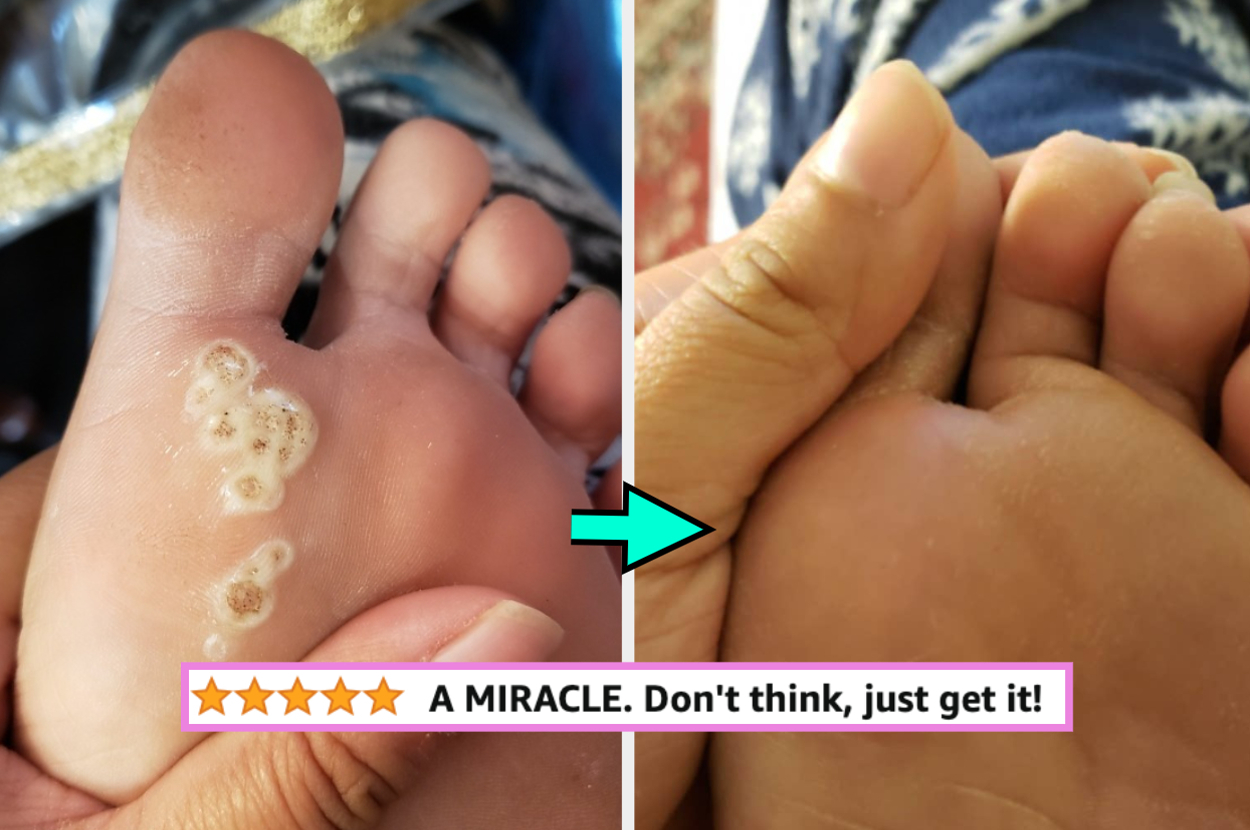



Leave a Reply