Caching is an essential technique for improving website performance and reducing server load. While many caching plugins are available for WordPress, you can also clear the cache without relying on additional plugins.
In this step-by-step guide, we will walk you through the process of How to Clear Cache in WordPress Without a Plugin.
By following these instructions, you’ll be able to optimize your website’s caching system for better performance.
Step 1: Access Your WordPress Hosting Control Panel:
To clear the cache in WordPress, you need to access your hosting control panel. This panel allows you to manage various aspects of your website, including caching.
Step 2: Locate and Access the File Manager:
Within your hosting control panel, locate and access the File Manager. This tool allows you to browse and manage files and directories on your server.

In the File Manager, navigate to the root directory of your WordPress installation. This directory contains essential files and folders for your website.

Step 4: Locate and Delete the Cache Files:
Within the WordPress root directory, search for the cache files.
The location and naming conventions may vary depending on the caching mechanism you use.
Common cache files and folders include “wp-content/cache” and “wp-content/advanced-cache.php“.
Delete these files and folders to clear the cache.

Step 5: Clear Browser Cache:
After clearing the server-side cache, it’s essential to clear your browser cache to ensure you see the latest version of your website.
Open your preferred web browser and clear the cache by following the browser-specific instructions.
This process typically involves accessing the browser settings or preferences and finding the option to clear cache and browsing data.
Step 6: Refresh Your Website:
Once the cache files are deleted and your browser cache is cleared, refresh your website to see the changes.
This ensures that the latest version of your website is loaded without any cached content.
To enhance cache management and control, you can leverage the Cache-Control headers in WordPress.
These headers provide instructions to browsers and caching systems on how to handle caching for your website.
Implementing Cache-Control headers involves modifying the .htaccess file or using a caching plugin specifically designed for this purpose.
Step 8: Test and Monitor Performance:
After clearing the cache and implementing Cache-Control headers, it’s crucial to test and monitor your website’s performance.
Evaluate the page load times and user experience to ensure that caching is working optimally.
Disclaimer: This tutorial is for educational purposes only. Always proceed with caution when making changes to your website’s caching system. Make sure to have proper backups in place, and consult with your hosting provider or a qualified professional if needed.
Source link



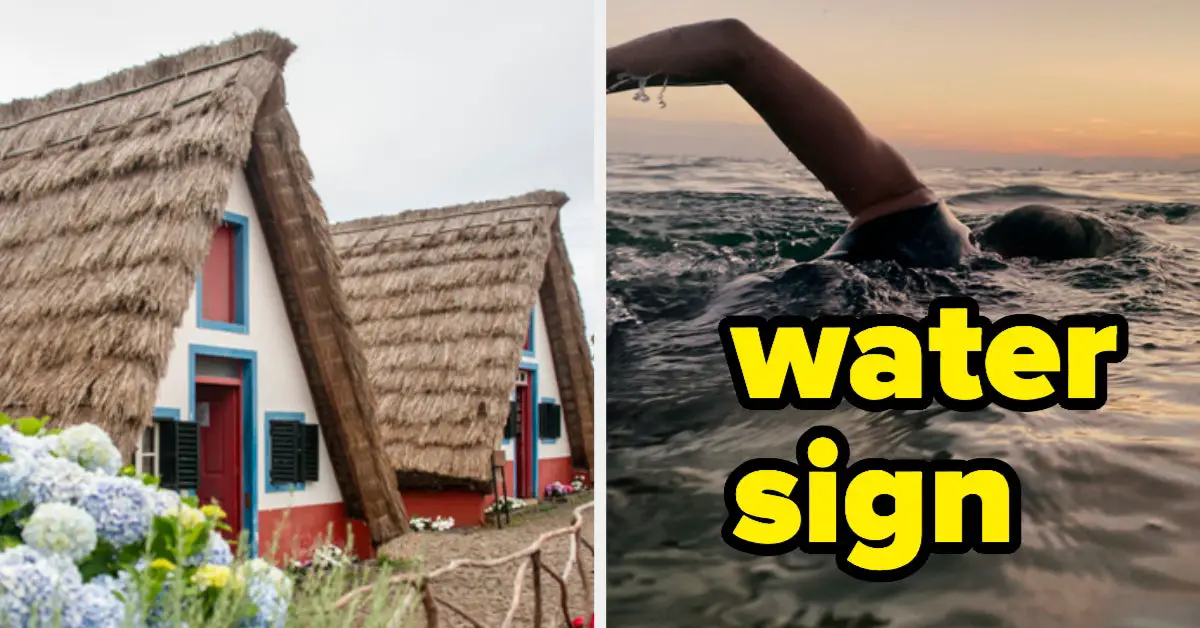
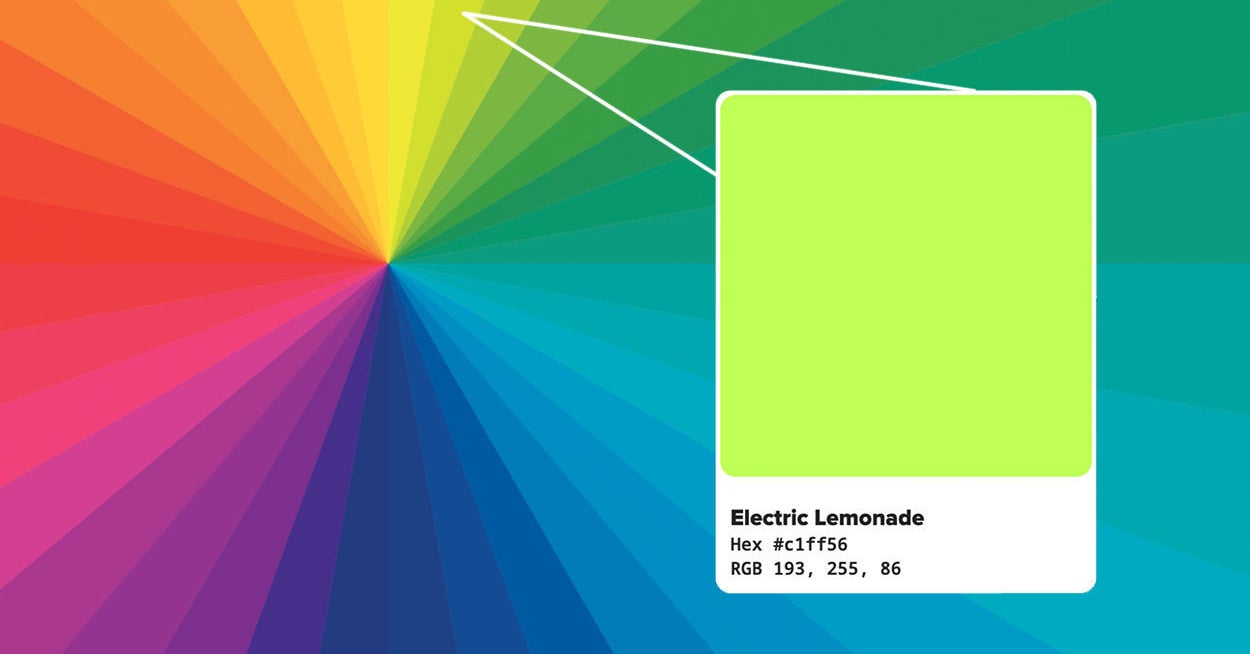

Leave a Reply