One of the convenient features of the iPhone alarm is its ability to vibrate in addition to producing sound, ensuring you wake up on time even when your device is on silent mode. However, there may be instances when you prefer to disable the vibration and rely solely on the alarm sound.
Whether you prefer a completely silent alarm or rely solely on audible alerts, these instructions will help you tailor your iPhone alarm experience to your liking.
In this article will guide you through how to disable vibration on your iPhone alarm.
Also Read: How To Enable & Disable Message Notification Badges On iPhone
How To Disable Vibration On iPhone Alarm
On your iPhone’s home screen, tap on the “Clock” app. Once inside the app, select the “Alarm” tab located at the bottom of the screen.
In the “Alarm” tab, you will see a list of your existing alarms. If you already have an alarm set, tap on the one you wish to modify. After selecting an alarm, look for “Sound” and tap on it. Scroll to the top of the page and locate the “Vibration” option, then tap on it.
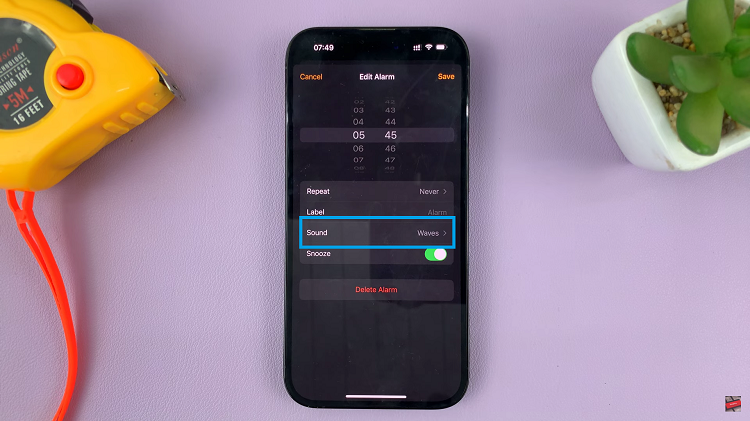
Under the Vibration section, you will see a list of different vibration patterns and settings for various functions. Scroll down and tap on “None“. By selecting “None,” you completely disable vibration for your alarm.
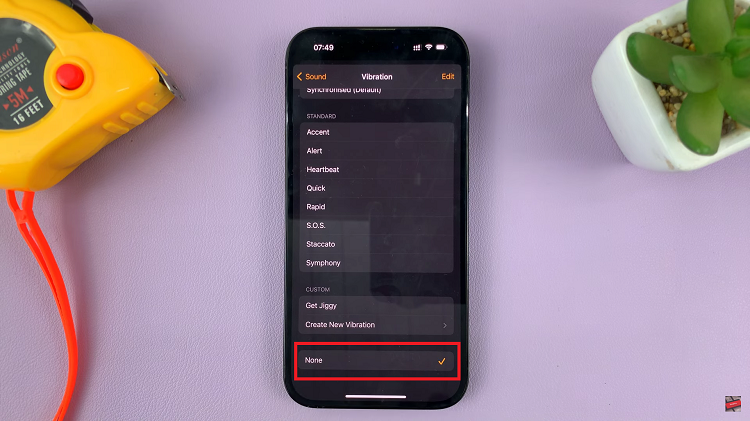
After changing your alarm vibration settings, it’s always a good idea to test them to ensure they meet your expectations. Set an alarm for a few minutes ahead and observe whether the vibration is disabled.
Source link



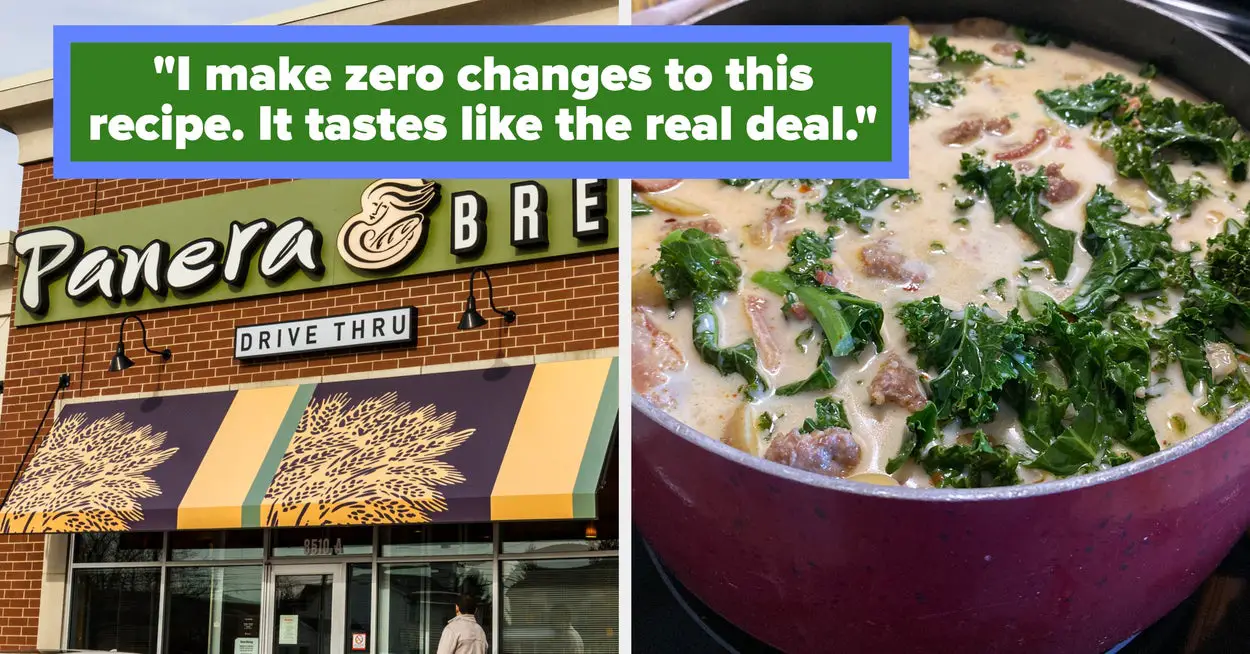
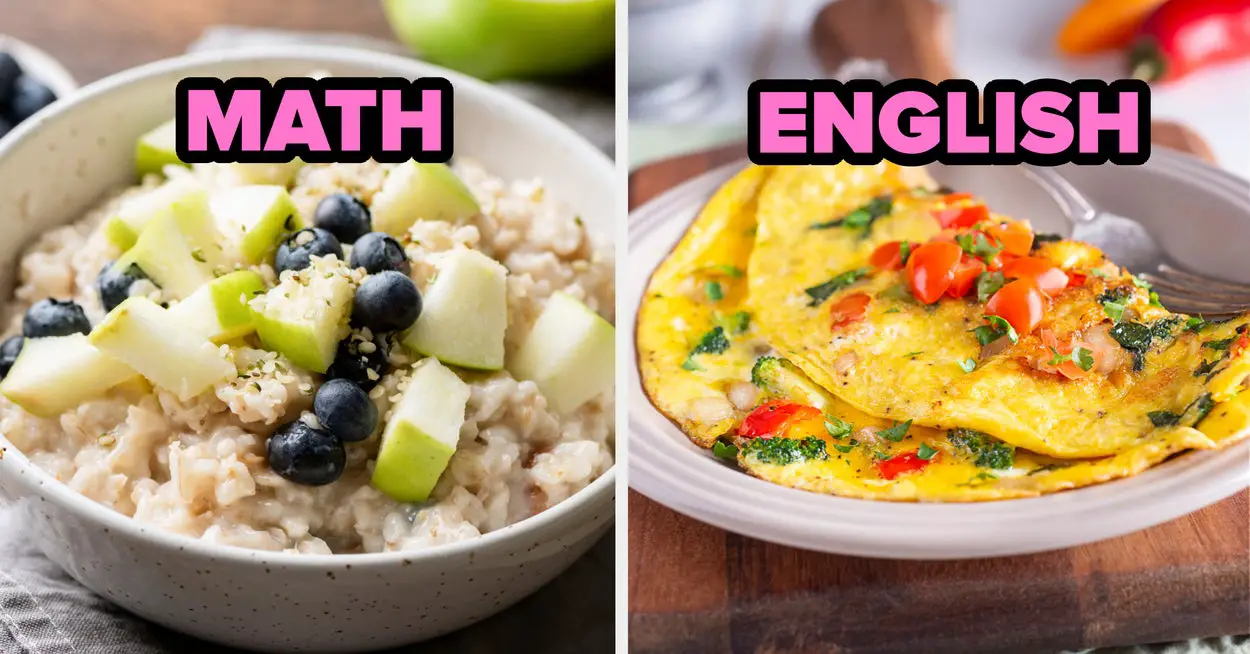





Leave a Reply