Hey guys, welcome. In this article, I will show you How to watch Jio TV on Kodi. Since Jio has made it possible to watch Live TV on Android with the help of Jio TV, the rise of IPTV has grown drastically.
If you want to watch Live Tv for free, you can see my other article on 5000+ Free Publically available Live Tv for Free on Kodi.
This blog post article is focused on Jio TV. So let’s get started.
Here’s a video tutorial.
Download & Install Kodi
First thing is, you need to have Kodi installed on your PC or Phone. You can download Kodi from here: Kodi Download.
Once you launch Kodi, you will see this window.
Now that you have installed Kodi on your PC or Mobile, it’s time to set up the Jio TV addon.
Set up Jio TV on Kodi
Jio TV on Kodi is available from the botAllen repository. So, we need to first add the botAllen repository to our Kodi resource.
In Kodi go to setting, and click on the gear icon. This will open the system settings in Kodi, you should see the following window.

From there, click on the System icon, and you will see this window.

Okay, now that we are in settings, we need to enable the unknown sources. Go to Add-ons and enable the Unknown Sources button as shown below.

Now let’s get back to the System window and choose File manager.

In File Manager select Add Source.

Double click on the Add Source and you will see this window.

Okay, now click on <None> and add the https://kodi.botallen.com and click on ok as shown below.

Now, also set the Media Source name as BotAllen.

Click on OK and get back to the System Settings and now click on Add-ons.

From here, choose Install from the zip file.

You will be prompted with a warning message, click on ok.

Okay, now select BotAllen from the list and click on OK.

Now, you will get a zip file option called repository.botallen.2.0.0.zip select that and click on ok.

You will get a small pop-up like a notification specifying that BotAllen has been installed. Now go to Install from Repository as shown below

Now choose BotAllen from Repository as shown below.

Inside that choose Video Add-ons and click on ok.

Now choose Jio Tv Add-on.

Now select install in Jio Tv Add-on.

You will get a notification that Jio TV has been installed.

Click on ok. Now go back to the main screen and go to Add-ons. Here you can see the Jio TV icon

Now, Jio TV is successfully installed. Jio TV will not work until you have given a working Jio Phone number. Make sure you have the Phone with you.
Select any channel and you will see the following message.

Choose the keyboard and select OTP, and enter your Jio Phone number. Click on ok and you will receive an OTP. Enter the OTP and you will see this message.

Now you can view any Jio TV channel for Free on any Network. Here’s an example.

Hope this article has helped you set up Jio Tv on Kodi.

Master Advanced Photo Editing with Our Adobe Photoshop Course!
1.5 Hrs of course contents, 8 Modules, and 26 lessons. Learn from industry experts. Perfect for Beginners.
Source link

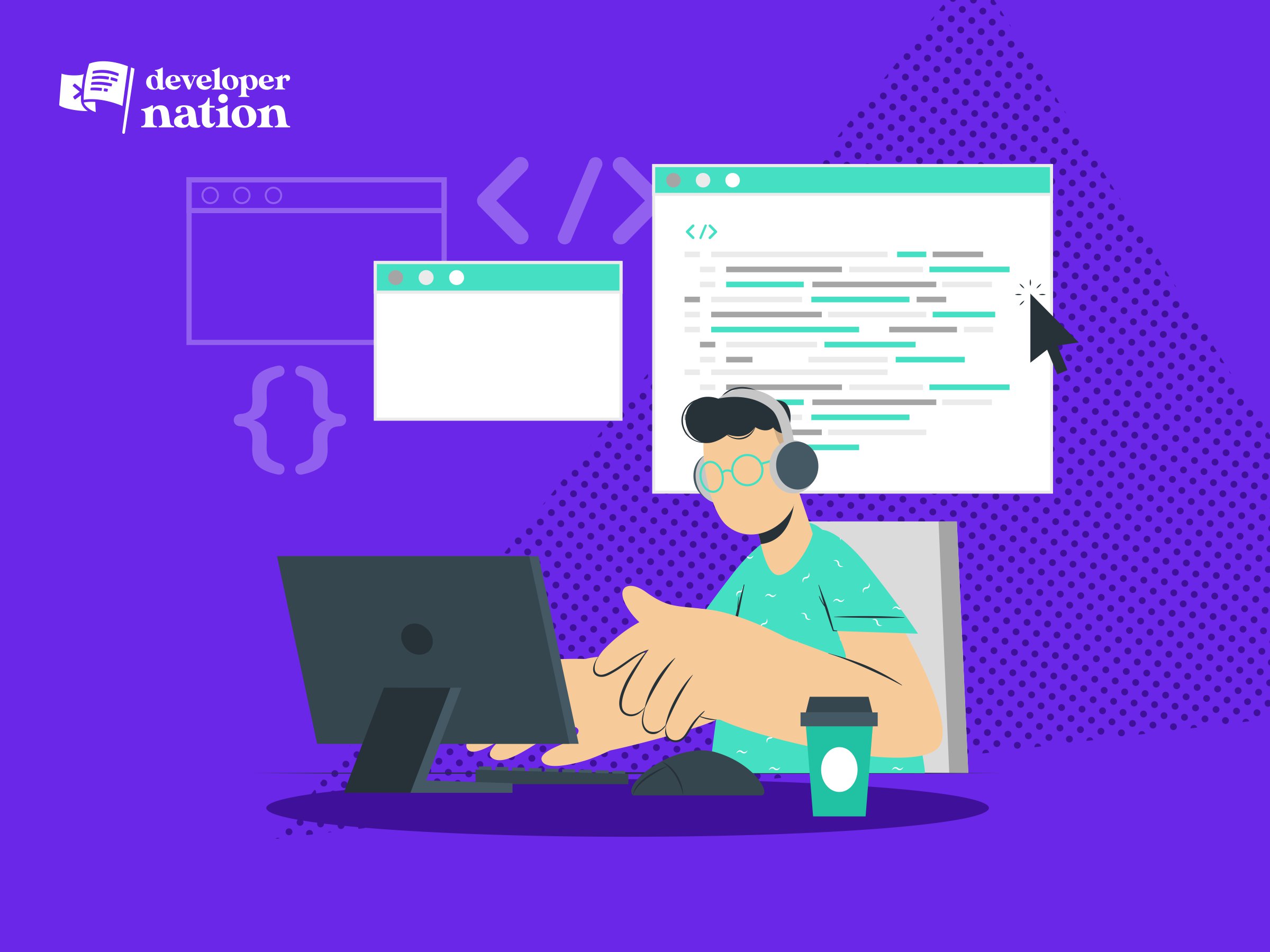
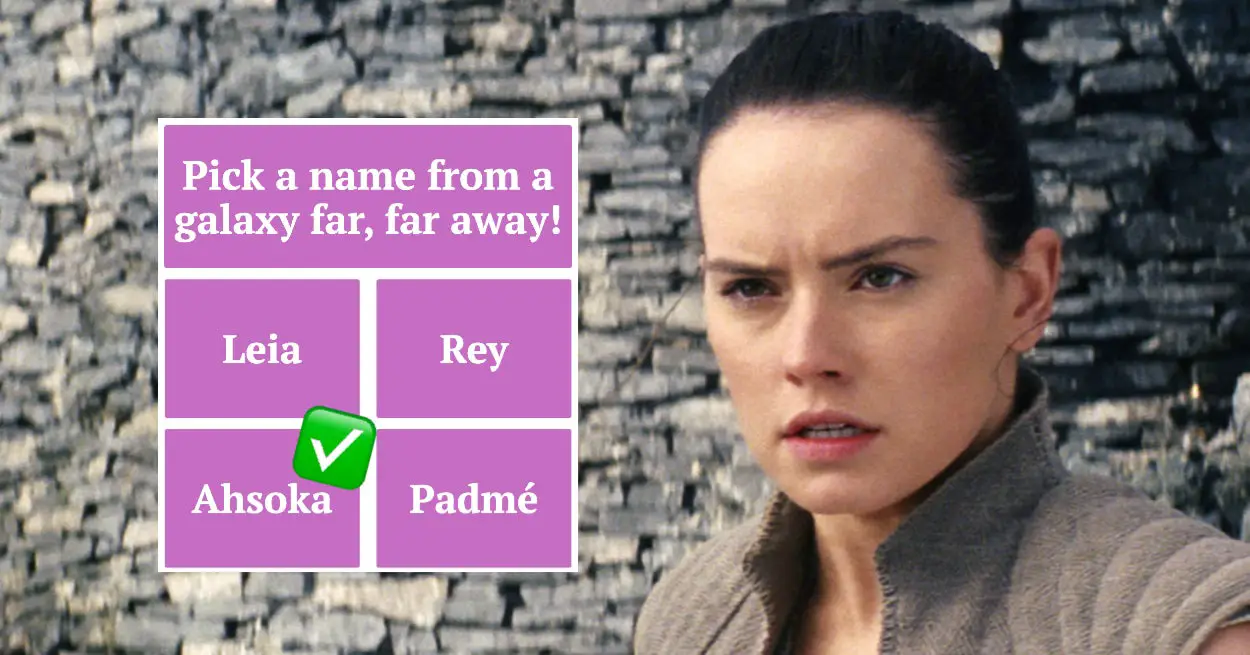
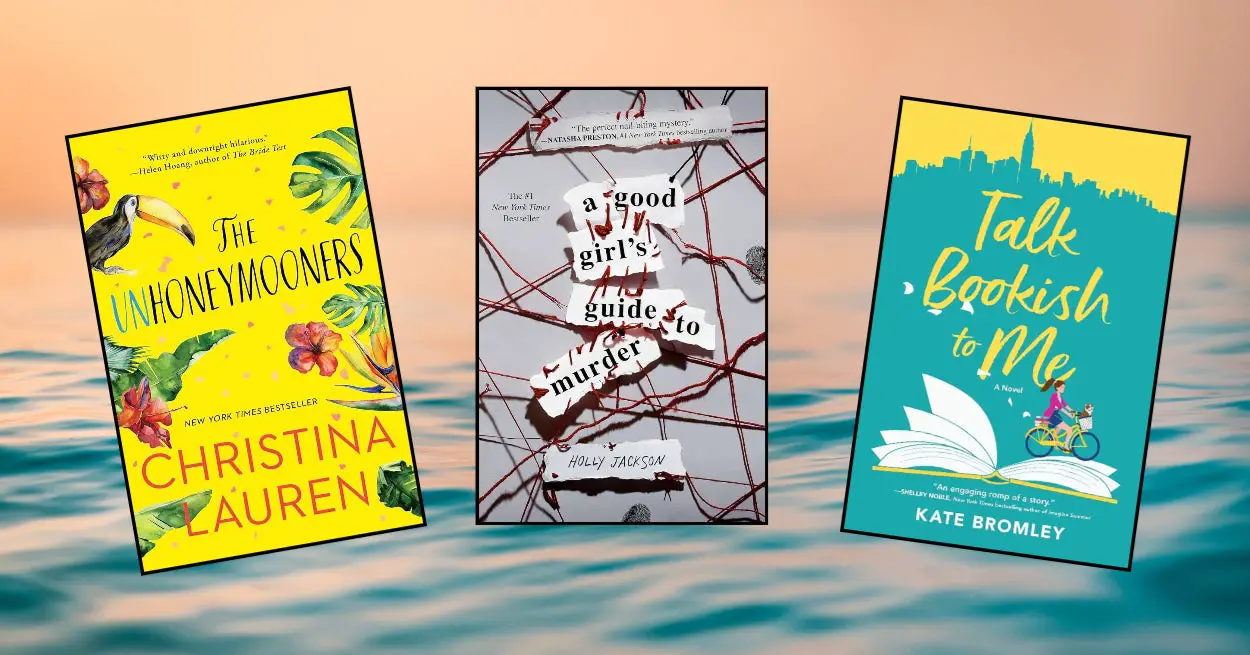
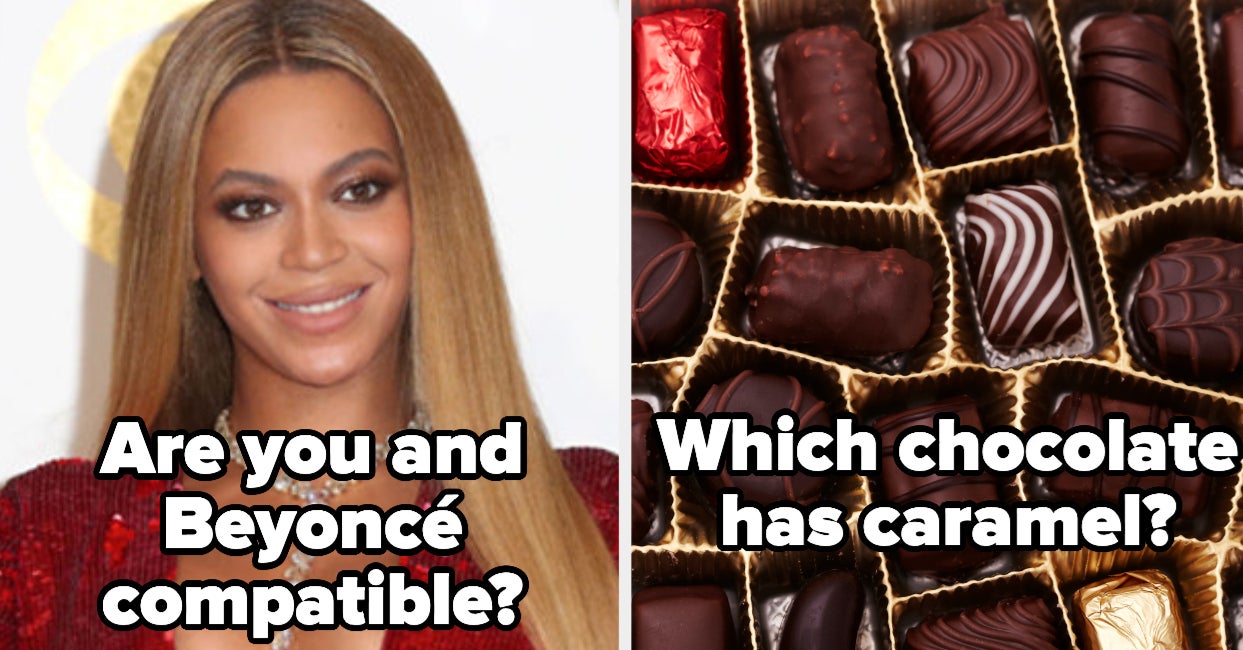

Leave a Reply