1. Installation of postfix mail server
Open a terminal and apply the following commands,
sudo apt-get update && sudo apt-get install postfix
Select “no configuration” in the post-installation screen.
2. Copy the configuration file.
sudo cp /usr/share/postfix/main.cf.debian /etc/postfix/main.cf
3. Install the following packages as well
sudo apt-get install libsasl2-2 libsasl2-modules ca-certificates mailutils
4. Open the following file and add a few lines.
sudo nano /etc/postfix/main.cf
Add the following lines at the bottom of the file.
relayhost = [smtp.gmail.com]:587
smtp_sasl_auth_enable = yes
smtp_sasl_password_maps = hash:/etc/postfix/sasl_passwd
smtp_sasl_security_options = noanonymous
smtp_tls_CAfile = /etc/postfix/cacert.pem
smtp_use_tls = yes
5. Configure Gmail
Now for Gmail to work with an SMTP server. One of two things must happen.
- For corporate accounts(Google Workspace for Business): You must go to “Manage Account” – “Security” and then allow less secure apps to access Gmail.
- For normal/free accounts: You must enable 2-factor authentification and then set up an App Password.
Open the following file and add the Google app password for Gmail.
sudo nano /etc/postfix/sasl_passwd
Add the following line in the opened file.
[smtp.gmail.com]:587 urgmailid@gmail.com:yourpassword
Add your Gmail username and password.
6. Change the permission of the following file.
sudo chmod 400 /etc/postfix/sasl_passwd
7. Translate the /etc/postfix/sasl_passwd to Postfix lookup tables.
sudo postmap /etc/postfix/sasl_passwd
8. Create the /etc/aliases.db
sudo postalias hash:/etc/aliases
9. Create the /etc/postfix/cacert.pem
Here depends on the Ubuntu version and how recently it’s been updated.
As such go to /etc/ssl/certs/ then find any certificate with SecureCA.pem then replace the Equifax section and place the one you’ve found.
sudo cat /etc/ssl/certs/Equifax_Secure_CA.pem >> /etc/postfix/cacert.pem
10. Restart Postfix.
sudo /etc/init.d/postfix restart
11. Enable email service in Koha
Execute the following command in a terminal
sudo koha-email-enable library
13. Check the following settings in Koha to send email notices,
Koha > Administration > Patron categories > Overdue notice required > Yes
[Check for each patron category]
Koha Administration > Global System Preferences > Patrons > Enhancedmessagingpreferences > Allow
Set Koha > Tools > [Overdue Notice/status triggers]

14. Additional SMTP Setup
Configure in the SMTP Server page under Additional parameters in Koha administration
Go to Home –> Administration –> Additional parameters –> SMTP servers –> New SMTP Server
Name: GMail
Host: smtp.gmail.com
Port: 465
SSL: SSL (authentication)
User name: libraryemail@gmail.com
Password: theapppassword
Update in the branch library details,
Go to Home –> Administration –> libraries –> choose your library update SMTP server selecting the new one we have created
14. Test the configuration
You can test the configuration by running the following command
echo "Test Postfix Gmail LIBRARY" | mail -s "Postfix Gmail SMTP Relay" reciever@gmail.com
You are ready to send emails from koha, Cheers!
I also offer this setup as a service for $5: Contact me
See Also
Source link



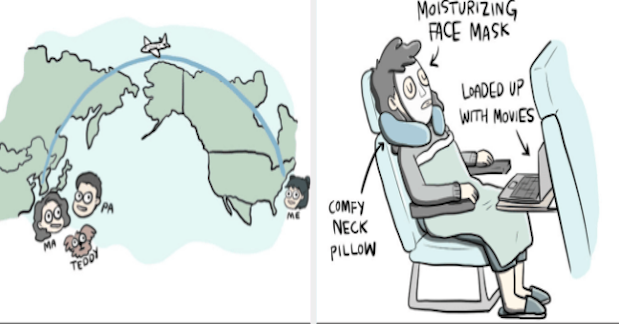
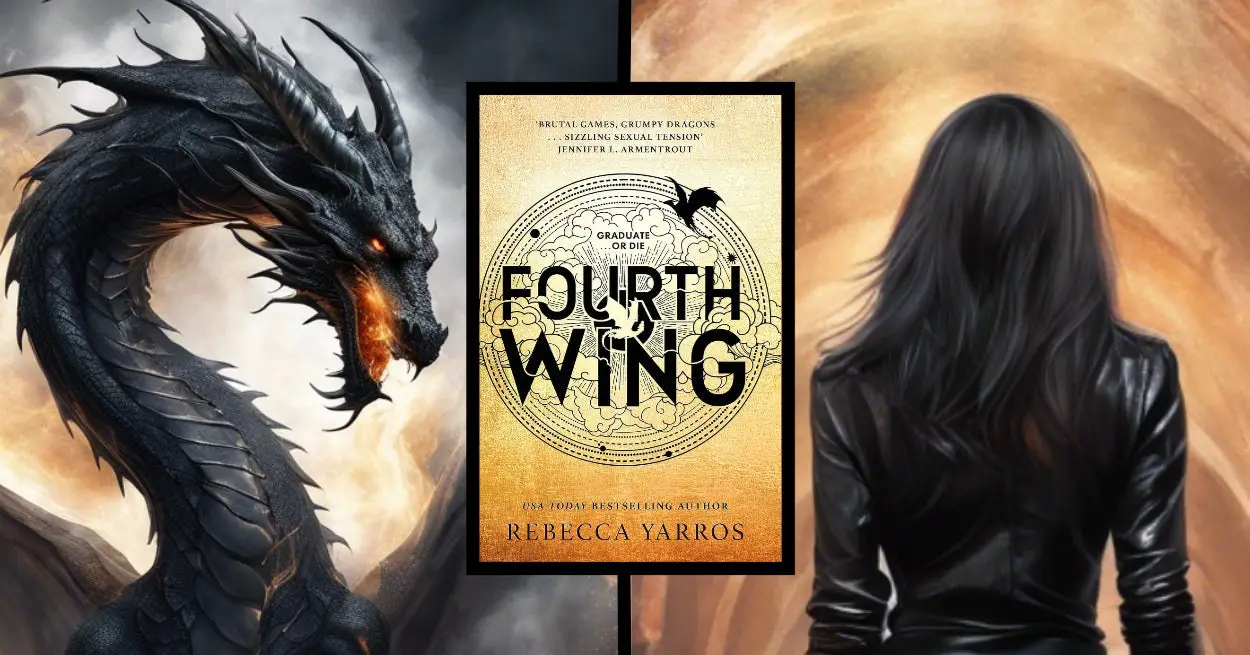





Leave a Reply