Magento 2 Cloudflare Turnstile – By integrating Cloudflare Turnstile into your Magento 2 store, you can defend your forms against spammers, bots, and hackers. A contemporary replacement for CAPTCHA prevents spammers from filling out forms that users might use to log in, register, place an order, view or edit a cart, contact us page, etc.
Integrating Cloudflare on Magento 2 store admin needs a site and secret keys to communicating between both platforms. These keys are for one-time use only.
Features of Magento 2 Cloudflare Turnstile
- Display turnstile on different pages.
- Enable Cloudflare Turnstile for various storefronts.
- Replace captcha on these storefronts like Customer Login, Forgot Password, Create New Customer Account, Edit Customer Account, Contact Us, Product Review, Checkout/Placing Order, and Coupon Codes.
- Prevent unethical operations.
- Admin can choose the storefronts according to their requirements.
- This module is MultiShop Compatible.
- Track the users who have successfully completed the widget.
Installation of Magento 2 Cloudflare Turnstile
#1 Download Module
Firstly, you need to log in to Webkul Store, go to My Account>My Purchased Products section, verify and then download and extract the contents of this zip folder on the system.
#2 Upload Folder
Once the module zip is extracted, follow path src>app and then copy the app folder into the Adobe Commerce Cloud root directory on the server as shown below:
#3 Run Commands
After uploading the module folder, you need to run the following commands in the Magento 2 root directory:
php bin/magento setup:upgrade
php bin/magento setup:di:compile
php bin/magento setup:static-content:deploy
php bin/magento indexer:reindex
php bin/magento cache:flush
How to Get Site and Secret Key – Magento 2 Cloudflare Turnstile
The admin needs to sign up for the Cloudflare account. If they already have one, log in to the Cloudflare dashboard and open the account.

It will navigate you to the dashboard.

Now go to Turnstile.

All added sites will display here, for creating a new one click on add site button and it will navigate to another page.

Here, the admin needs to enter the following details.
Site Name: Add a name for the widget to identify it in the future.
Domain: Enter your website’s hostname or select from your existing websites on Cloudflare.
Widget Type: Select the widget type as managed, non-interactive, or visible.
Once you have entered the site name, domain, and selected the widget type, click the create button.

Upon clicking the create button, you will be redirected to the Turnstile page where you can view:
Click on settings to view the site and secret key.

Configuration of Magento 2 Cloudflare Turnstile
Admin must log in to their Magento 2 admin account, navigate to Stores > Configuration > Cloudflare Turnstile, and enter the details.
Cloudflare Turnstile
Here, the admin needs to enter the Site key and Secret key, which they get while adding the site on Cloudflare Turnstile.

Storefront Visibility
The admin can set permission for various storefront visibility of Cloudflare Turnstile. Like Customer Login, Forgot Password, Create New Customer Account, Edit Customer Account, Contact Us, Product Review, Checkout/Placing Order, and Coupon Codes.

Turnstile will display on the storefronts selected by the admin while configuring the module settings.
Customer Login Page

Customer Registration Page

Checkout Page
On the checkout page, Cloudflare will display two places one for payment and one for coupon codes.

Similarly, it will display on various pages to provide a hassle-free experience to the customers.
In the Cloudflare account, you can check the analytics of your website like challenges issued, visitor solve rate, and API solves rate. On clicking the website link, the dashboard will open where you can view analytics.

Challenges Issued: This means the number of times the widget has been displayed on the website.
Visitor Solve Rate: Percentage of users who have seen the widget and completed it.
API Solve Rate: Percentage of users who have completed the widget and then performed the action on the page successfully like logging in on completing the registration.
That’s all for the Magento 2 Magento 2 Cloudflare Turnstile still have any issues feel free to add a ticket and let us know your views to make the module better https://webkul.uvdesk.com/en/.
Source link

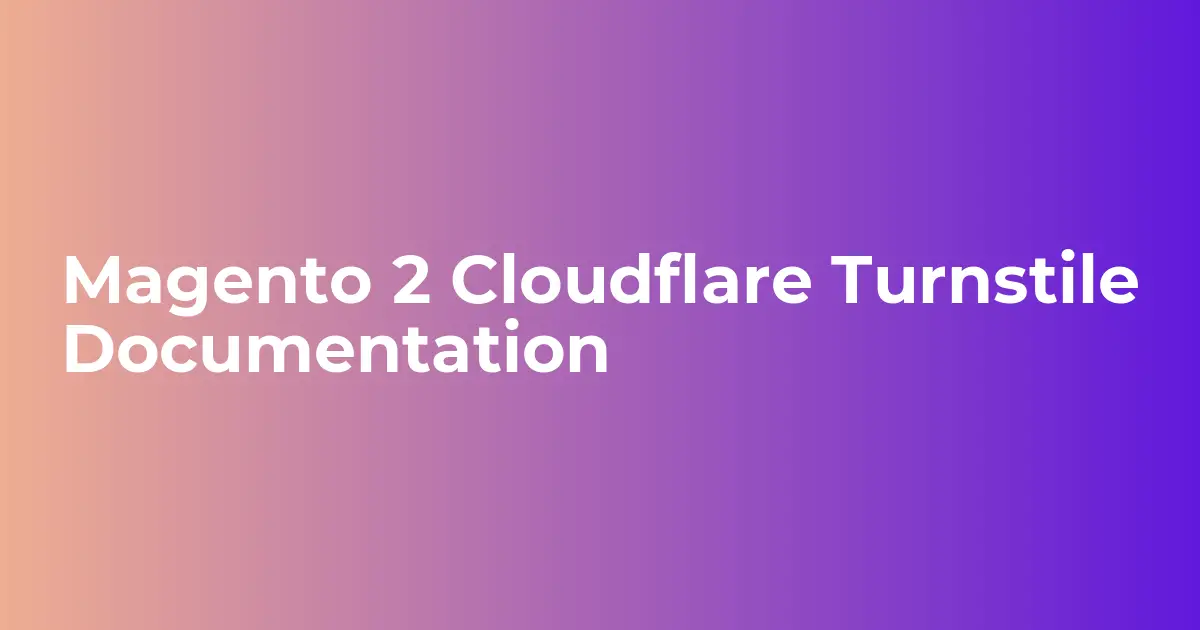
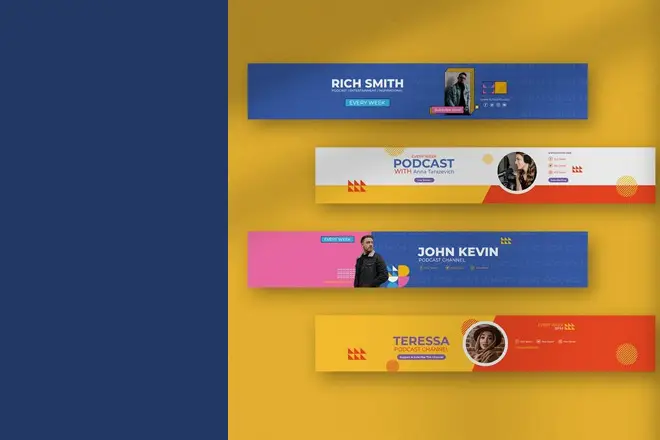

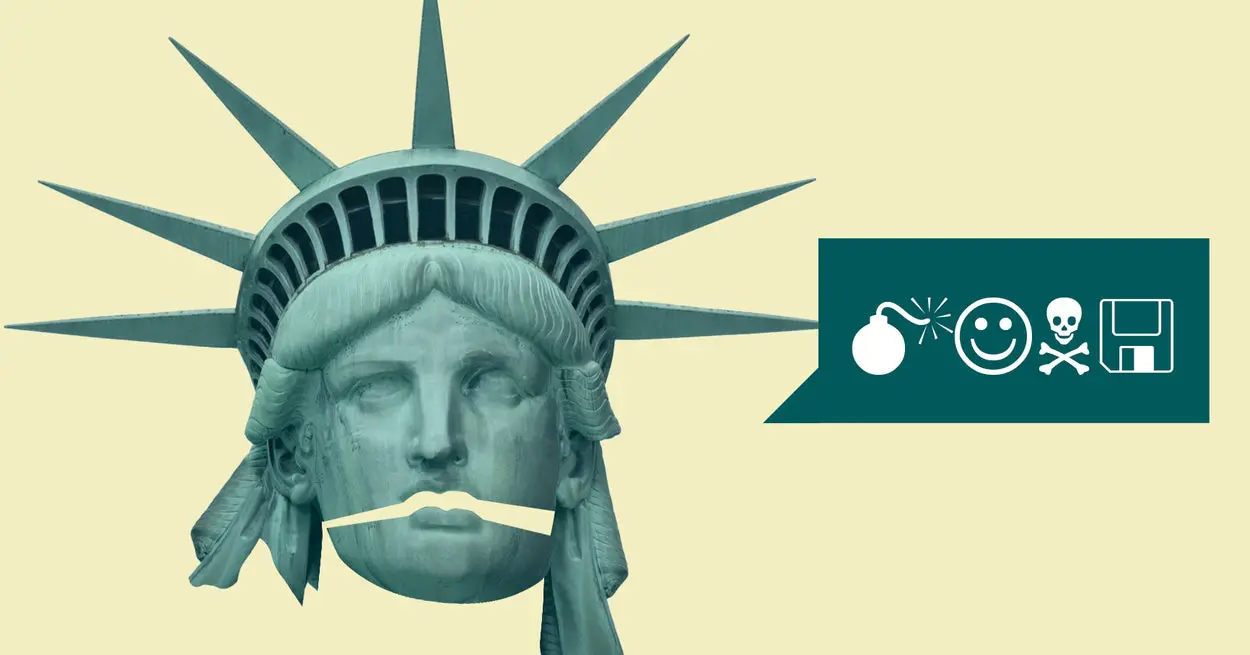
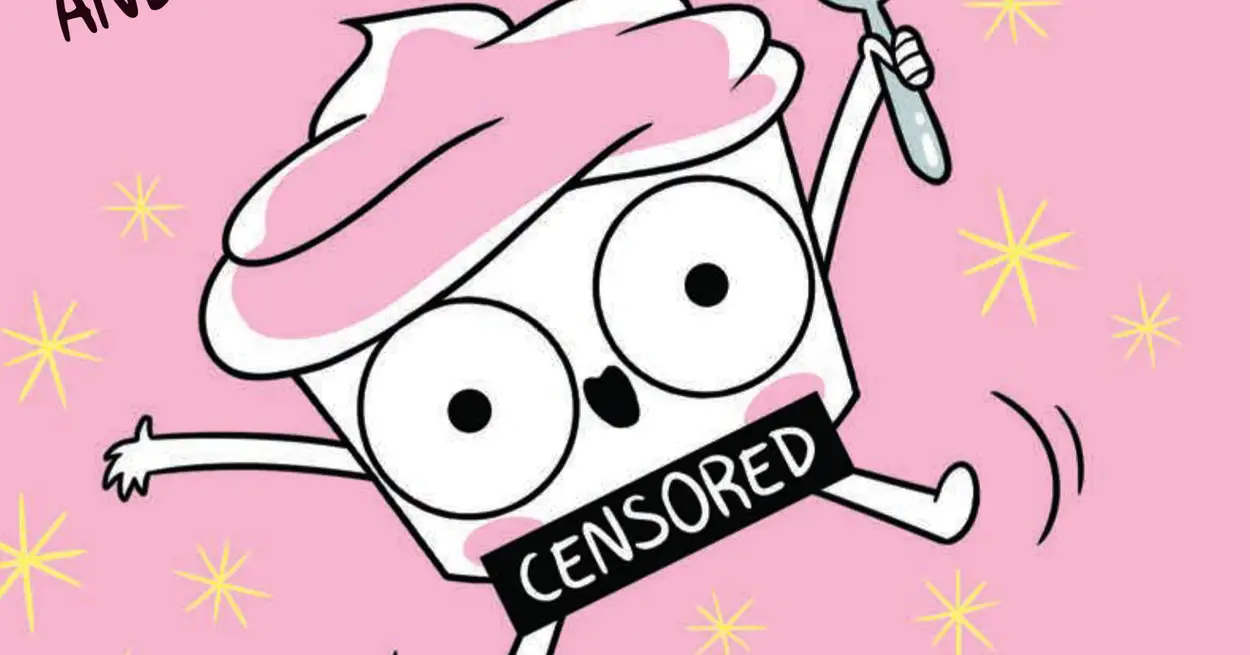

Leave a Reply