Introduction
Gift cards have become an increasingly popular way for customers to make purchases and for businesses to increase sales. They provide a flexible way for customers to buy products or services while helping businesses build customer loyalty and increase revenue. Shopify, the popular e-commerce platform, offers its gift card feature to help businesses of all sizes leverage this powerful tool. In this blog, we’ll examine Shopify gift cards, their benefits, and how to use them effectively.
What is a Shopify Gift Card?
A Shopify gift card is a digital voucher for customers to purchase products from your online store. Customers can purchase gift cards for themselves or as a gift for someone else. Once purchased, gift cards can be emailed to the recipient or printed and delivered in person. Gift cards can be redeemed like any other payment method on your Shopify store during checkout. Shopify gift cards have no expiry date, so that they can be used anytime. Here are some benefits of using gift cards on your Shopify eCommerce store:
Increased Sales
Gift cards are a great way to boost your sales. They encourage customers to make purchases they may not have otherwise made. When customers receive a gift card, they are more likely to spend more than the gift card amount. Therefore, you will be able to generate more sales for your business.
Improved Customer Loyalty
Building customer loyalty with gift cards is a great idea. Customers who receive a gift card feel appreciated and valued by your business and are more likely to return to your store and make additional purchases. This can lead to increased customer retention and long-term revenue for your business.
Easy Marketing
Using gift cards as a marketing tool is a good idea. By promoting your gift cards on social media, email marketing campaigns, or websites, you can increase brand awareness and attract new customers to your store. Additionally, gift cards can be given as prizes for contests or giveaways, which can help increase engagement with your brand and build customer loyalty.
Increased Cash Flow
When a customer purchases a gift card, the money is collected upfront, which can improve your cash flow. Even if the gift card is not redeemed immediately, the money has already been received, which can help with inventory management and planning.
Personalization
Gift cards allow customers to personalize their purchases. They can choose the amount they want to spend and give the gift card to someone they care about. This personal touch can help strengthen the relationship between the customer and your business.
Flexibility
Gift cards offer flexibility for both the customer and your business. Customers can choose when and how to use the gift card, and your business can choose how to redeem it. For example, you can offer a discount to customers who use a gift card, which can encourage them to make additional purchases.
How to Use Shopify Cards Effectively?
Enable Gift Cards
Enabling gift cards in your Shopify store is a straightforward process. Once you’ve enabled gift cards, you can customize them to match your brand’s look and feel. You can also restrict gift cards to certain products or collections, which can help you manage your inventory and sales.
Customize Your Gift Cards
Customizing your gift cards is essential to make them more appealing to your customers. Add your store’s logo, colors, and personalized message to make your gift cards stand out. Shopify offers several customizable templates that you can use to create professional-looking gift cards.
Promote Your Gift Cards
Once you’ve created your gift cards, it’s time to promote them. You can promote your gift cards on your website’s homepage, social media pages, and email newsletters. Creating a sense of urgency by offering limited-time discounts or free shipping can also help to increase gift card sales.
Offer Gift Card Discounts
Offering discounts on gift cards can be an effective way to increase sales. For example, you can offer customers a $10 gift card for $5 or a 20% discount on a $50 gift card. These types of promotions encourage customers to buy more gift cards, which helps to increase revenue for your business.
Monitor Gift Card Sales
Tracking your gift card sales is essential to understanding how your customers use them. You can identify which products or collections are popular among gift card users by tracking your gift card sales. This information can help you adjust your inventory and pricing strategies to meet your customers’ needs better.
Use Gift Cards for Marketing Campaigns
You can also use gift cards as part of your marketing campaigns. For example, you can offer a gift card to customers who spend a certain amount of money or sign up for your email newsletter. This type of promotion can attract new customers to your store and increase sales.
You Might Be Interested In:
How to Create New Shopify Gift Cards?
Creating new Shopify gift cards is a simple process. Here are the steps to create new gift cards in your Shopify store:
Step 1: Log in to your Shopify admin panel and go to “Products” and “Gift cards”.

Step 2: Click the “Add gift card product” button.

Step 3:Enter all the details for your gift card, such as the title and description.

Step 4: Upload any relevant media like images or videos.

Step 5: Set the denominations for your gift card that correspond to your product prices.

Step 6: Once you have entered all the product details, change the product status to “Active” and select the gift card category.

Step 7: Save your gift card product.

Step 8: Once saved, you can view and edit it as needed.
How to Issue Single-Use Shopify Gift Cards?
If you’re looking to issue a gift card on Shopify for discounts, rewards, or incentives, it’s a quick and easy process that can be done from your Shopify admin panel. Follow these steps:
Step 1: Log in to your Shopify admin and navigate to “Products” then “Gift cards.” & Click on the “Issue gift card” button.

Step 2: You’ll be directed to the gift card details page, where you can create a unique code and set the gift card’s value. Additionally, you have the option to edit the expiration date.

Step 3: Select the customer to whom you’d like to send the gift card and click “Activate.”

Step 4: Once you’re done, you’ll be able to see all the details of the issued card on a new page. Make sure to copy and save the gift card code, as it won’t be accessible again.
How to Make QR Codes for Shopify Gift Cards?
To enhance the convenience of your Shopify gift cards for your customers, consider adding a QR code using a third-party app like Shopcodes. Follow these simple steps to create a QR code:
Step 1: Go to the Shopify App Store and search for the Shopcodes app. Open the Shopcodes app page and click the “Add app” button to install it.

Step 2: Now, go to your Shopify admin and select Shopcodes from the “Apps” section. Click on the “Create Shopcode” button.

Step 3: Choose the gift card from the list and click ‘Add’. Enter a title for the QR code and decide on the QR code scan destination: link to the product page or checkout page.
Step 4: To activate the QR code, click the ‘Create Shopcode’ button.
Step 5: Obtain the QR code in PNG or SVG format by downloading it.

Importing and Exporting Shopify Gift Card
Gift cards can be easily imported or exported on Shopify. Gift cards can be exported from Shopify to a CSV file, which can be viewed in a spreadsheet to verify the outstanding balance. Using Shopify, you can export gift cards as follows:
Step 1: To get started, click on Products > Gift cards.
Step 2: Click on Export.
Step 3: Choose which gift cards should be exported:
- Current page
- All gift cards
- Selected gift cards
- One gift card matching your search
Step 4: Select export formats, such as CSV for Excel, Numbers, or other spreadsheet programs, or a Plain CSV file.
Step 5: Click on Export gift cards to complete the process.
Filtering and Sorting Shopify Gift Cards
You can use the various filters and soft features on the Gift Cards page to filter and sort your Shopify gift cards. These filters can help you find specific gift cards that meet certain criteria, such as the status, balance, value, creation date, and issue method. Here’s a step-by-step guide on how to use the filters and soft features:
Step 1: Start by going to Products > Gift cards.
Step 2: Choose a filter on the screen or click the More Filters button to access all filters.
Step 3: Select your preferred filter criteria, such as active/inactive/expired status, full/used-up/unused balance, or specific gift card value.
Step 4: Click the Add filter button to apply the filter.
Step 5: To remove the filter, click the x button next to the filter condition after finding the specific gift card. Shopify will show all gift cards by default.
Step 6: You can also use the Soft feature to change the order of the Shopify gift cards.
Adding Shopify Gift Cards to Online Store Navigation
To make your gift card product visible to customers and available for purchase on your Shopify store, you must add it to your store’s navigation. This process takes place outside the Gift Cards section, and the steps are as follows:
Step 1: Navigate to Online Store > Navigation.
Step 2: Browse the stores’ menus where you want to add the gift card.
Step 3: Click on Add menu item.
Step 4: In the Name field, enter the name of your gift card product that will appear on the storefront.
Step 5: To add the gift card, click on the Link field and select:
- Choose Products.
- Choose the gift card product.
Step 6: Click on Add.
Step 7: Save the menu.
Configuring Gift Card Settings in Order Processing
It’s important to configure the proper fulfillment settings to optimize the admin experience while selling gift cards on Shopify. By default, gift cards are automatically delivered to customers when a purchase is made. However, if you want to fulfill each item in order manually, you can change the fulfillment setting accordingly. Here are the steps to configure gift card settings in order processing:
Step 1: First, navigate to Settings > Checkout > Order processing.
Step 2: Select the appropriate option for fulfilling line items after an order has been paid for:
- Automatically fulfill the order’s line items
- Avoid automatically fulfilling any of the order’s line items
- Ensure that only gift cards from the order are fulfilled automatically
Step 3: Click on Save.
Enabling Shopify Gift Cards on the Shopify Mobile App
To add a gift card to your Shopify store’s native mobile app, follow these steps:
Step 1: Go to the Gift Cards page in your Shopify dashboard and select a gift card.
Step 2: To control product availability, click the Manage button in the Sales Channels and Apps section.
Step 3: Enable Shopify gift cards on the Shopify mobile app by selecting the Mobile option. Once you have done this, click Done and save the settings.
How to Disable Shopify Gift Cards?
If you no longer need a Shopify gift card, you can disable it using the following steps:
Step 1: Go to your Shopify dashboard and navigate Products > Gift Cards.
Step 2: Click on the code to access the gift card’s details page.
Step 3: Click on Disable at the bottom of the page. Remember that disabling a gift card is permanent and cannot be reversed.
How to Optimize Shopify Gift Card Marketing?
Gift cards are a great way to increase sales and bring new customers to your Shopify store. However, just having gift cards available is not enough, and you need to market them effectively to ensure your customers are aware of their availability and consider them an option. Here are some tips to help you optimize your Shopify gift card marketing:
Offer Gift Cards as a Product
Consider offering gift cards as a standalone product in your store, just like any other product, and promote them on your homepage, product pages, and checkout page to increase their visibility and sales. Ensure the gift cards are easy to find and purchase on your website.
Use Gift Cards as a Reward
You can offer gift cards as a reward for customers who spend a certain amount on your store or refer new customers. It is a great way to increase customer loyalty and encourage repeat business. Communicate the rewards program clearly on your website and in your marketing materials.
Bundle Gift Cards With Other Products
Consider bundling gift cards with other products to incentivize customers to purchase. For example, offer a gift card with the purchase of a certain product or a discount on a gift card when purchasing another product. This can increase the offer’s value proposition and encourage more sales.
Promote Gift Cards on Social Media
Use social media to promote your gift cards and reach a wider audience. Share images of your gift cards, offer promotions, and encourage your followers to purchase them. Use popular social media channels such as Facebook, Instagram, and Twitter to create awareness about your gift cards.
Offer Personalized Gift Cards
Consider allowing customers to personalize their gift cards by adding a custom message or uploading a photo. This can make the gift card more meaningful and increase its perceived value. Such customization options can make your gift cards more attractive to potential buyers.
Send Gift Card Reminders
Send reminders to customers who have abandoned their gift card purchases or who have unused gift cards. This can increase gift card redemption rates and encourage more sales. Email or SMS marketing to communicate with customers who have purchased gift cards but have not redeemed them.
Utilize Email Marketing
Use email marketing to promote your gift cards and offer promotions or discounts. You can also send personalized gift card reminders to customers who have previously purchased or have gift cards with unused balances. Use email marketing campaigns to keep your gift cards top-of-mind for your customers.
How We Can Help with Shopify Gift Cards?
At Huptech Web, we are a professional web development and design agency that can provide comprehensive assistance with your Shopify gift card needs. Our team of experienced developers can help you create custom gift card templates that align with your brand and cater to your target audience. We can also integrate gift card features into your Shopify store and ensure their seamless functioning.
We understand that gift card campaigns require effective marketing strategies and promotional support. Our team can help you develop and implement these strategies to increase gift card sales, attract potential customers, and foster customer loyalty. Our team can help you track the performance of your gift card campaigns and gain insights into customer behavior. The data-driven approach can help you make informed decisions to optimize your gift card program. Huptech Web can be your reliable partner in your Shopify gift card endeavors. We provide the technical expertise and marketing support you need to succeed and enhance your business.
FAQs – Frequently Asked Questions
What is a Shopify Gift Card?
A Shopify gift card is a digital or physical card that can be purchased and used as a payment method in a Shopify store.
How can I Create a Gift Card on Shopify?
To create a gift card on Shopify, go to the Products section of your Shopify dashboard, click on the Gift Cards option, and create a new gift card product.
Can I Customize the Design of my Shopify Gift Cards?
Yes, Shopify allows you to customize the design of your gift cards by creating custom templates that match your brand.
How Can I Add Gift Cards to my Shopify Store Navigation?
To add gift cards to your Shopify store navigation, go to the Online Store section of your Shopify dashboard, click on navigation, and add a new menu item that links to your gift card product.
Can I Disable a Shopify Gift Card Once It Has Been Activated?
Yes, you can disable a Shopify gift card by going to the Gift Cards section of your Shopify dashboard and clicking on the code of the gift card you want to disable.
Final Words
Shopify gift cards can be a great tool for boosting sales and attracting new customers to your online store. By following best practices for designing, promoting, and managing your gift card program, you can maximize its potential and achieve your business goals. Remember to keep your customers in mind when creating gift card designs and promotions, and always track your campaigns’ performance to make data-driven optimization decisions. And if you ever need assistance with any aspect of your Shopify gift card program, consider partnering with a professional agency like Huptech Web for technical expertise and marketing support.
Source link

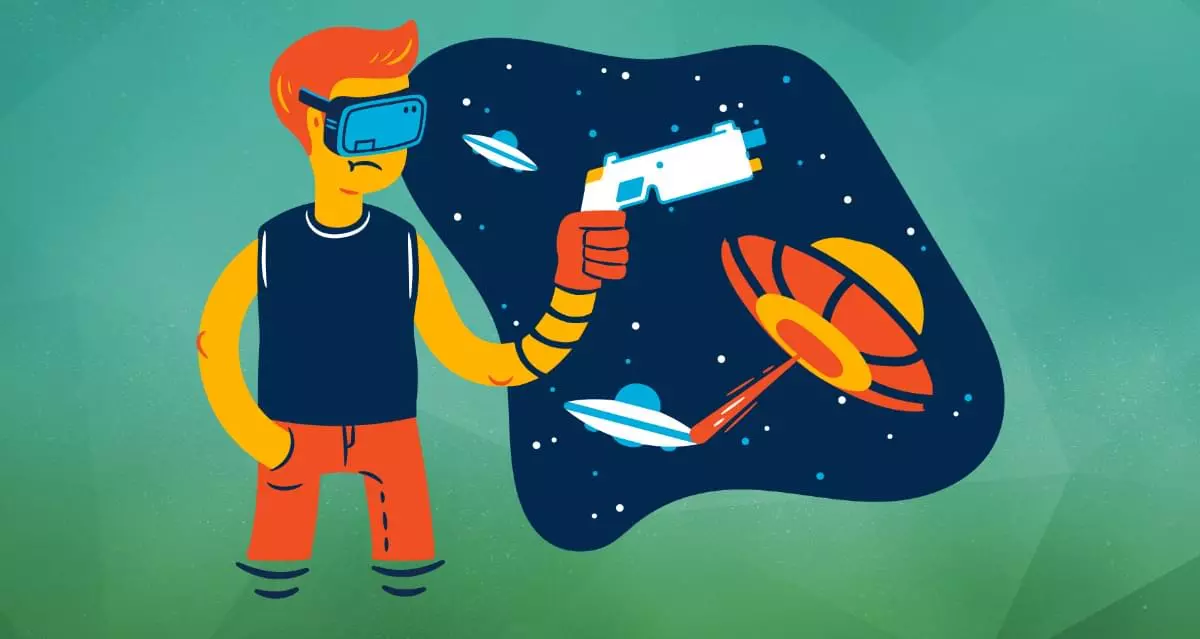


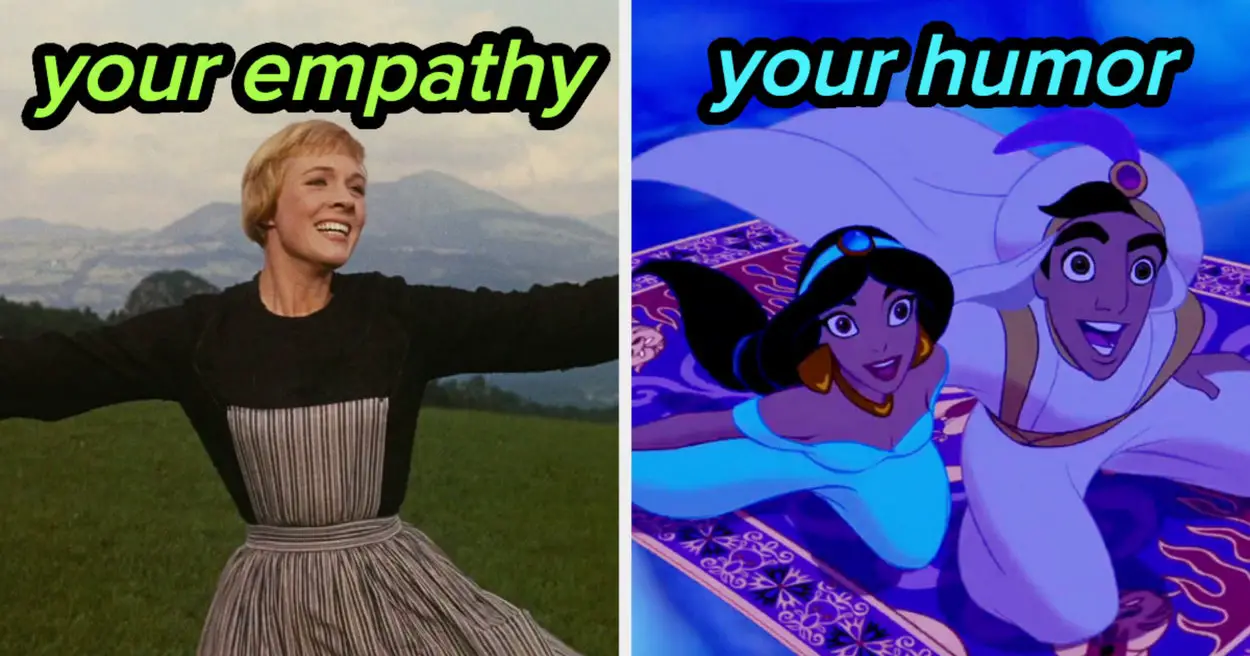
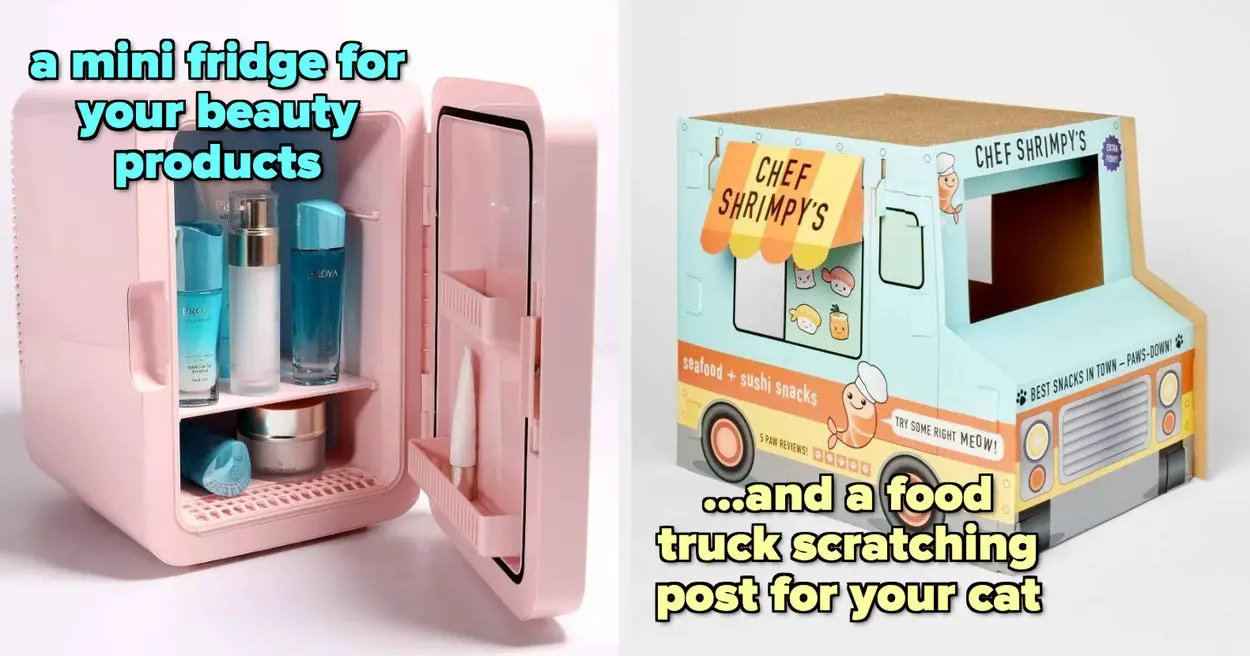
Leave a Reply