CS-Cart ChatGPT AI Extension is an add-on that integrates a ChatGPT AI into a CS-Cart eCommerce platform. It can easily create a short and full description for any product on the basis of product info like the product name, SKU, etc.
CS-Cart ChatGPT also gives a separate ChatGPT panel option for the admin to ask any question instantly. It also helps to reduce the workload of the admin and increase efficiency by handling common inquiries automatically.
The ChatGPT helps to improve customer service, as they can quickly get the answers they need without having to navigate through multiple pages or wait for a customer service representative.
- CS-Cart ChatGPT AI Supports CS-Cart Multi-Vendor.
- It helps the admin in typing error correction everywhere in the backend.
- It also gives a separate ChatGPT panel for the admin to ask any question instantly.
- CS-Cart ChatGPT AI gives features variations e.g all types of color variations.
- The module helps to create an email template on the basis of the subject.
- The admin can create a short and full description for any product on the basis of product information like name, SKU, etc.
Installation and Configuration: CS-Cart ChatGPT AI Extension
When you will download the add-on, you get one zip file and the install.txt file. Read it carefully and follow it. Firstly click on the icon and select Manual installation to upload the zip file as per the below screenshot.
Now, Click on “Local” to browse the zip file and then click on “Upload & Install”.

After installation of the add-on, you will find the “Open AI suggestions” in the list of the available add-on. Make sure, the add-on is activated as shown in the below snapshot.
Now the user needs to click on the Open AI suggestions Module to configure the module.

How to Get API Credentials-CS-Cart ChatGPT AI Extension
The user has to first create an OpenAI account and log in to the OpenAI dashboard as shown in the screenshot.

Now the user will have to click on the Personal in the top-right corner and a popup will appear. The user will click on the View API Keys option.

A page will open and a button Create New Secret Key will be visible as shown in the screenshot.

Once, the user clicks on this button a pop-up will display with the API key. The user can copy the key from here with the help of copy button.

Admin Configuration-CS-Cart ChatGPT AI Extension
After generating the API Key, the admin can navigate the setting of the module by clicking on Add-ons Open AI Suggestions>Settings. Then enter the AI API key to integrate the CS-Cart with ChatGPT.

Separate ChatGPT Panel for Admin
The admin has a separate ChatGPT panel option, where they can ask any queries/questions related to the module as shown below:

Generate Feature Variants
Using this module, ChatGPT can generate variations for features by clicking Products>Features as shown below:

After selecting any features from the list, go to the Variants and can generate different variations through ChatGPT for any features from the list.

CS-Cart ChatGPT module can generate the E-mail template for the customer, admin, and vendor. The admin can select any option according to his requirement by clicking on Administration>Notifications>Customer notification.

Here are some subjects listed for customers to send an email template as shown below image:

The admin can select any subject from the list, which is required to be sent.
Now, the ChatGPT has the option to check the spelling of the content and also can generate the E-mail template automatically after giving the subject as shown below:

Generate Short And Full Description
To generate short and Full descriptions the admin needs to navigate the product page by clicking on Products>Products as shown below image:

Now after selecting the product, for the Full description you can mention the name of the product, through ChatGPT and the details will be shown. In the Full description, details of the product will provide as an article.

Same as in Short Description, Search words, and Promo text, the admin can enter the name of the product through ChatGPT, and the information will be displayed in the given text box.

This is all about CS-Cart ChatGPT AI Extension. Still have any issues, feel free to contact us at http://webkul.uvdesk.com and let us know your views to make the module better.
Besides this, you can explore our CS-Cart Development Services and Quality CS-Cart add-ons.
Current Product Version – 1.0
Supported Framework Version – 4.13.x, 4.14.x, 4.15.x
Source link

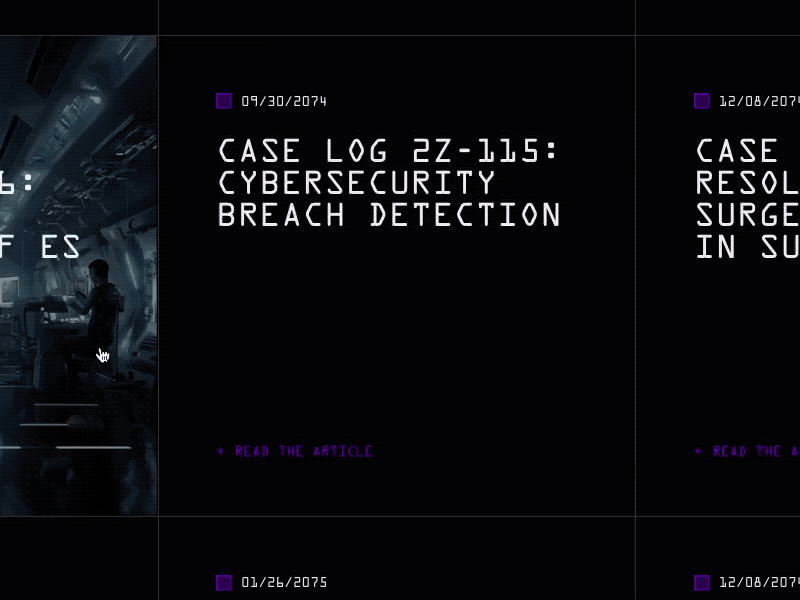

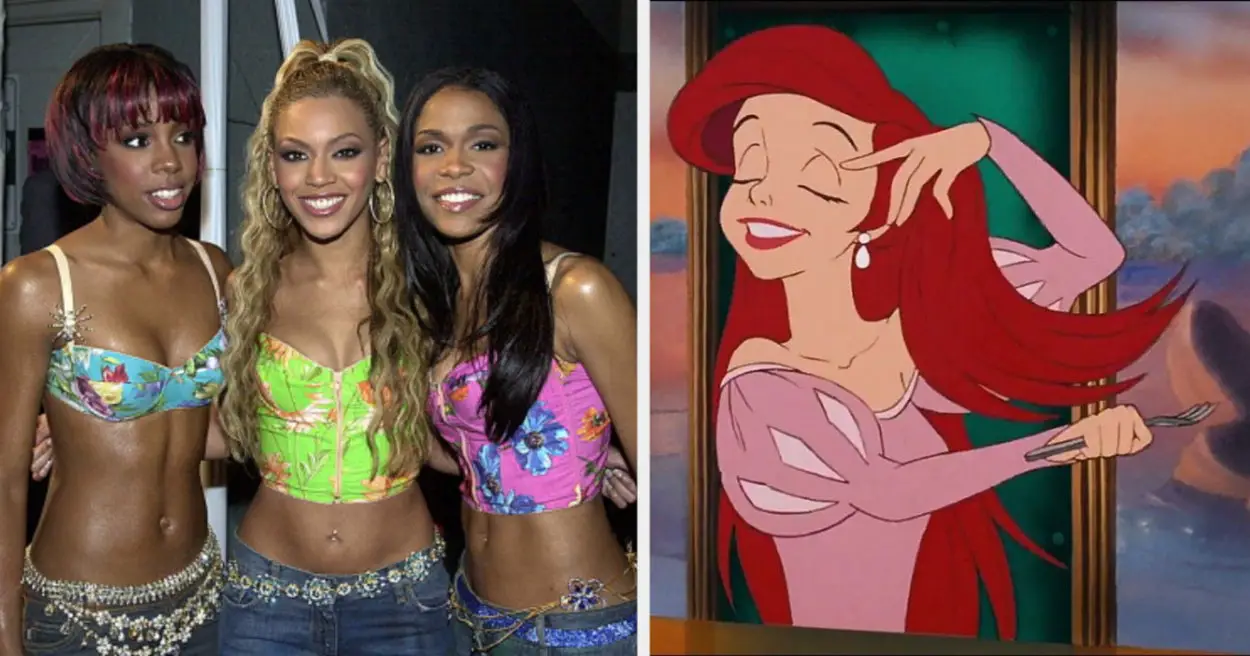

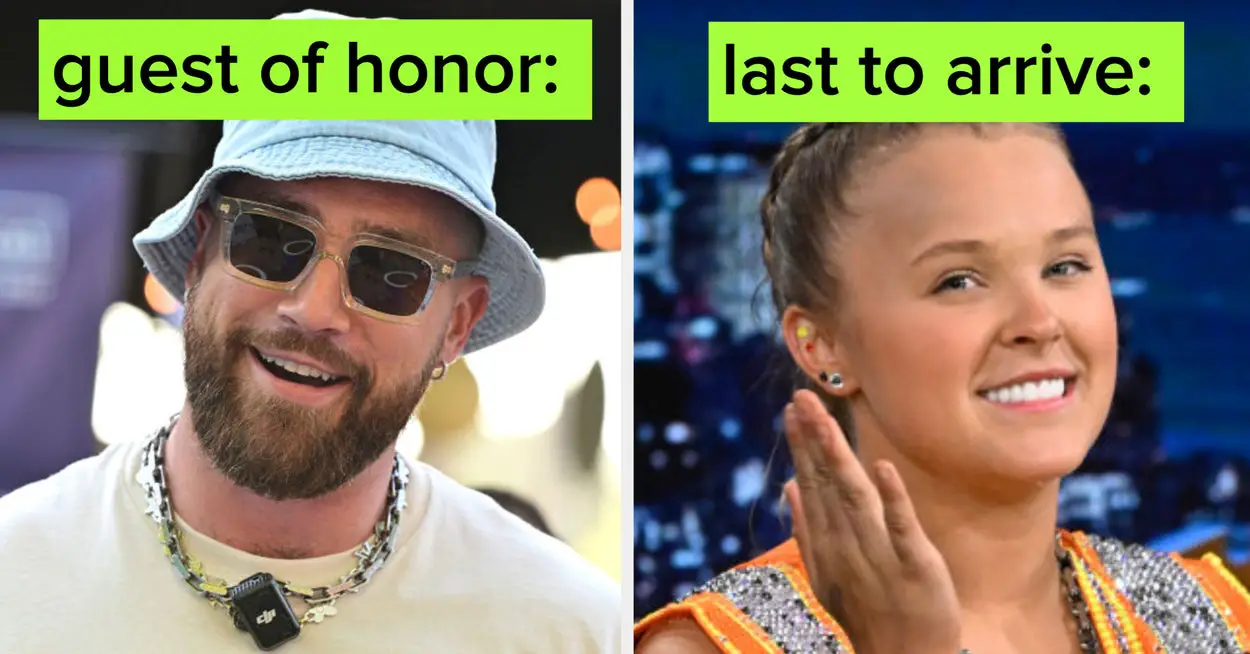
Leave a Reply