INTRODUCTION
Let AI write for you by Odoo AI Engine (ChatGPT)!
Recently OpenAI launched a chat-based bot that can answer almost everything a user has to ask. The prepared model was ChatGPT, which can solve complex queries like writing a blog, or poetry, solving a mathematical equation, writing or fixing errors in a program, etc. But how will it benefit your Odoo?
For that, we created Odoo AI Engine (ChatGPT).
Odoo ChatGPT AI Engine permits you to add/update/replace the product description. Also, the odoo app requires minimum input for generating the content. Moreover, the ChatGPT AI Engine module configures different AI models and can replace/add/update fields like internal notes, sales, descriptions, and Descriptions for the Website.
FEATURES
- Configure ChatGPT with Odoo by API Key.
- Select and switch between various available AI models.
- The AI Engine (ChatGPT) permits adding/updating/replacing descriptions in Odoo.
- You can update/add/replace internal notes, sales descriptions, and internal notes.
- The AI engine module generates relevant content and sets the limit for it.
INSTALLATION
- Once you purchase the App from Webkul store, you will receive the link to download the zip file of the module.
- Extract the file on your system after the download finishes. You will be able to see a folder named- ‘wk_chatgpt_engine.’
- Copy and paste this folder inside your Odoo Add-Ons path.
- Now, open the Odoo App and click on the Settings menu. Here, click on Activate the Developer Mode.
- Then, open the Apps menu and click on ‘Update Modules List.’
- In the search bar, remove all the filters and search ‘wk_chatgpt_engine.’
- You will be able to see the module in the search result. Click on ‘Install’ to install it.
WORKFLOW
Let’s start the configuration of the Odoo AI Engine (ChatGPT).
CONFIGURATION
1. After configuring, go to ‘Sales>Configuration> OpenAI Configuration> Configuration.’
2. Enter the ‘API Key’ generated at the OpenAI ChatGPT end. If you don’t know how to generate the API key, you can follow the instruction mentioned on the page. Once entered, click the ‘Save’ icon.

3. Next, move to ‘Sales> OpenAI Configuration> AI Content.’

4. Enter the ‘Prefered AI Model and Maximum Tokens (content limit)’ for generating content.

5. Go to the ‘Products> Products/ Product Variants’ and open any product.

6. On the product page, click the ‘AI Content’ option.

7. In the pop-up, select the field (Internal Notes, Sales Description, and Description for the Website).

8. After that, select other fields like Maximum Content Length, Primary, and Secondary Keywords, and enable/disable Show Preview. Once done, click the ‘Get AI Content.’ It will load and generate content for the module.

9. After generating the content, click the ‘Replace Now’ button to insert, replace, or update the description.

10. Once done, the odoo app will add the content according to the selected field.

OTHER ODOO MODULES
NEED HELP?
Hope you find the guide helpful! Please feel free to share your feedback in the comments below.
If you still have any issues/queries regarding the module, please raise a ticket at https://webkul.uvdesk.com/en/customer/create-ticket/.
Also, please explore our Odoo development services & an extensive range of quality Odoo Apps.
For any doubt, contact us at [email protected].
Thanks for paying attention!!
Current Product Version – 1.0.0
Supported Framework Version – Odoo 16
Source link

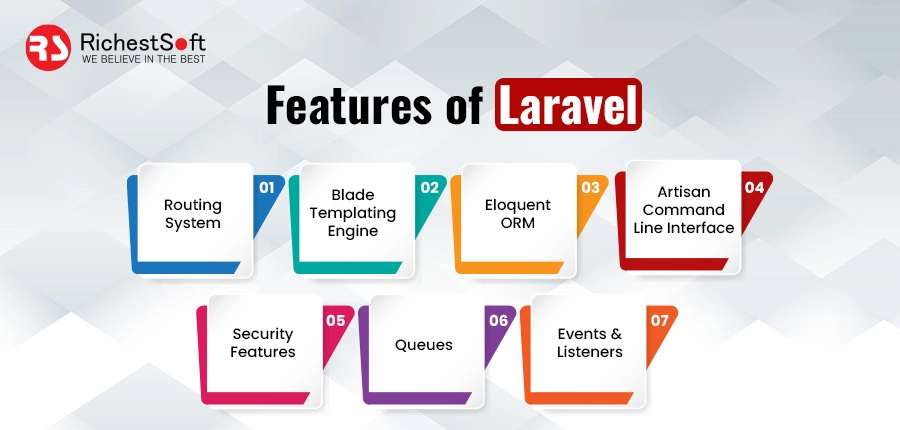

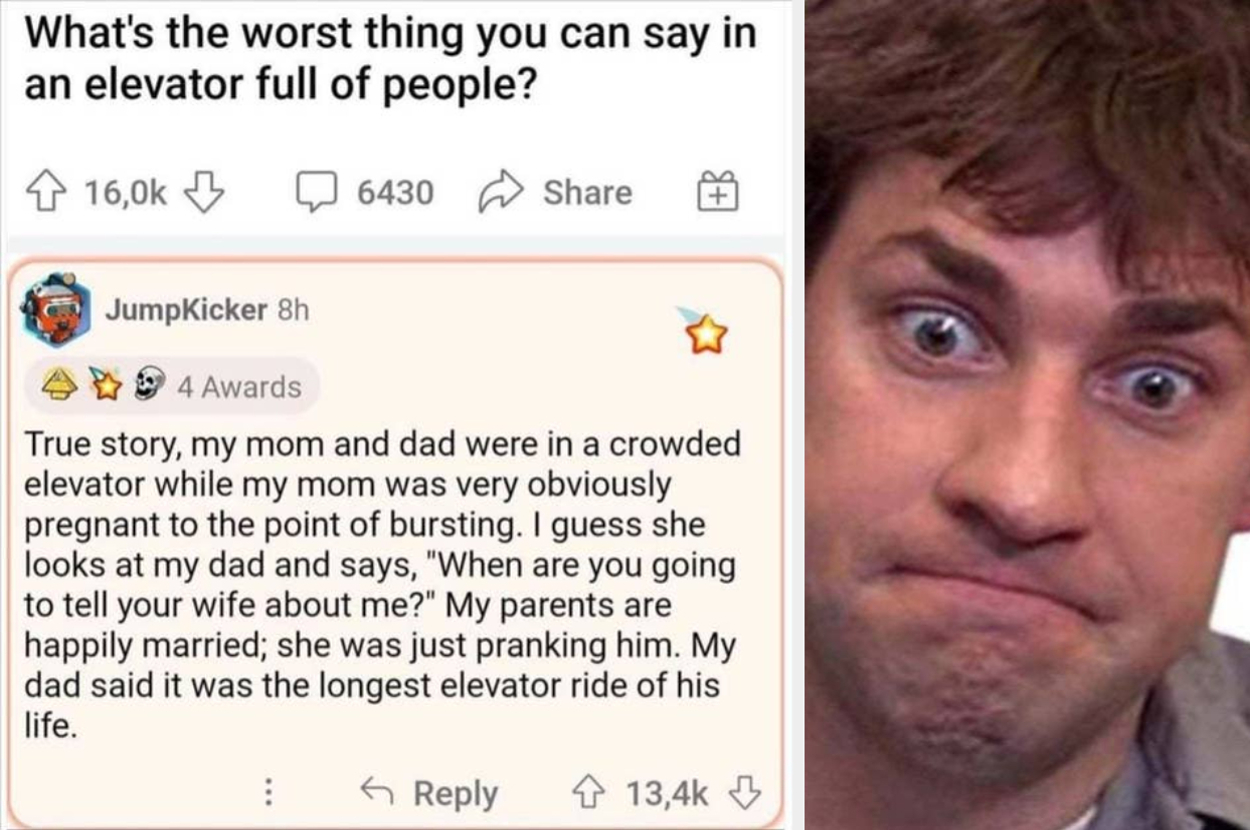
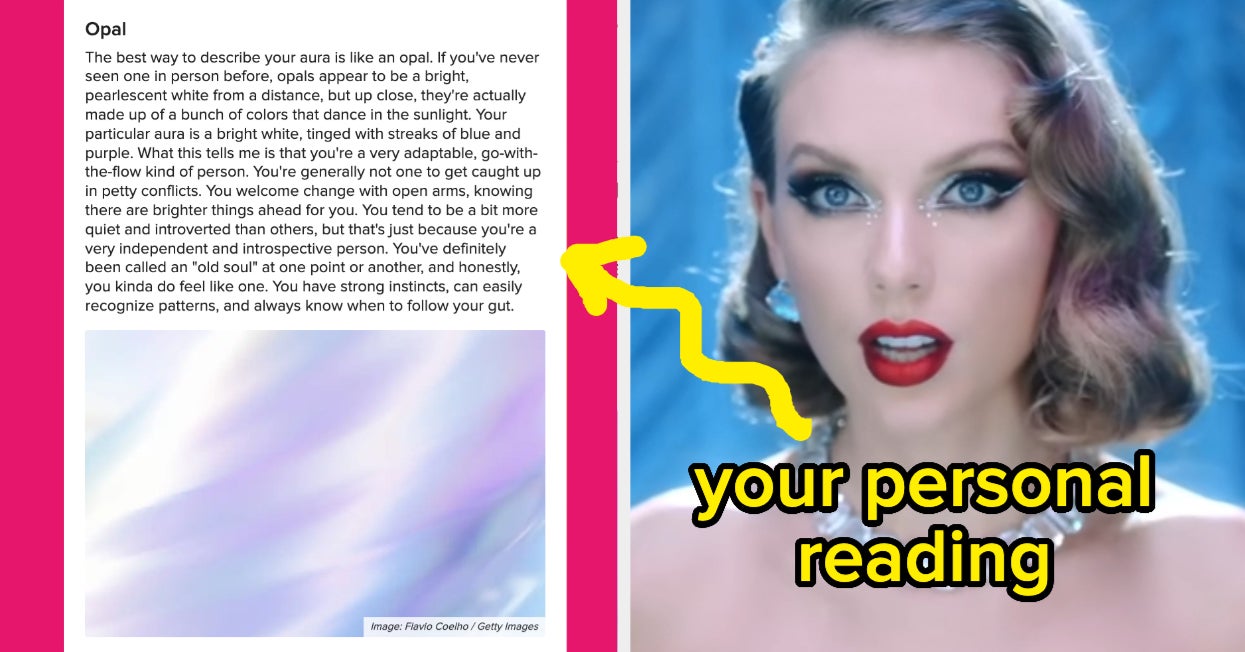


Leave a Reply