As a web developer, it is imperative to know how to use Git, a popular version control system, to manage code and collaborate with other developers. One of the most important features of Git is Git merge, which allows you to combine changes from different branches of your codebase. In this tutorial, we’re going to dive deep into Git merge, its benefits, potential risks, and best practices for using it in a team environment.
What is a Git merge, and how does it work?
When you’re working in a team, it is common for multiple developers to be working on the same codebase at the same time. These developers may work on different features, bug fixes, or enhancements, and eventually, their changes will need to be combined into a single, stable version of the codebase. That’s where Git merge comes in.
Git merge is a command that allows you to combine changes from one branch with another branch. When you merge two branches, Git will create a new commit that includes the changes from both branches. Git tries to merge changes automatically, but sometimes you may encounter conflicts that need to be resolved manually.
Let’s take a look at an example. Suppose you’re working on a feature branch called feature-branch, and your colleague is working on a bug fix branch called bug-fix-branch. Both branches have some changes, and you want to merge them to create a new branch called new-branch.
To merge feature-branch and bug-fix-branch, you can use the following command:
$ git merge feature-branch bug-fix-branch
Git will try to merge the changes from `feature-branch` and `bug-fix-branch` automatically. If there are no conflicts, Git will create a new commit that includes the changes from both branches.
What are the benefits of using Git merge for integrating code?
Git merge comes with several benefits, including:
1. Better collaboration: Git merge allows multiple developers to work on the same codebase simultaneously, without having to worry about conflicts.
2. Easier code management: Git merge allows developers to manage changes to a codebase easily. Instead of having many different versions of the same code, merging allows all changes to be compiled into a single, stable version.
3. Easy rollback: Suppose that after the merge, the code is not working as expected. In that case, Git allows developers to easily revert back to the previous version using the `git revert` command.
What are the potential risks or challenges of using Git merge?
While Git merge is beneficial, there are some potential risks as well. These include:
1. Conflicts: Sometimes, Git may not be able to merge changes automatically, and conflicts may arise. These conflicts need to be resolved manually, which can be time-consuming and sometimes complicated.
2. Regression errors: During the merge, it is essential to ensure that the codebase is stable and does not introduce any new errors or bugs. It is essential to test thoroughly after a merge.
3. Mistaken merge: Accidentally merging the wrong branches can lead to severe issues that can be tough to fix. It is essential to verify carefully before merging any two branches.
How can I resolve conflicts that may arise during a Git merge?
Suppose Git merges fail to automatically merge branches. In that case, you may need to resolve conflicts manually. The following steps will help you to resolve conflicts that arise during git merge:
Step 1: First, run the git status command to see which files have conflicts:
$ git status
On branch new-branch
You have unmerged paths.
(fix conflicts, and run "git commit")
This output shows that there are conflicts in the branch. The next step is to open the file with conflicts.
Step 2: Open the file with conflicts using a text editor. In the file, search for the conflicts. The conflicts start with `<<<<<<< HEAD` and end with `>>>>>>>`.
<<<<<<< HEAD
This is the code that you wrote.
=======
This is the code that your colleague wrote.
>>>>>>> branch-name
Step 3: Edit the file to remove the conflicts. You can select which code to keep or merge both codes together.
This is the code that you wrote.
This is the code that your colleague wrote.
Step 4: Save the file and run the following command:
$ git add file-name
Step 5: Commit the changes using the following command:
$ git commit -m "Resolved conflicts in file-name"
Git will create a new commit that includes the changes from both branches, and the conflicts will be resolved.
Are there any best practices or guidelines for using Git merge in a team environment?
Git merge is essential when working in a team environment, and some best practices and guidelines can help you avoid risks and potential problems. These include:
1. Create short-lived branches: Instead of working directly on the main branch, create short-lived feature or bug fix branches that can be merged back into the main branch once the work is complete.
2. Regularly merge code changes: Integrating changes regularly can prevent conflicts and reduce the chance of regression errors.
3. Test thoroughly: Always test your code thoroughly after merging, and ensure that the new code is working correctly and does not introduce any new bugs.
4. Use descriptive commit messages: Use clear, concise commit messages that accurately describe the changes made in each commit.
5. Verify before merging: Double-check to ensure that you are merging the correct branch, and the codebase is stable before merging.
Conclusion
Git merge is a critical feature of Git, and it is essential to understand how it works, as well as its benefits and potential risks. By following the guidelines and best practices, you can use Git merge effectively to manage code changes and collaborate with other developers in a team environment.
Source link

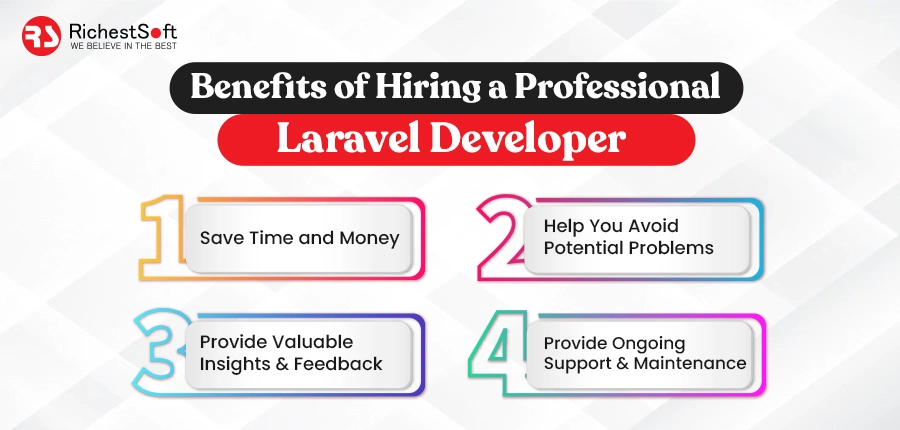



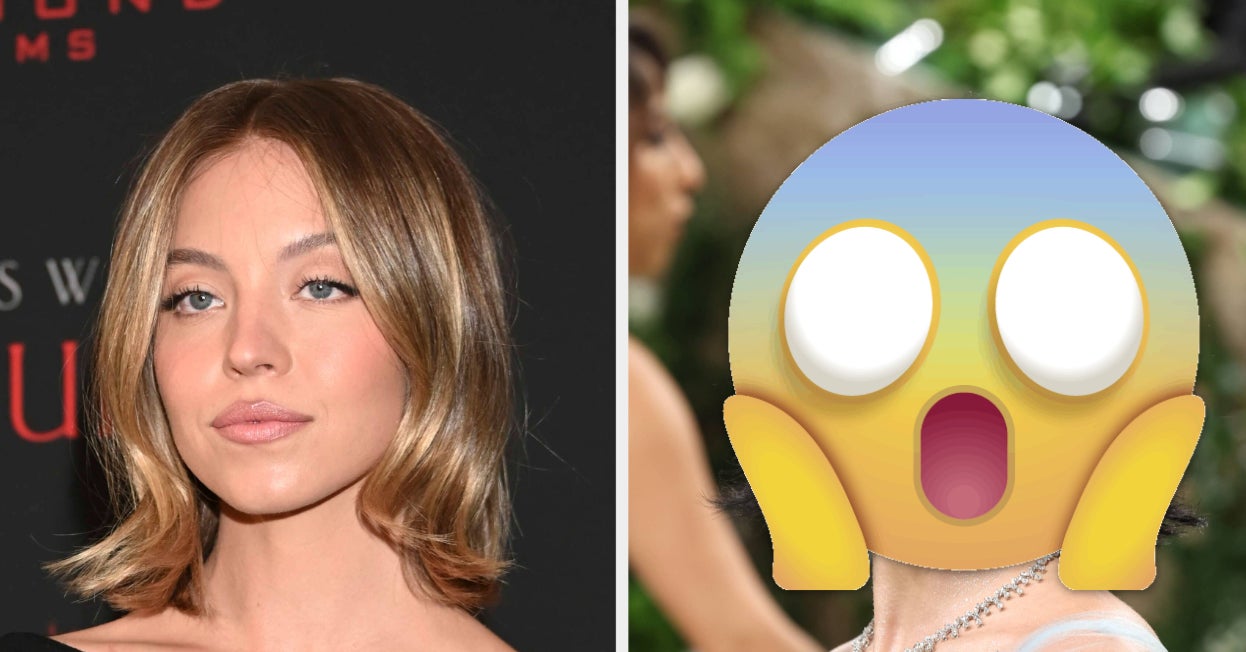
Leave a Reply