CS-Cart Cloudflare Turnstile Captcha – By integrating Cloudflare Captcha Turnstile into your CS-Cart store, you can defend your forms against spammers, bots, and hackers.
Users might use various forms to log in, register, place an order, view or edit a cart, contact us page, etc. This is a contemporary replacement for Google CAPTCHA, which prevents spammers from filling out forms.
In other words, Cloudflare Captcha is a Google Captcha alternative. To Integrate Cloudflare on the CS-Cart store admin needs a site and secret keys, so they can communicate between both platforms. These keys are for one-time use only.
Features of CS-Cart Cloudflare Turnstile
After you download the add-on, you get one zip file and the install.txt file. Please read it carefully and follow it.
Now, navigate to the admin backend panel via Add-ons->Manage add-ons. Tap on the cog icon, and then tap the Manual installation option.
Thereafter a pop-up comes up, and on that click on “Local” to browse the zip file. Then click on the “Upload & install” button.

After installation of the add-on, you will find the “Cloudflare Turnstile” in the list of available add-ons.

How to Get the Site and Secret Key from Cloudflare Turnstile?
The admin needs to sign up for the Cloudflare account. If they already have one, log in to the Cloudflare dashboard and open the account.

It will navigate you to the dashboard.

Now go to Turnstile.

All added sites will display here, for creating a new one click on add site button and it will navigate to another page.

Here, the admin needs to enter the following details.
Site Name: Add a name for the widget to identify it in the future.
Domain: Enter your website’s hostname or select from your existing websites on Cloudflare.
Widget Type: Select the widget type as managed, non-interactive, or visible.
Once you have entered the site name, domain, and selected the widget type, click the Create button.

Upon clicking the create button, you will be redirected to the Turnstile page where you can view:
- Domain
- Visitor Solve Rate
- API Solve Rate
- Selected widget type
- Site key
Click on settings to view the site and secret key.

Configuration of CS-Cart Cloudflare Turnstile
After the successful installation of the CS-Cart Cloudflare Turnstile add-on, the admin can configure the plugin’s settings.
Now, navigate to the Add-ons section and tap on Cloudflare Turnstile. Then go to the settings tab.

Here you need to mention a few details to configure the Cloudflare turnstile on the CS-Cart store.
Turnstile Site and Secret Key: The admin need to enter the site and secret key from Cloudflare which they have generated.
Theme: The admin can change the theme of the Captcha to dark or light.
Size: Size can also be modified as normal or compact.
Turnstile Use:
The admin can set permission for various storefront visibility of Cloudflare Turnstile. They can enable/disable the permission for various storefront pages.

Add Cloudflare Turnstile on create and edit profile form, login form, reset password form, checkout page, call request form, buy now with one click form, and apply for a vendor form.

Also on subscribe form, gift certificate purchase form, comments and reviews form, custom forms, track Order, and ask A question form. Once the permission is set it will reflect on the customer end.
The user can check the Cloudflare Turnstile option on various pages.
Sign-in Page

Registration Page

Checkout Page

Home Page

That’s all about the CS-Cart Cloudflare Turnstile Captcha add-on. However, if you still have any questions regarding the CS-Cart extensions or you have any CS-Cart customization, please create a support ticket by clicking Webkul Support System or send an email to [email protected]
Current Product Version – 1.0
Supported Framework Version – 4.13.x, 4.14.x, 4.15.x
Source link

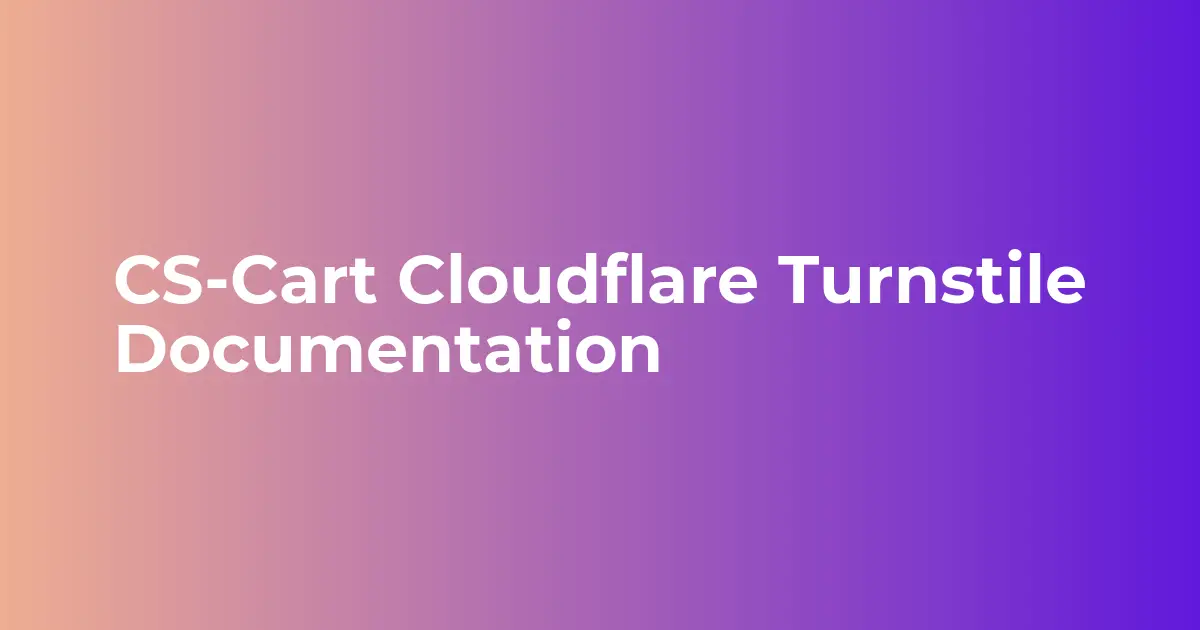
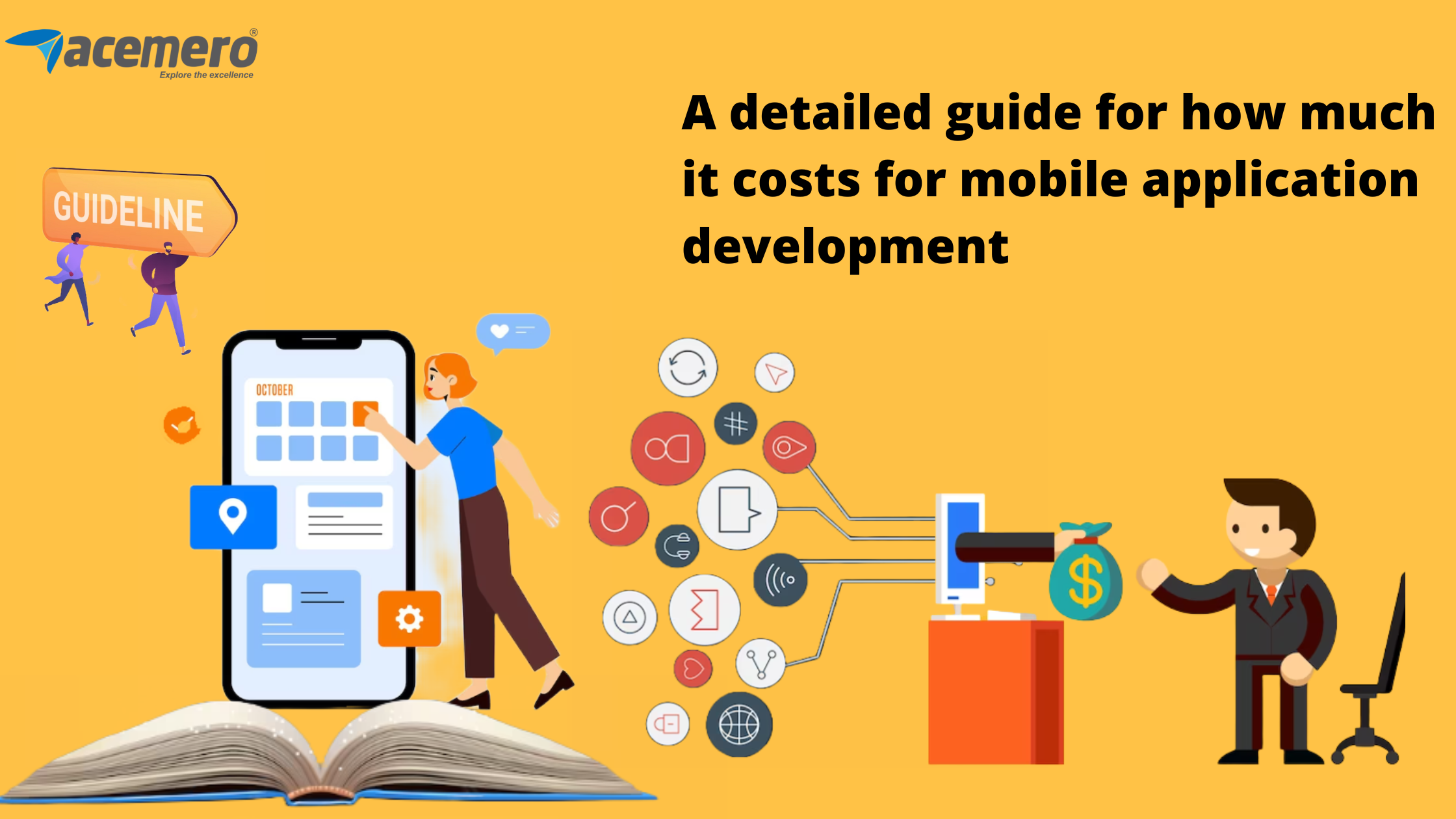
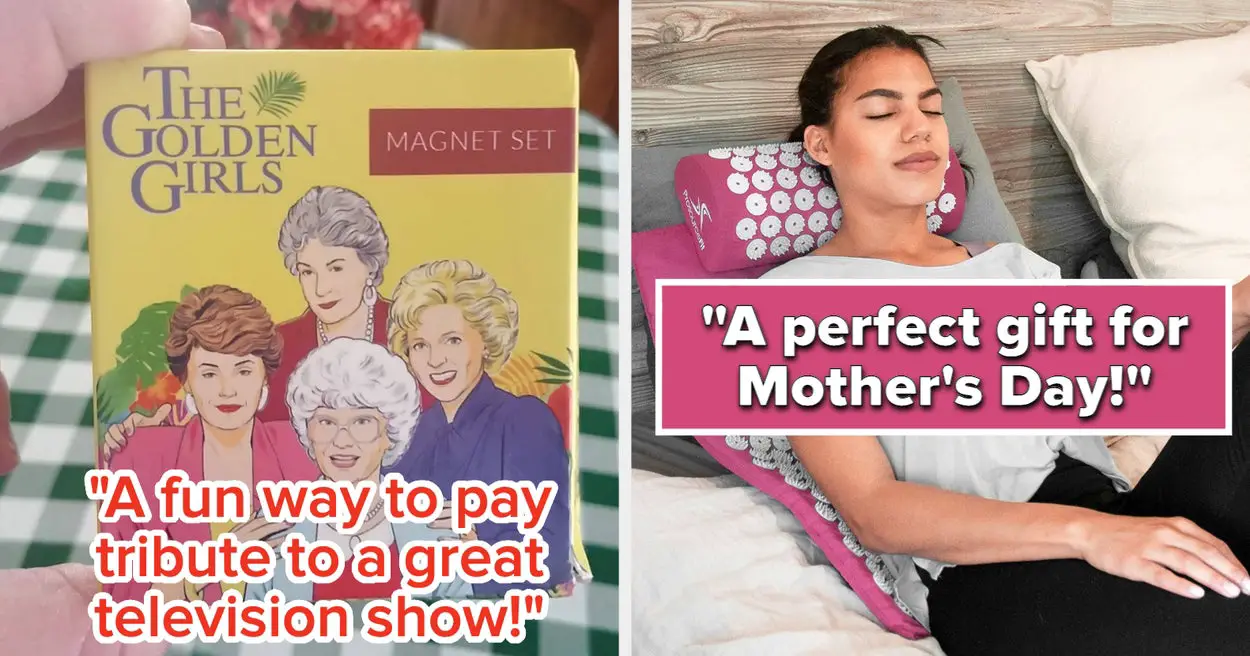
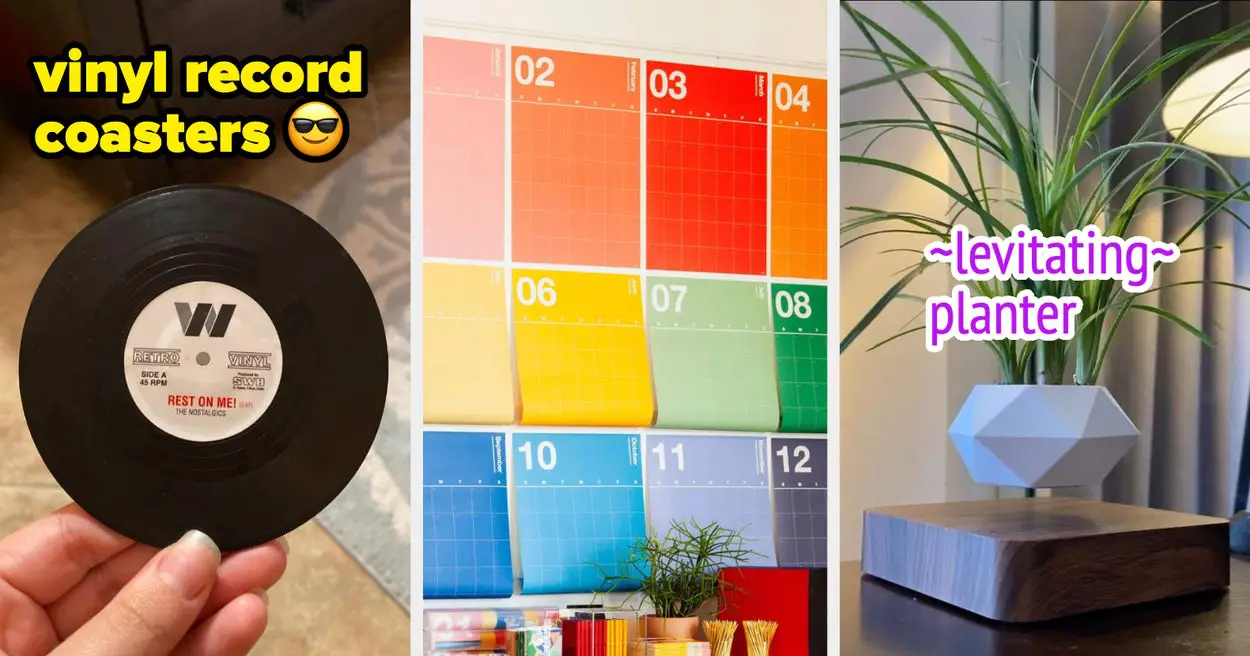
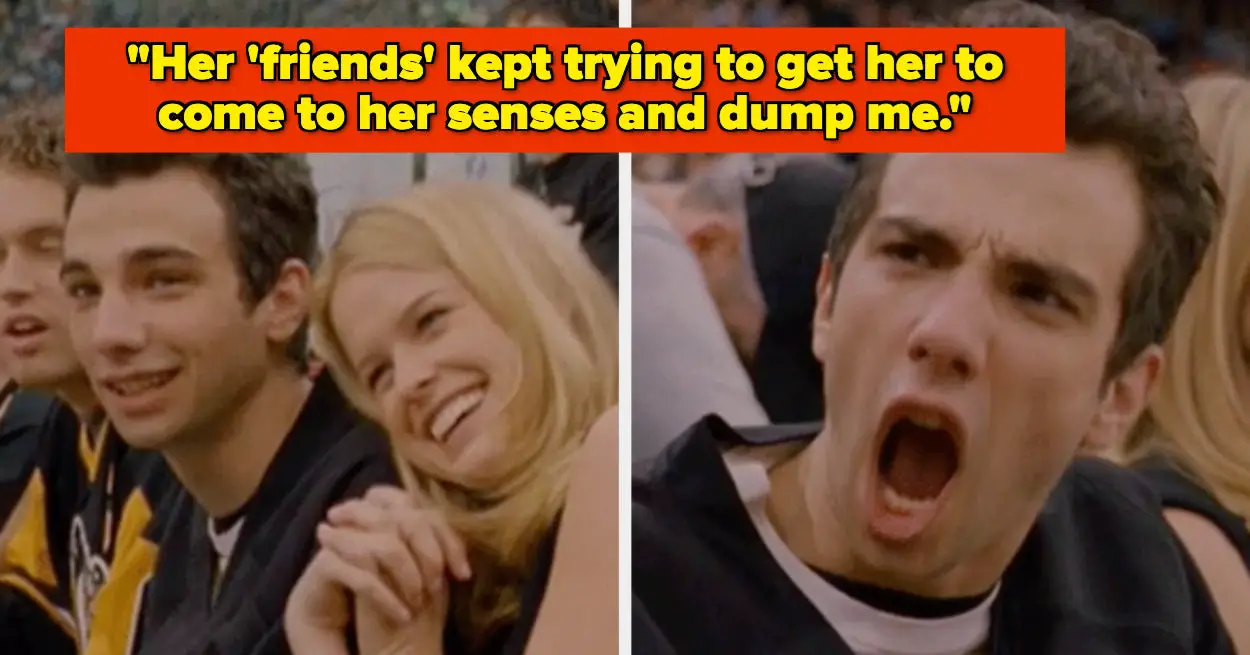
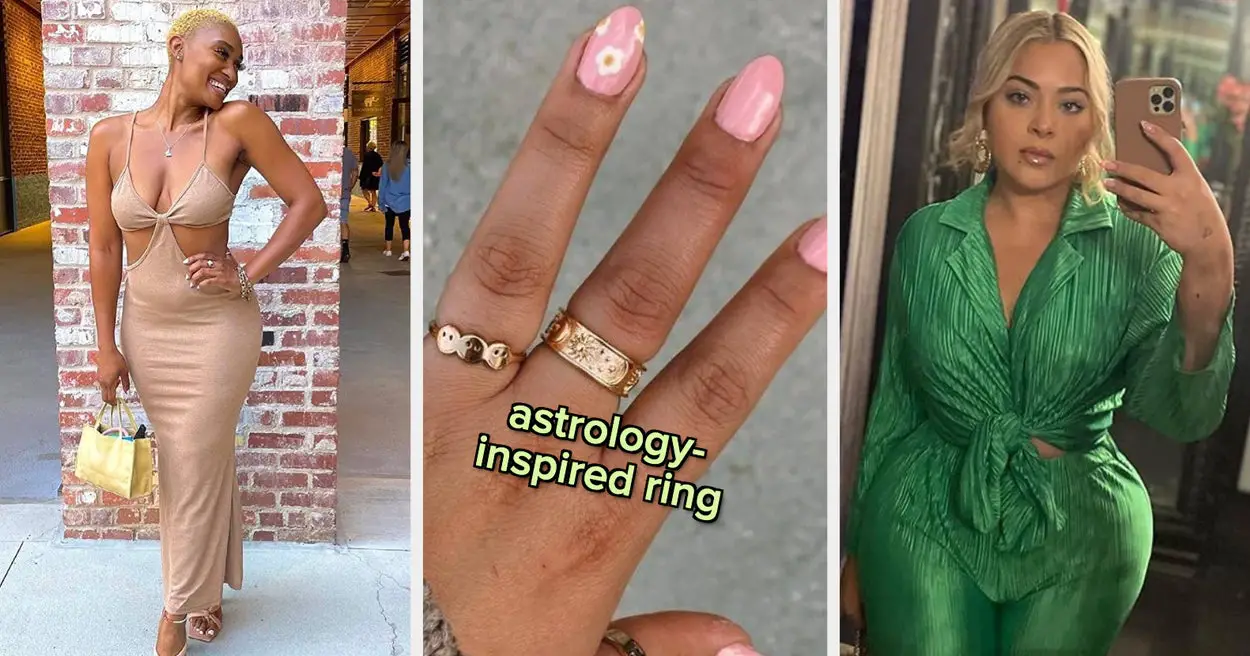
Leave a Reply