Paper app by WeTransfer is a popular drawing/ sketching app among designers, developers, and illustrators for its flexibility and ease of use. Creatives use it for brainstorming, mind-mapping, or prototyping. In fact, Paper is featured as one of the best note-taking apps in one of our posts.
I’m a user of the Paper app, and I find it to be having a lot of features that are sought-after. However, while using the app, I noticed that the app doesn’t allow you to have a blank canvas with a background color other than black, or at least not directly or natively.
So I figured out a workaround for getting a blank canvas or any background color you prefer.
#1
First, find something on your iPad with a black or dark background. You can also achieve it quite easily by turning on Dark Mode.
Now open the Notes app, take a screenshot, and crop out a plain black area.
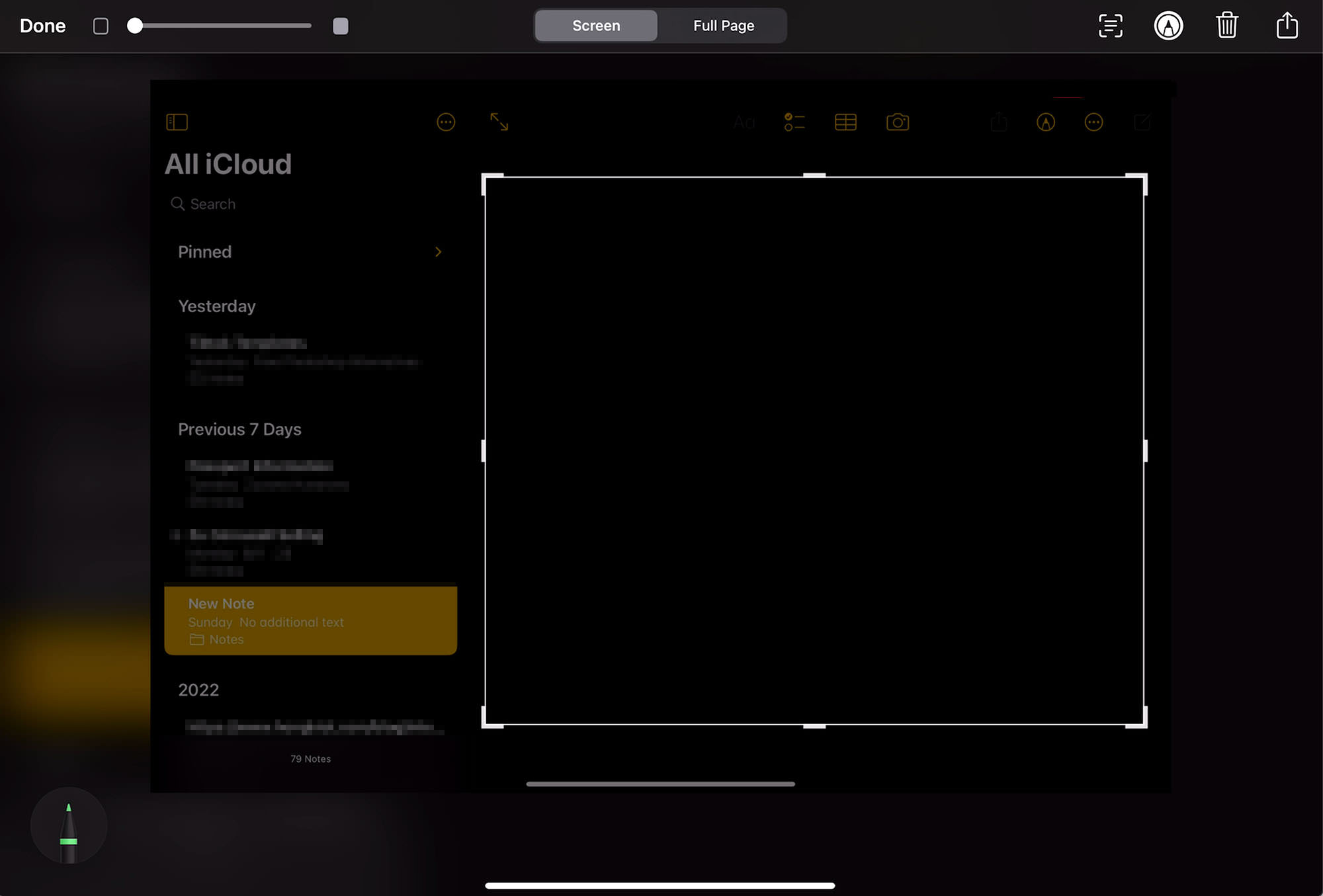
#2
Now save this screenshot in Photos.
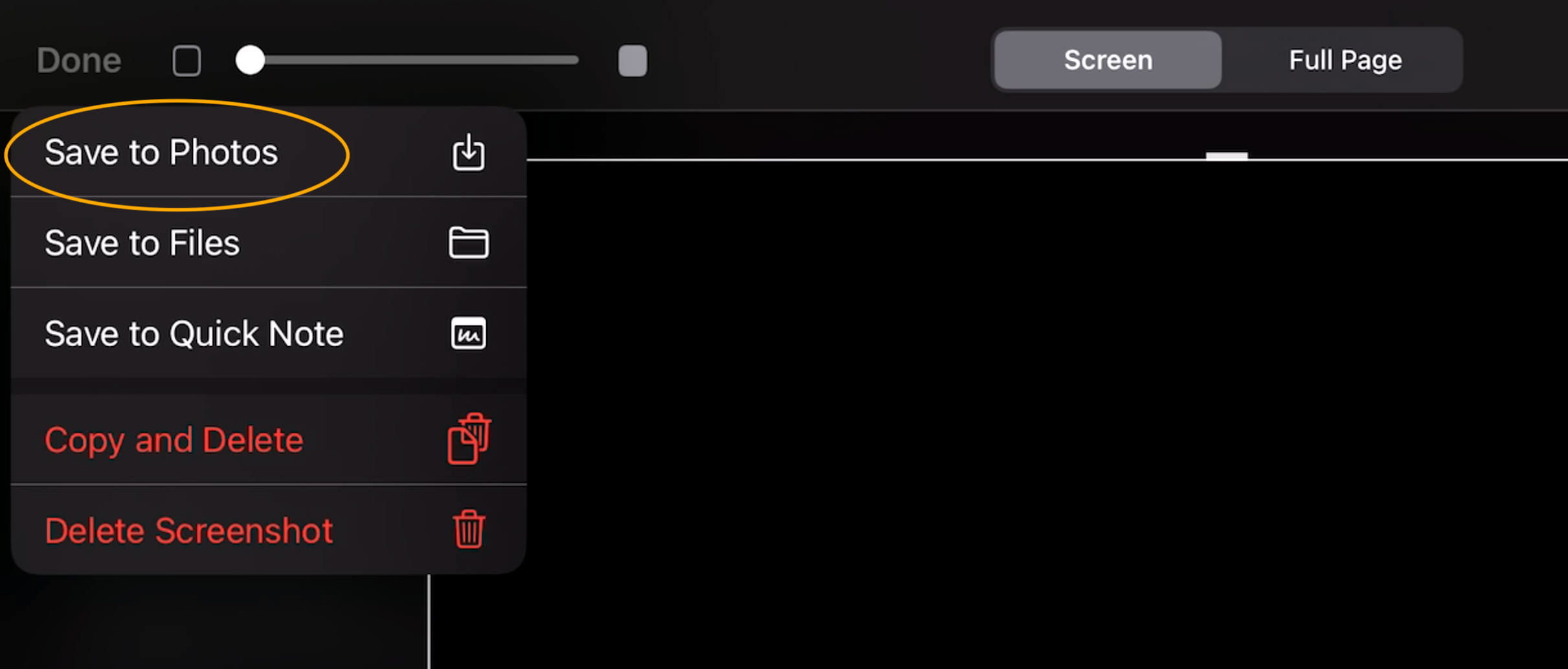
#3
Next, go to the Paper app, create a new page, select the Photos option on the bottom right, and add the screenshot of the black area to your canvas.
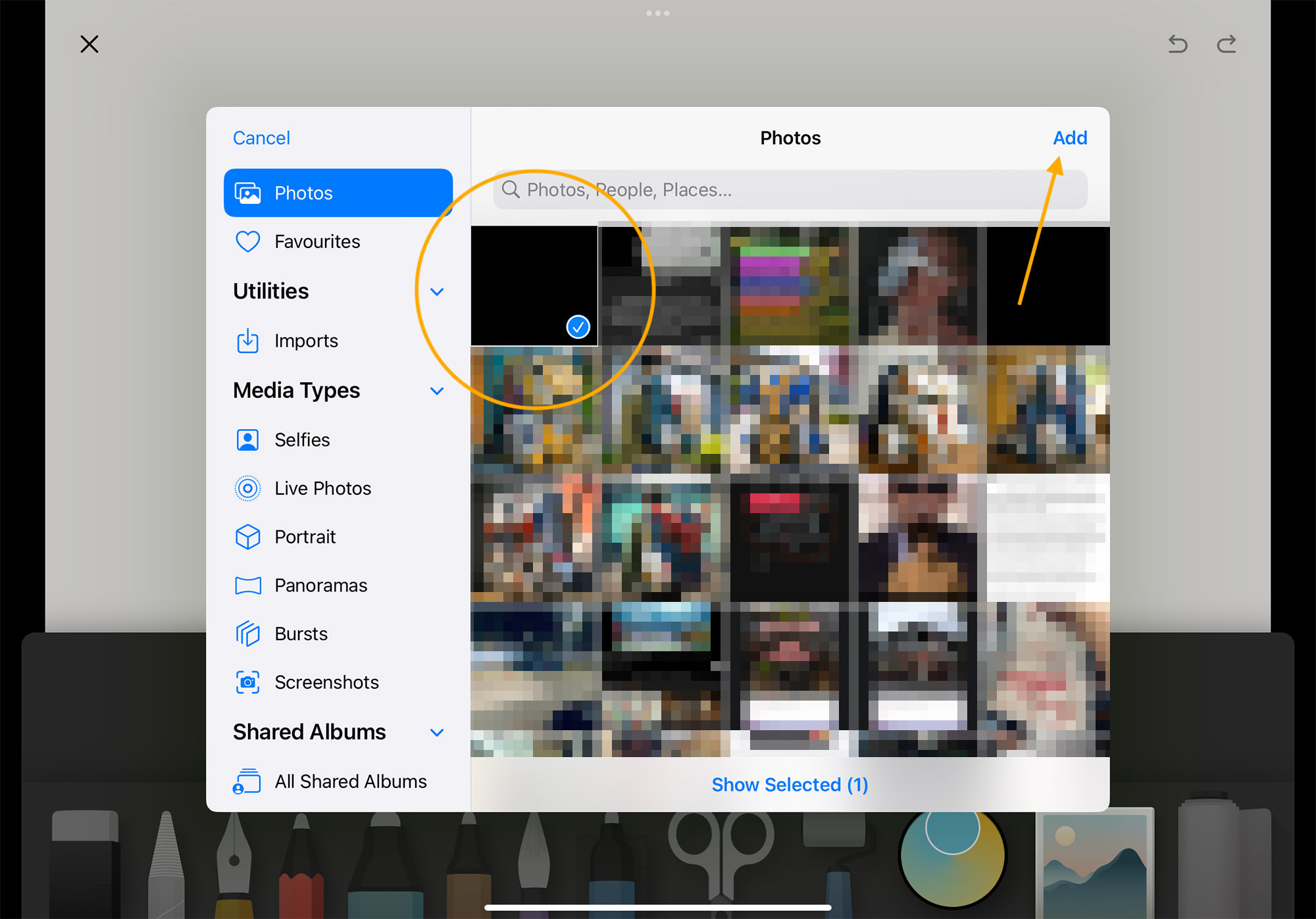
#4
Expand this image/ screenshot till it covers the entire white background. That’s it! You can now start creating your artwork or mind mapping on the app.
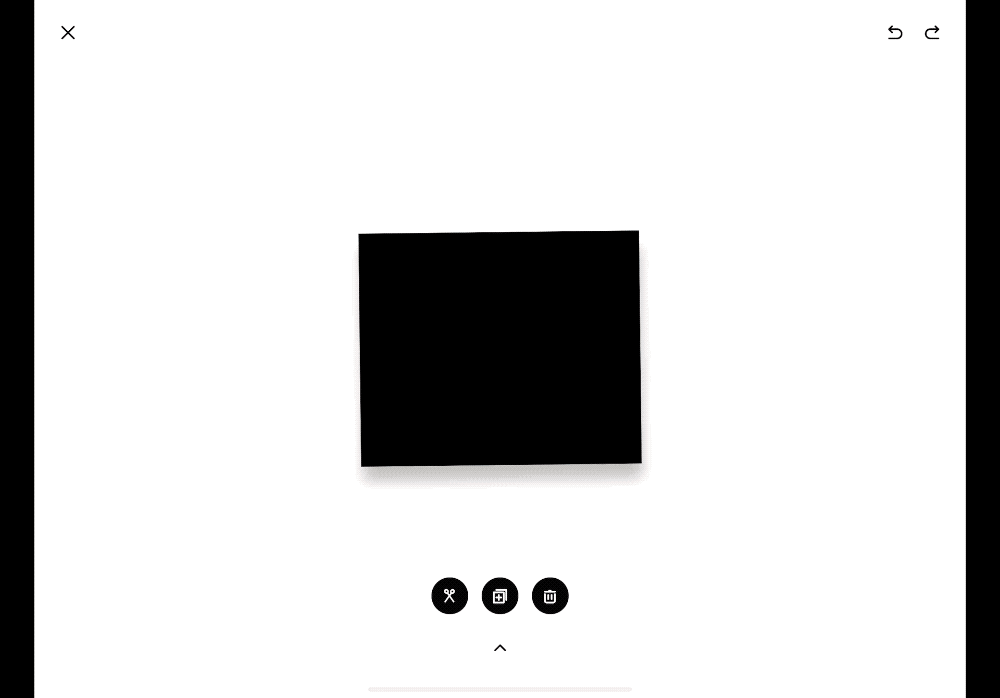
Video Tutorial
Source link




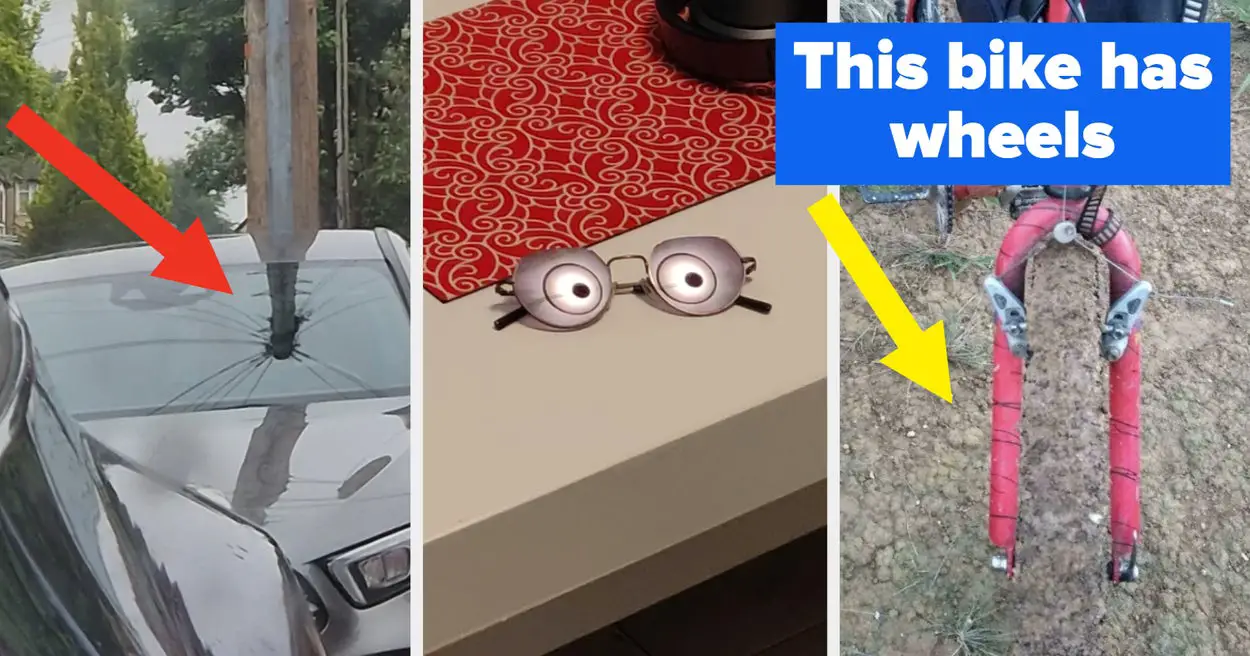
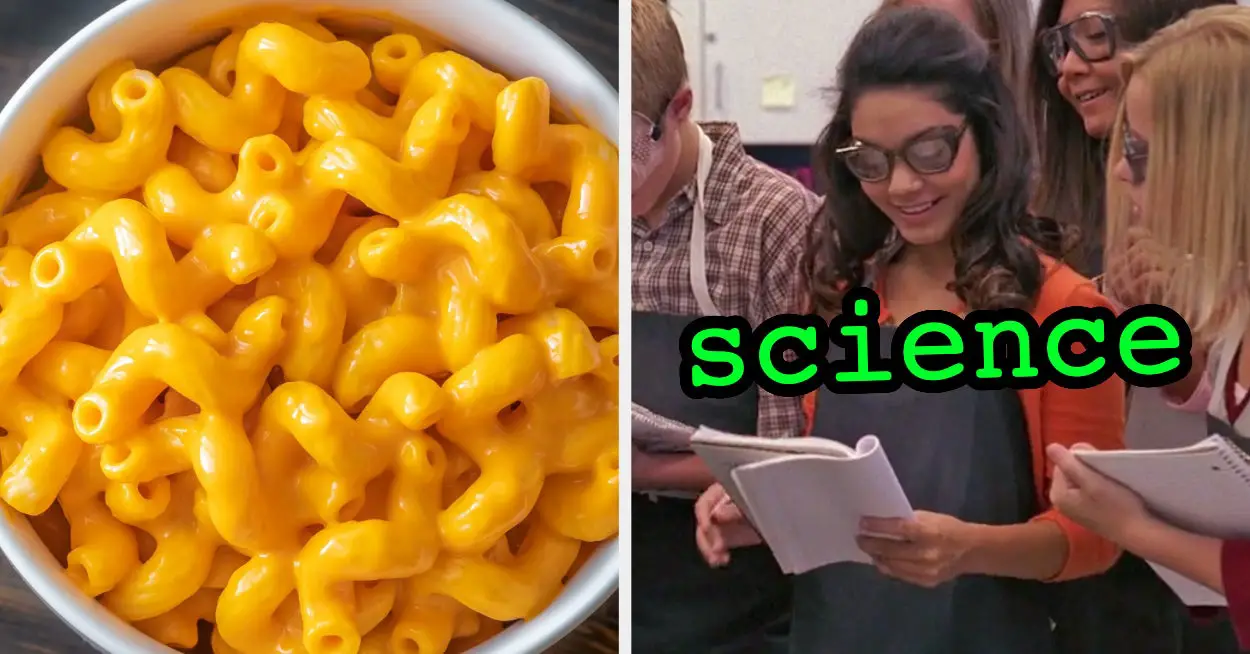
Leave a Reply